Inserting your signature into Microsoft Word is a way to personalize documents as your own, especially for documents like letters or contracts. If you want to add a signature to a Word document, then read this article.
| Join the channel Telegram belong to AnonyViet 👉 Link 👈 |
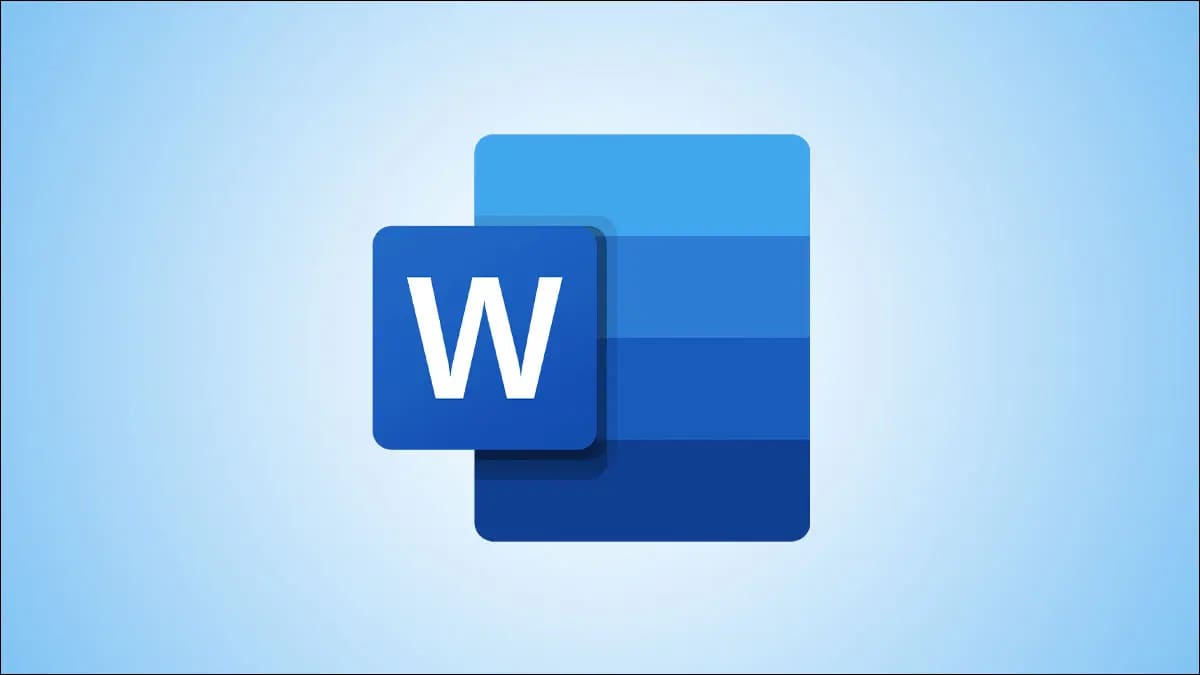
There are several ways to add your signature to Word. You can add a signature line, add a digital signature, or insert your own handwritten signature as an image.
How to add a signature line in Word
The signature line gives you or someone else a place to sign documents. If you’re looking to print your Word document, adding a signature line is probably the easiest way for others to easily sign it.
To add a signature line to Word, click Insert > Signature Line. This icon is usually found in the “Text” group.
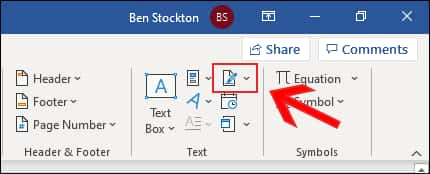
In the “Signature Setup” window, fill in your signature details. You can enter the name, title, and email address of the signer.
You can also provide instructions to the signer. When you are ready, click “OK” to insert your signature line.
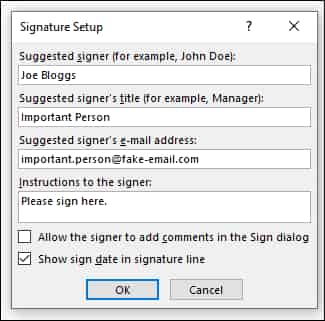
Once you’ve confirmed your signature options, a signature line will be inserted with a slash and a line to indicate where to sign.
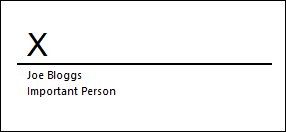
You can now place it in an appropriate place in your Word document. The document can then be signed in this location after printing, or if you’ve saved your Word document in the DOCX file format, you can insert a digital signature into your document.
How to insert a digital signature in Word
To add a digital signature to your Word document, you need to first follow the instructions above and insert a signature line.
You will also need to install a security certificate for your signature. If you don’t have one, Word will ask you if you’d like to purchase an account from a “Microsoft Partner” like GlobalSign.
Instead, you can create your own digital certificate using the “Selfcert” tool, which is included in your Microsoft Office installation folder.
Find “Selfcert.exe” in your Office installation folder and double-click it to open it.
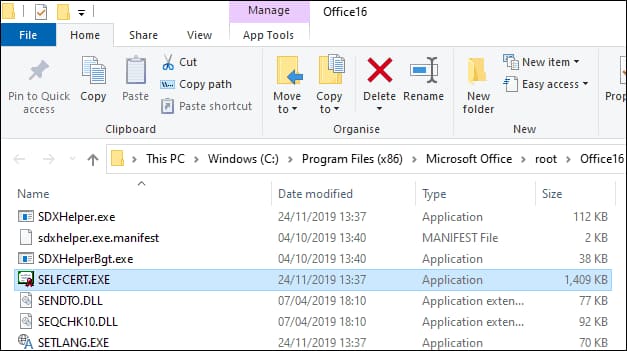
In the Selfcert tool, enter a name for your security certificate under “Your Certificate Name” and then click “OK” to create it.
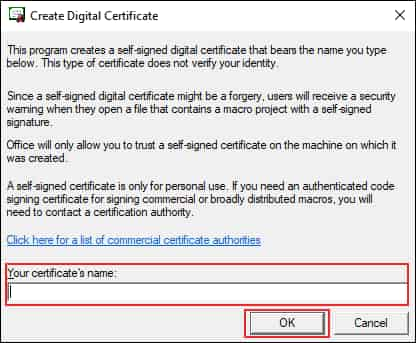
After you have installed the digital certificate, go back to the Word document and double-click your signature line.
Under “Sign”, enter your name or click “Select Image” to insert an image of your handwritten signature.
Click “Sign” to insert your digital signature into the Word document.
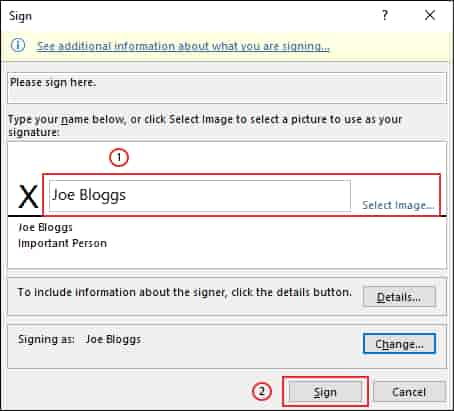
Once signed, Word will confirm that the signature has been added.
If you edit the document after signing, the digital signature will become invalid and you will need to sign it again.
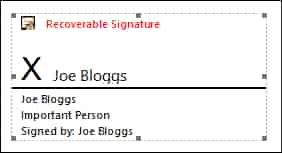
How to add a photo signature in Word
If you want to use your handwritten signature, you can take a photo or scan a copy of it and upload it to your computer. Then, insert the signature image into the Word document.
Click Insert > Pictures to manually insert a picture into your document. Alternatively, double-click your signature line and select “Select Image” to insert an image into your signature line.
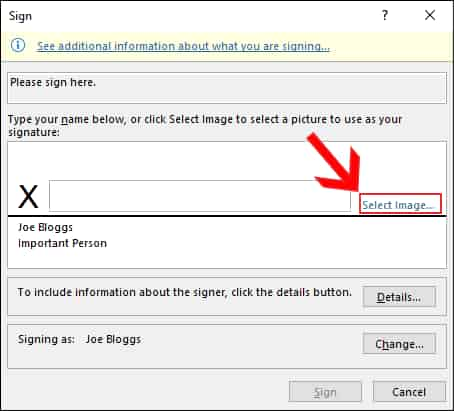
Under “Insert Pictures”, click “From a File” and select your signature image. From there, click “Sign” to place the photo in your signature line.
Once inserted, the image file containing your signature will be inserted above your signature line.
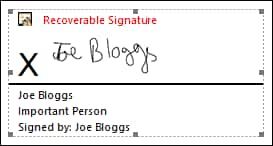
In addition, you can also attach viruses to Word files here.
Source: How to insert a signature in Microsoft Word
– TechtipsnReview


