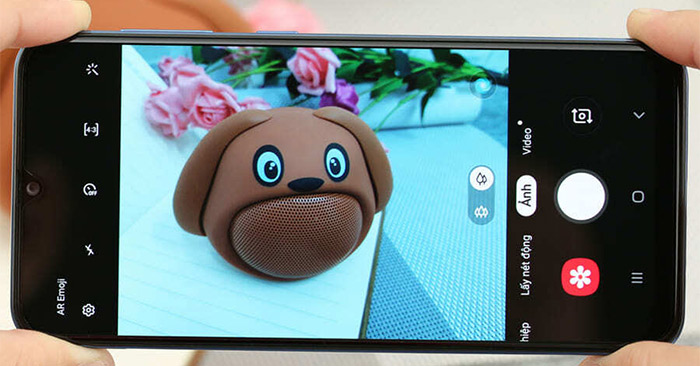AR virtual reality technology on Samsung Galaxy phones brings users more interesting interactions when using. Besides upgrading the camera quality to get artistic photos, AR technology helps you create more interesting content. The following article will guide you to record AR videos on Samsung phones.
Instructions for recording AR videos on Samsung phones
Step 1:
First of all, we open the camera application on the device and then click on Other mode and choose option Hand drawn AR in the displayed list.
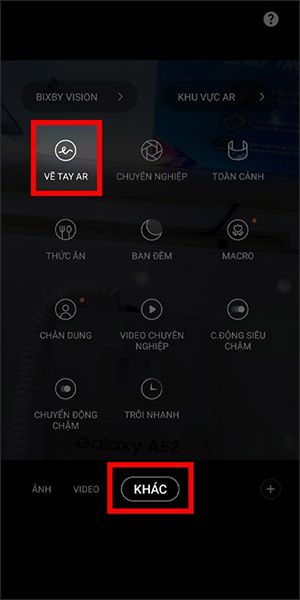
Step 2:
Now display the screen interface for us to add virtual strokes or letters on the screen for the video.
We click on the screen to display more options such as emoji, sticker, deco pick, … On the top of the screen are 2 drawing options including a pen to draw and the letter T to enter text.
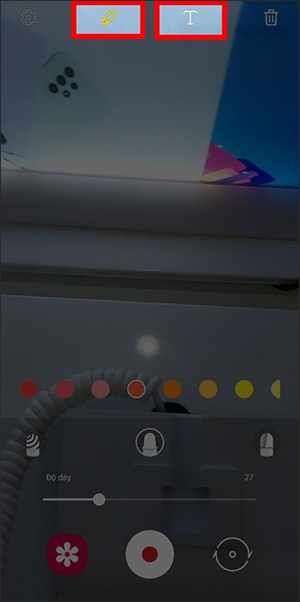
Step 3:
Click pen icon, then you choose the pen tip below, the thickness of the stroke and the color you want to draw on the AR video recording screen.
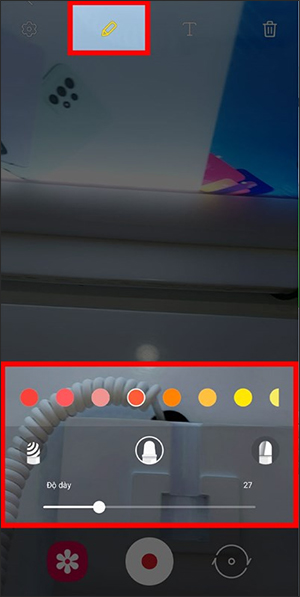
After you have set up the brush, you just need to draw on the screen any content, then press the record button to proceed with recording the video as usual.
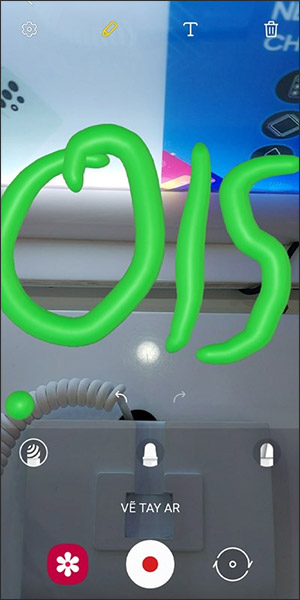
Step 4:
For enter text into video then the user clicks Text icon above the camera interface, and then write the text that you want to record video with with the keyboard.
Next below we choose the font color, choose the font style and alignment. The user will select the location where you want to insert the text and then click Finish to record the video.
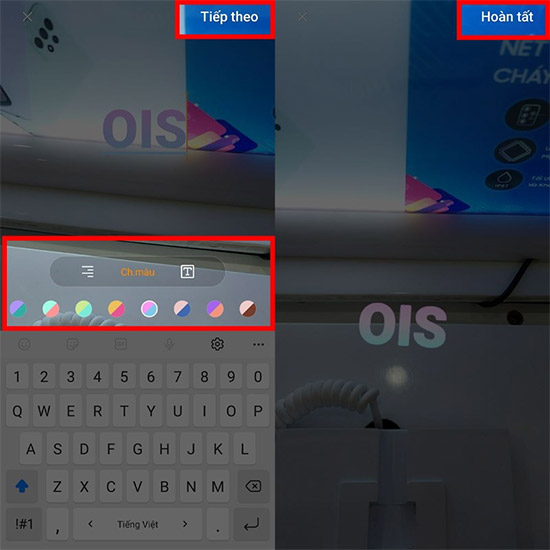
Source link: How to record AR videos on Samsung phones
– https://techtipsnreview.com/