- Turn off automatic call recording Zenfone
- Top Free Call Recorder App on Android
- Instructions for using Auto Call Recorder to record calls on Android
- How to record calls on Samsung J7 Pro
- Call Recording Lumia, Microsoft Lumia
Call recording on Android is a trick that many people often choose to use when making important calls on their phone device, but for new users, the way to record calls on Android is something completely new and difficult to do, so how to record calls on Android with Google Voice will help you do this.
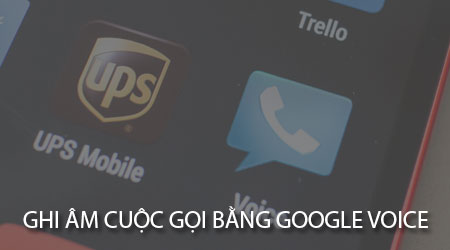
Instructions for recording calls on Android with Google Voice
To make this call recording on Android you need to do:
Download and install the Google Voice app for Android here: Download Google Voice for Android.
* How to record calls on Android with Google Voice
Step 1 : You start the Google Voice application on your Android device that has been downloaded and installed above.
Step 2 : Then the system will list the Google Voice application terms on your device.
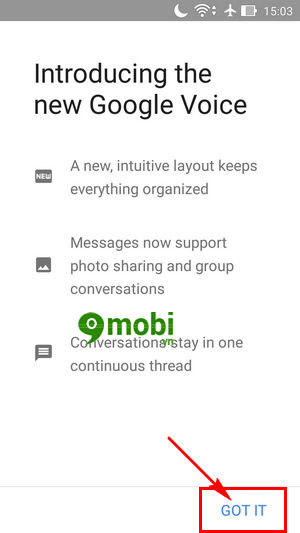
You Click on GOT IT (Understood) to start accessing the Google Voice app for Android and make call recordings on Android.
Step 3 : Once we have reached the application interface, to set up the call recording feature on Android with Google Voice for Android we Click on the icon 3 dashes in the upper left corner of the screen as shown below.
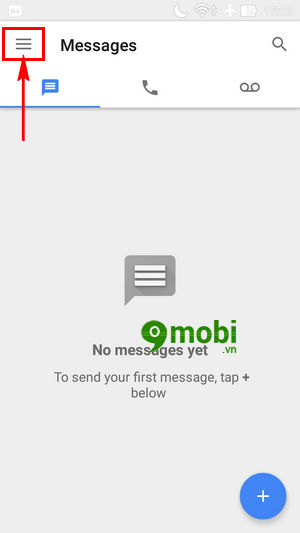
Step 4 : An Options Menu will appear for the user to choose, here we Select Settings (Setting).
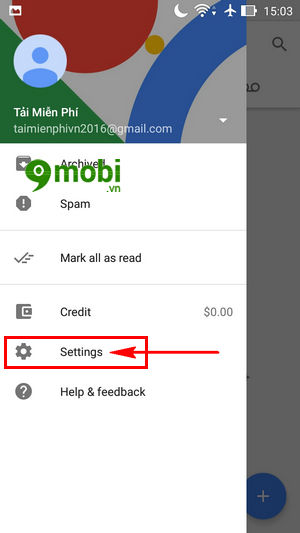
Step 5 : Here you will see the user-supported Google Voice for Android application features.
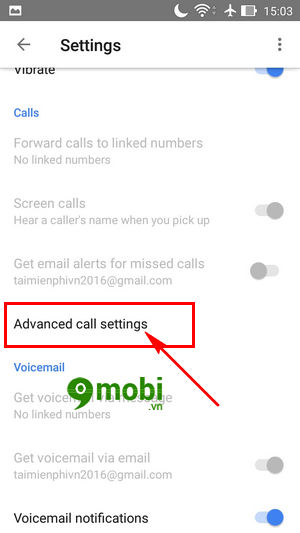
You search and click on the item Advanced call settings (Advanced call settings) as shown above.
Step 6 : Now you will see the feature Incoming Call Options (Incoming call option) is not activated, click on it to enable this feature.
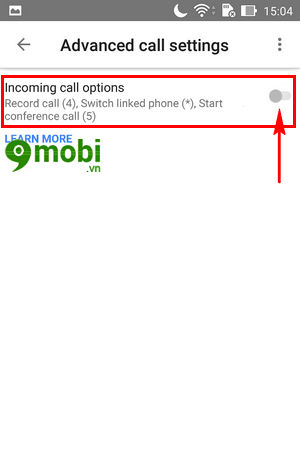
After successfully activating this feature to record calls on Android using Google Voice for Android, when a call is made, you Press to select number 4 to start the program to record calls .
So we’ve just come together to learn how to make calls on Android with the Googel Voice call management application for Android, it’s simple, isn’t it, we will quickly You can make call recordings on Android phones with just a few simple steps.
https://TechtipsNReview.com/cach-ghi-am-cuoc-goi-tren-android-bang-google-voice-19310n.aspx
In addition to the Google Voice application for Android that allows us to make calls on Android, you can choose another equally useful application that is to use Auto Call Recorder for Android. This is one of the leading applications today to help you perform this function, moreover when using Auto Call Recorder you can also share recording files to cloud storage for backup. these calls.
Source: How to record calls on Android with Google Voice
– TechtipsnReview






