Need to record a call on your Samsung Galaxy device? Below we will introduce two methods to help you do that.
The call recording feature is available on all Galaxy devices to simplify the whole process. This means you don’t need to install any third-party apps to record your calls on Samsung smartphone devices.
Follow the instructions below to learn how to record calls on Samsung Galaxy devices.
Is call recording allowed?
Before you begin, you should know that this recording may not be available in the country or region you are in because of terms relating to laws and regulations.
- In some countries, recording calls is illegal without the other party’s permission. So don’t be surprised if call recording feature is removed on your Samsung phone. In these cases, there is nothing you can do to enable this feature.
- This feature also cannot record VoWifi, ie voice calls take place over Wifi.
- Also, note that the external call recording apps won’t work from Android 9 and up. Any app that wants to work requires you to root your Android device.
Therefore, if your device doesn’t have call recording feature, you can’t simply download the app from Play Store to use it.
How to automatically record calls on Samsung phones
You can set up your Samsung Galaxy smartphone to automatically record all calls. You can record calls from all contacts, select one contact or just record calls from unknown numbers.
1. Open the app Phone (Phone) on Samsung Galaxy devices.
2. Click the button menu 3 dots in the inside right upper corner Settings> Record calls.
3. Go to menu Auto record calls and turn it on.
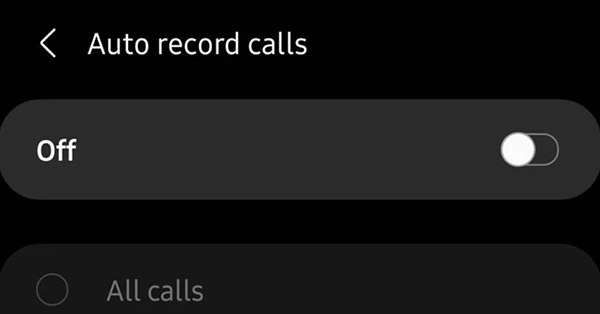
4. Continue to select the options you want to record: All calls, Calls from unsaved numbers or Calls from specific numbers (Calls from specific numbers).
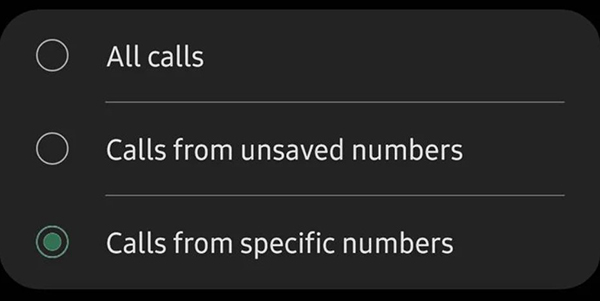
How to record calls manually on Samsung phones
You can record each call manually on devices like Samsung Galaxy S21, Note or Galaxy Fold.
- Open the app Phone (Phone) on a Samsung device. Call the person you want to record your call to, or receive a call from the contact you want to record.
- On the call screen, press the button Record call to start recording. If the option does not appear on the call screen, press menu 3 dots in the upper right corner and select Record call.
- When you use this call recording feature for the first time, you will be asked to accept the feature’s terms and policies.
Unlike some other phones, the other end of the line will not be notified when you record a call with them. This only happens when an Android phone uses the Google Phone app as the default dialer application.
How to listen to call recordings again
You can listen to calls recorded on Samsung Galaxy again from the app Phone (Phone).
- Open the app Phone (Phone) on Samsung Galaxy devices.
- Click menu 3 dots in the upper right corner.
- Into the Settings> Record calls> Recorded calls. All call recordings will appear here. The file name will display the caller’s name and phone number for you to easily identify.
You can choose any recording and press Share via WhatsApp, Gmail, Drive, …
Call recording operations on a Samsung Galaxy smartphone are easy if your place of residence allows this. And remember that power comes with responsibility, you shouldn’t record calls without the person’s permission on the other end of the line.
Source link: How to record calls on Samsung phones
– https://techtipsnreview.com/






