- How to take RAW images on Android
- How to take exposure photos for Android phones
- How to hide apps on iPhone 5?
- Top 5 Halloween apps to edit regular photos into creepy ghost photos
- Compare iPhone 6s Plus with Samsung Galaxy Note 5 and LG G4
The use of mobile phones for filming and taking photos is increasingly popular. There are many different reasons such as compactness, convenience, good image quality, editing ability, high optimization, quick Facebook post, Zalo …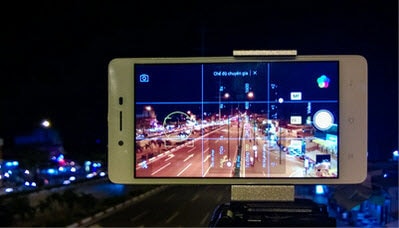
In the previous section we gave some tips for taking great photos on your phone that mainly focused on how, techniques and tricks to shoot. These good photography tips The same can be applied to Oppo. However, because OPPO Mirror 5 has built-in advanced photography features, take advantage of this.
INSTRUCTIONS FOR ADVANCED PHOTOGRAPHY ON OPPO MIRRIR 5
OPPO Mirror 5 is equipped with 2 advanced photography features, Dual Exposure and Expert Mode. By default, both Dual Exposure and Expert modes are not preset; Users need to download them on Oppo Camera store by going to: Color icon (Figure 1) then select Camera Store (Figure 2); Download Dual Exposure and Expert Mode respectively.
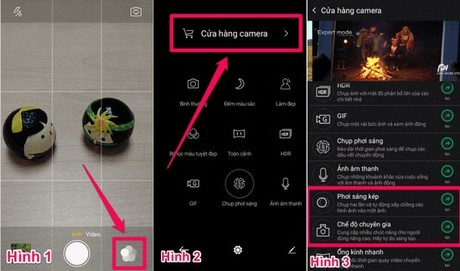
1. Double exposure – OPPO Mirror 5 . advanced photography mode
If you have ever used the HTC One M9, you will immediately see that this is one of the similar features to the One M9. This mode allows to take 2 photos and then interlock them.
– Access the screen, the photography interface on OPPO Mirror 5 select Double exposure and press the circle below the screen to shoot as usual.

– Then choose to select 2 existing photos (taken with Dual Exposure) and stitch them together. It’s up to each person’s aesthetic eye to please.

Double exposure photos are quite artistic if they know how to combine…

2. Expert mode – support night shooting
Expert mode – is one of OPPO Mirror 5’s advanced photography modes, specifically it supports night photography very well.
– On the photography interface select Expert mode

– Here you can choose Shutter speed, Sensitivity, Exposure compensation…
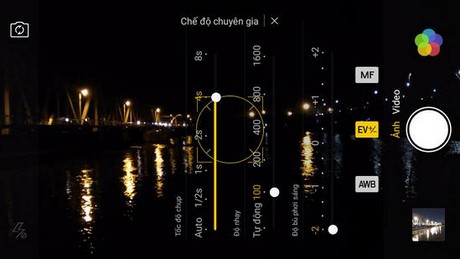
Currently OPPO Mirror 5 supports exposure up to 8 seconds, maximum ISO 1600 and EV at +-2; The photos depending on the user’s alignment will give different image quality.

In general, in these two modes, you can completely create true works of art with just the OPPO Mirror 5 in your hand. In addition, users of other Android devices can do double exposure photos on their Android using the popular PicsArt Android application, refer to the instructions. do double exposure to perform. Good luck !
Image source: Internet
Source: How to take advanced photos on OPPO Mirror 5
– TechtipsnReview






