- Google testing a feature that allows virtual assistants to send messages right on the lock screen
- Google adds a bunch of new features to the Google Assistant virtual assistant
- Google Assistant virtual assistant has built-in Map, Interpreter Mode
- Tips to unlock screen for Android when forgot password
- Change iPhone lock screen, create beautiful lock screen images on iPhone, iPad
Before, we went to find out how Activate Google Assistant with “Hey, Google”. This is a completely new virtual assistant feature of Google with many features including how to use Google Assistant when the screen is locked is an interesting thing that you can experience right now.
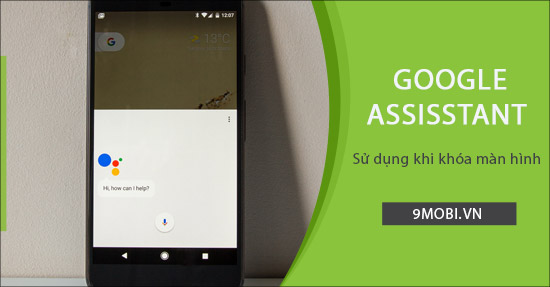
How to use Google Assistant when locking the screen
To use Google Assistant when locking the screen, the device needs to change the phone language to English
– See more ways Install Vietnamese for Android
Step 1: You proceed to download and update the Google application for Android and iPhone to the latest version here:
+ For Android devices: Download Google for Android.
+ For iPhone devices: Download Google for iPhone.
Step 2: Next, we will proceed to start the application Google has been updated successfully.
Step 3: At the main interface of this application, we will in turn click on the item Add 3 dots icon and select the Settings item as shown below.
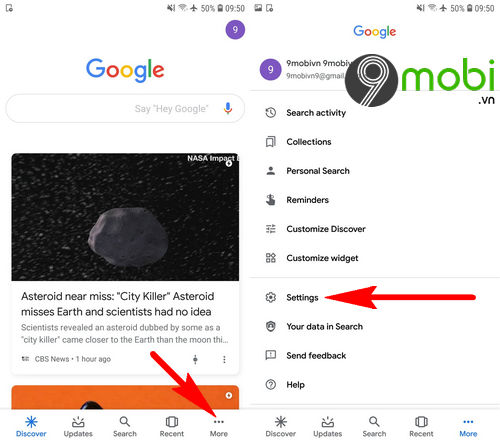
– Then, to be able to set up using Google Assistant when locking the screen, we will click on the Google Assistant item and select the Assistant item.
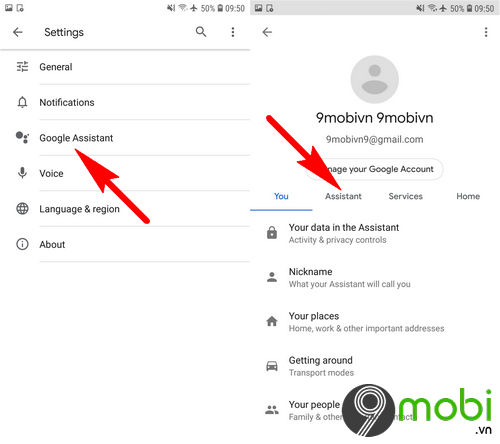
Step 4: At this point, we will swipe the screen of the Assistant feature, search and press the Phone item. Please proceed to activate the Voice Match, Access with Voice Match feature.
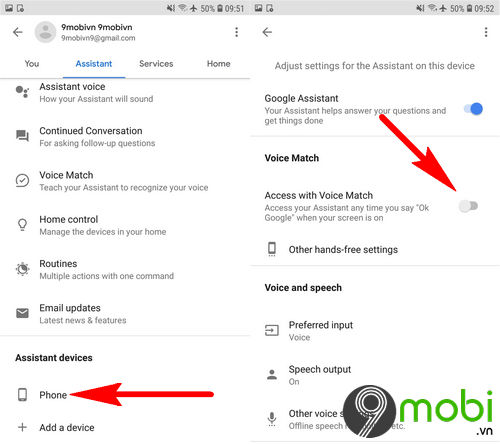
– To use Google Assistant when locking the screen, the system will ask the user to set up the Virtual Assistant feature by clicking Accept. And when this setup process we will click Finish.
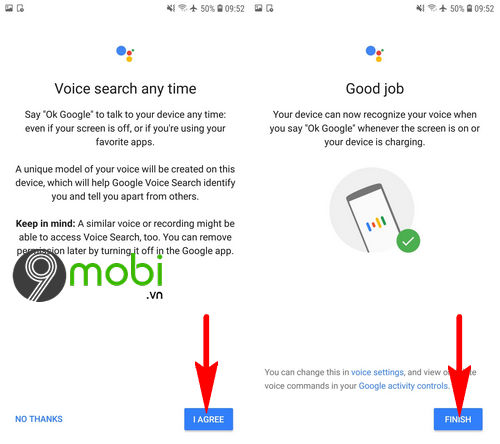
Step 5: The Voice Match, Access with Voice Match feature is successfully activated, we will continue to click the Lock screen personal results item to complete this setup.
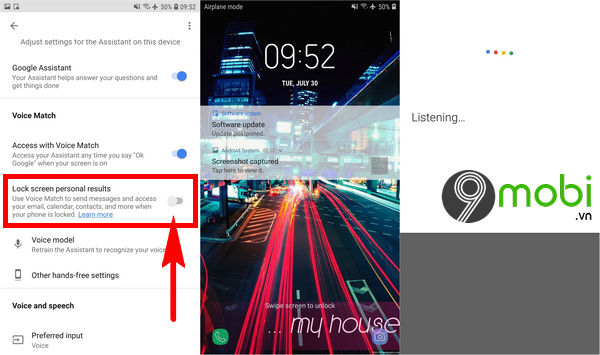
And now, you can from the phone’s lock screen and say “Ok, Google” or “Hey, Google” to launch this feature as shown above.
Thus, we have just come together to learn about the steps to use Google Assistant when locking the screen, hopefully through this article you have also learned for yourself how to use the virtual assistant on the device. it’s my own.
https://TechtipsNReview.com/cach-su-dung-google-assistant-khi-khoa-man-hinh-25143n.aspx
Besides, with the default lock screen on the device, you can also have your own way to change it, such as locking the screen with an image that has been guided in detail by TechtipsNReview.com for you to apply. for your device.
Source: How to use Google Assistant when locking the screen
– TechtipsnReview






