- Microsoft Teams adds the ability to transfer an ongoing call between computer and phone
- Microsoft Teams supports downloading meeting attendance reports and adds some new features
- Microsoft Teams for iOS gets Cortana support
- Microsoft Teams can track more of your information than you think
- How to download and install Microsoft Teams on Android, iPhone
With Skype nice Zoom Meeting then Microsoft Teams is currently the application to support online teaching, online meeting, video call most used by users during the flu pandemic. COVID-19 Currently, it is necessary to limit meetings and gatherings of people to prevent the spread of disease. Microsoft Team has a full range of operating system versions including a computer version, and a phone version for Android and iPhone that can be used by many users.

How to use Microsoft Teams on your phone
1. Instructions to download the Microsoft Teams application on the phone
In the browser you are using, click the link below to download the application to your phone:
=> Link Download Microsoft Teams for Android![]()
=> Link Download Microsoft Teams for iPhone![]()
On the web page you just redirected to, click arrow icon –> Website will take you to the app store on the operating system you are using. Press Setting to start downloading the app.
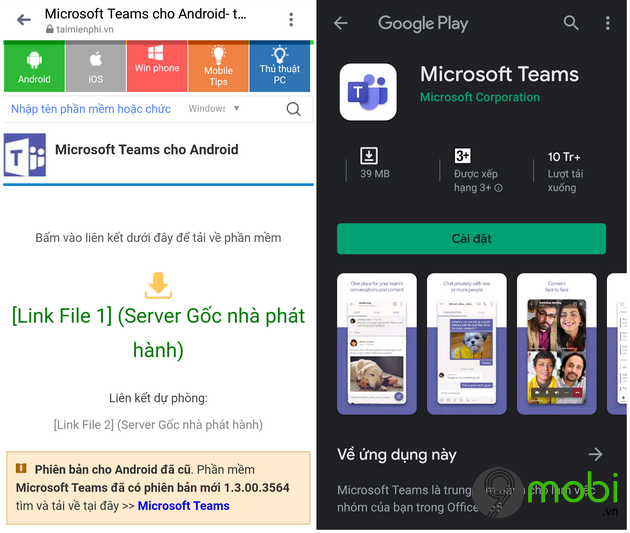
2. Instructions for creating a Microsoft Teams account on your phone
The Microsoft Teams app will use a Microsoft account to sign in. If you already have this account, you don’t need to register on the Microsoft Teams app anymore, if not, please refer to it how to create a Microsoft Teams account down here.
Step 1: At the main interface of Microsoft Teams, select the item Free sign up –> Selection Browser on the phone for the app to redirect to.
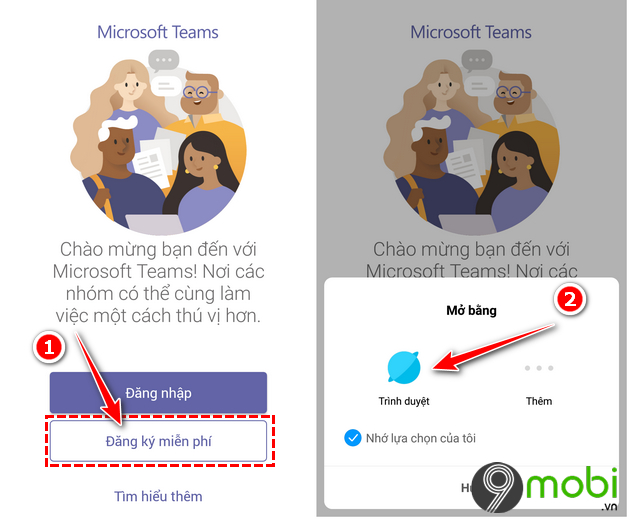
Step 2: Enter the name email address to create –> Press Next –> Tick the item For work –> Press Next to go to the next window.
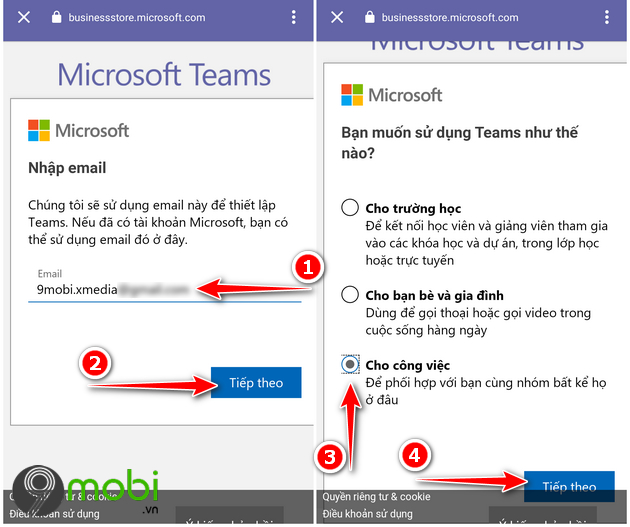
Step 3: Create a password for the Microsoft account to create –> Click Next -> The application will then send a confirmation code to the email address you entered in step 1, proceed to access the mailbox to get the code, then insert code go to Email Verification window –> Click Next .
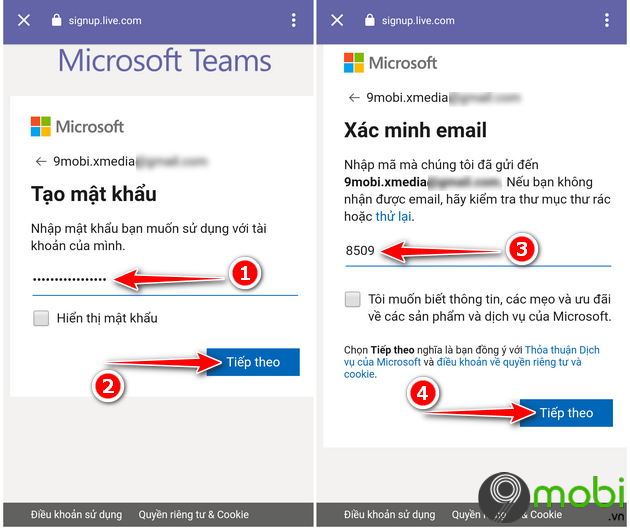
Step 4: Fill in personal information on request include: Full name, company name, Country -> Click Install Teams to complete the Microsoft Teams app account creation process.
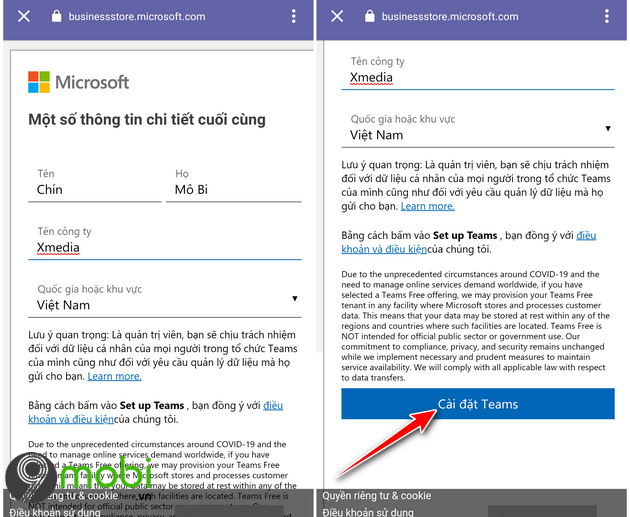
3. Instructions for using basic functions on Microsoft Teams
After successfully creating an account, go back to the main interface of the application, select the function Log in –> Proceed to enter the account just created in item 2 to access the application.
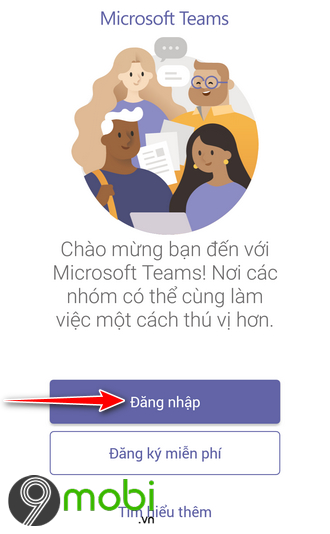
Click Next –>OK to skip the initial tutorial and introduction.
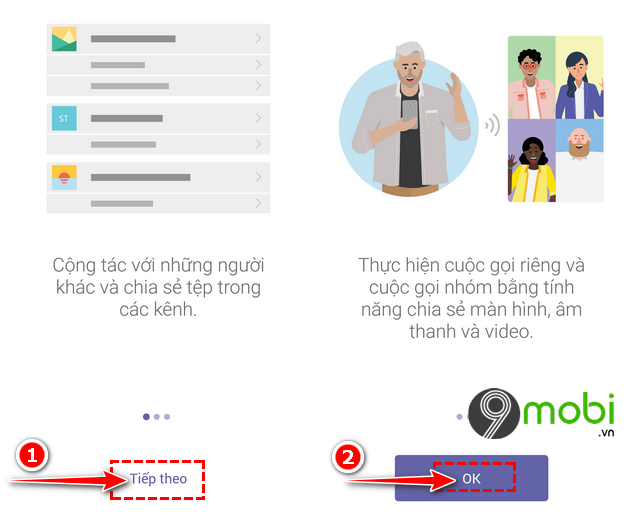
Proceed to create your profile on the Microsoft Teams app by: To name and download avatar.
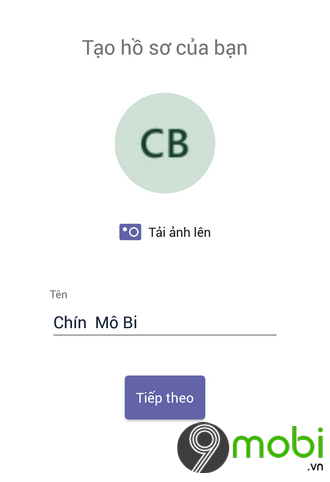
3.1. Instructions for creating chats on Microsoft Teams
To make a video call between two or more people (Group call), at the main interface of the Microsoft Teams application, select the function Chat –> Proceed to enter a name or email address to invite someone to join the conversation.
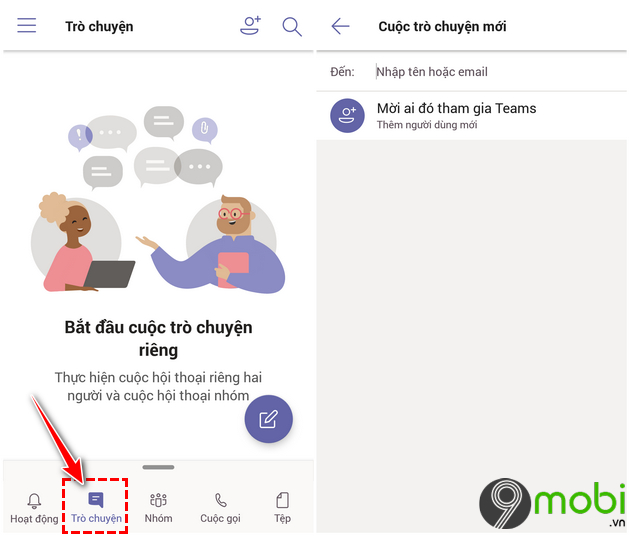
3.2 Instructions for creating groups in Microsoft Teams
At the main interface of the application, you select the function The group .
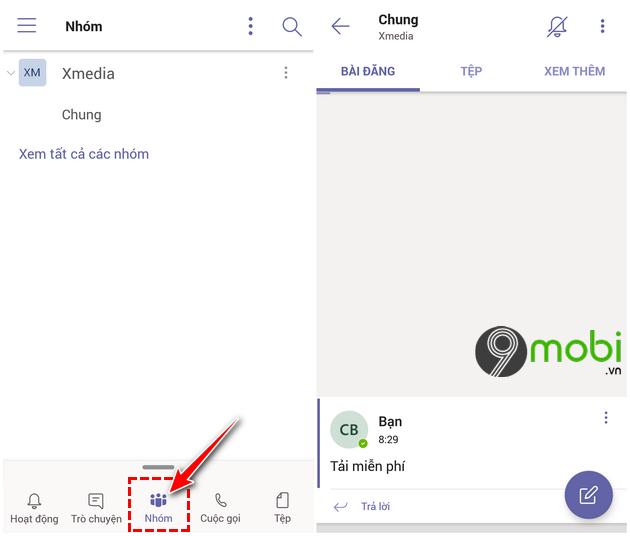
Find to 3 dots icon –> Select the line: Create a new group.
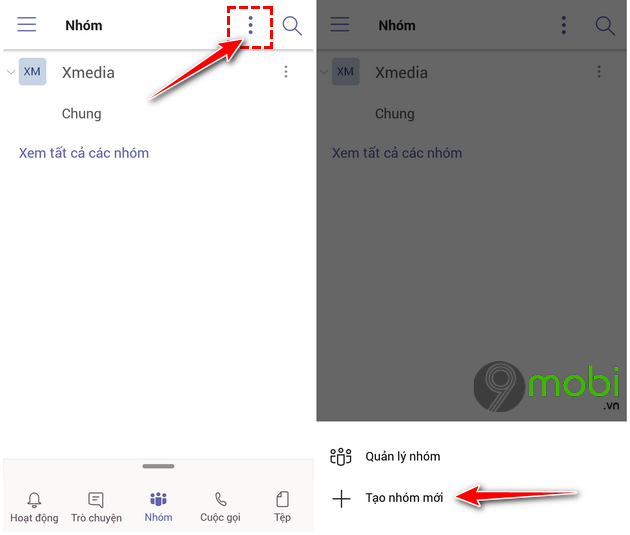
After creating the group successfully, you can exchange. Send documents, files, share files… in groups easily.
3.3 Instructions for calling on Microsoft Teams
To make a free call to someone on Microsoft Teams, at the main interface of the application, go to the function Call -> Proceed to find the name of the person to call in the search box in the next window that appears.
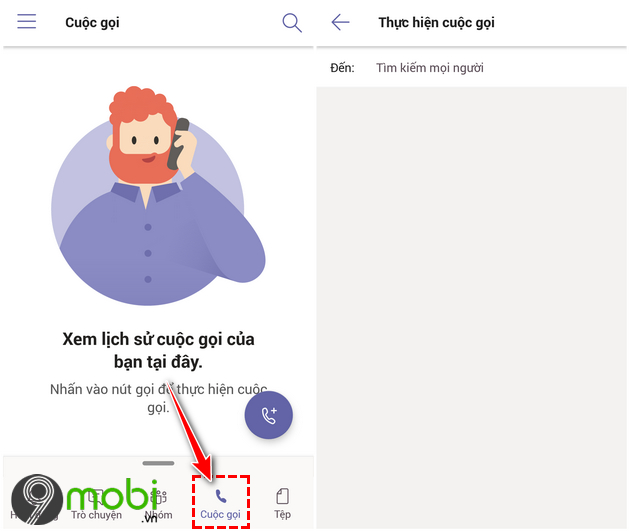
3.4 Instructions for storing documents on Microsoft Teams
The Microsoft Teams application integrates with the OneDrive cloud storage feature so that users can download documents and store them online. To use this function, go to File on the Microsoft Teams app.
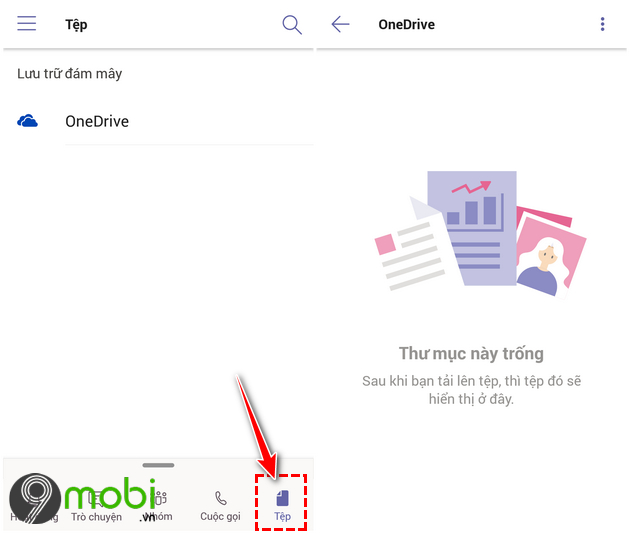
In addition, to set up settings, turn off/on notifications or display status, themes… on the Microsoft Teams application, click on it. 3 dashes icon and navigate to the respective entries.
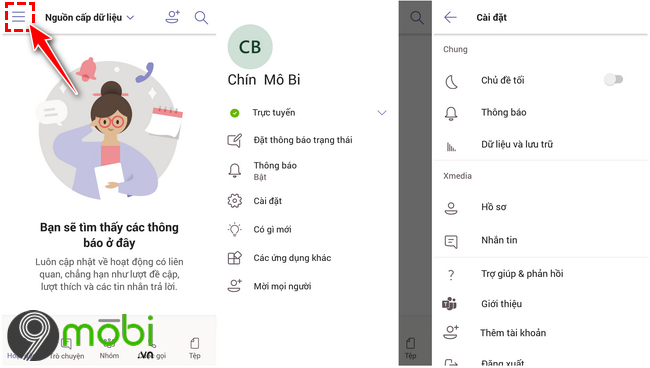
So TechtipsNReview.com went with you to learn how to use Microsoft Teams on your phone in the article above. Hopefully, this application will support you maximum in today’s online jobs.
https://TechtipsNReview.com/cach-su-dung-microsoft-teams-tren-dien-thoai-26591n.aspx
Zoom – Online learning application, online meeting … is used by many users today. You can Create an online learning Zoom account to start experiencing the features on this great tool.
Source: How to use Microsoft Teams on your phone
– TechtipsnReview






