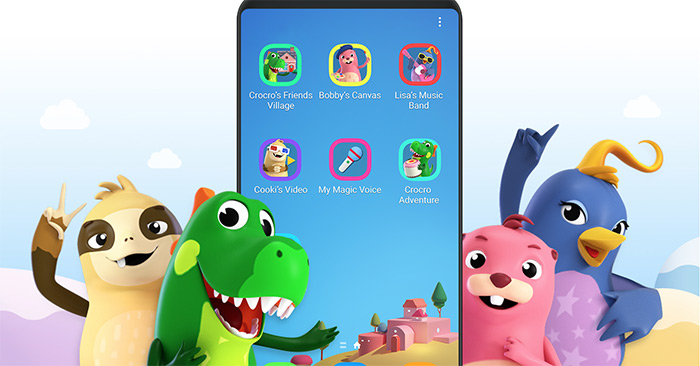Samsung Kids mode on Samsung phones helps parents control how much time children spend on their phones and what content their children watch. Since then, it helps parents to partially limit the harmful content, not beneficial to children. This Samsung Kids app is already built into some Samsung phones without the need to install apps. The following article will guide you how to activate and use Samsung Kids mode.
Instructions for using Samsung Kids mode
Step 1:
Users swipe down from the top bar of the phone below and then at the interface of icons, click on the mode Samsung Kids to activate this mode.
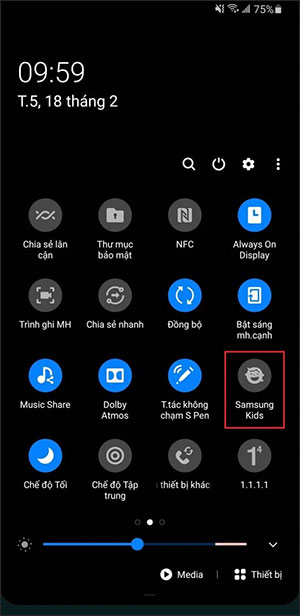
Step 2:
After clicking on the mode, you click Start button for the system to download a child-specific interface. All of the apps set up are meant for kids.
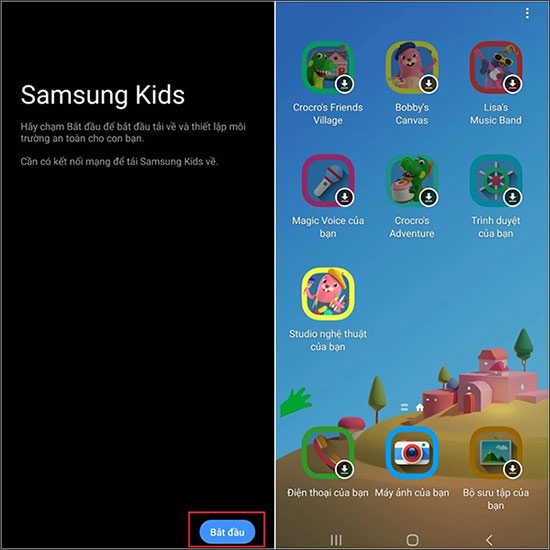
Step 3:
When used in Samsung Kids mode, parents can still download games and lightened versions of some of the apps on the system, such as the camera or gallery. Any content used in Samsung Kids mode is separate from the device’s default mode, for example photos taken in Samsung Kids mode will only be visible in this mode.
Parents click 3 dot icon in the top right corner Select Access Control. Then you set up a profile for your child such as daily play limit, daily use time.
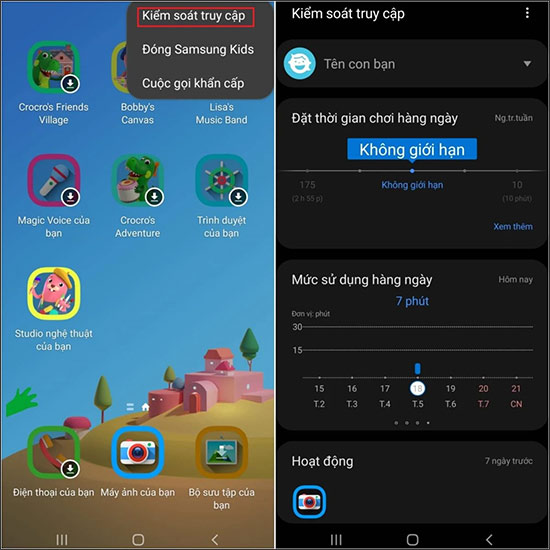
Step 4:
To exit Samsung Kids mode, go back to the main interface of the mode, then tap the 3-dot icon, select Close Samsung Kids.
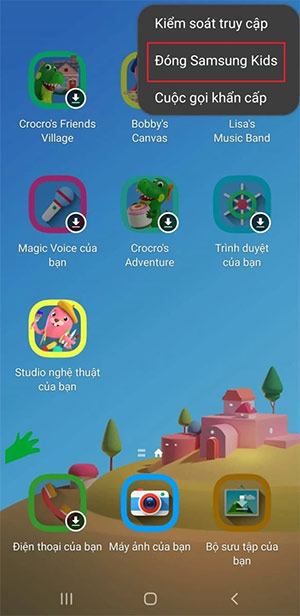
Source link: How to use Samsung Kids mode
– https://techtipsnreview.com/