- Top best barcode scanner apps for phones
- Scan QR codes with Camera360 on Android, iOS and Windows Phone
- How to scan QR codes on Zalo
- Check real fake driver’s license by scanning QR code on Zalo
- How to scan QR code – Hunting for bargains, hot deals on Online Friday
Before that we have encountered a lot of QR Codes today for you to use such as checking product information, or technology products… However, there are still quite a few new users of devices. SmartPhones that have not yet updated on how to use QR Code will be used by TechtipsNReview.com to scan barcodes and read QR Codes on phones.

Instructions for scanning QR codes on smartphones
How to use the application Scan barcode, read QR Code on the phone
You can download the Barcode Scanner application for your phone here:
=> Link download Barcode Scanner for Android![]()
=> Link Download Barcode Scanner for iOS![]()
1. Using Scan barcode on phone, read QR Code
Step 1 : You start the Barcode Scanner application that has been downloaded and installed on the phone above.
Step 2 : The first time you access this application, you will need to allow this application access to phone camera iPhone as shown below.
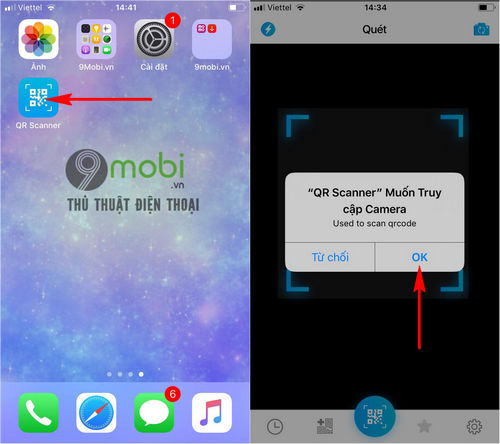
You Click OK to confirm this access.
Step 3 : As soon as we have allowed the application to access the Camera, the system will switch to the main interface of this application, which is Camera, here you will Move the phone camera to the QR Code section that you want to use Barcode Scanner application, read this QR Code.
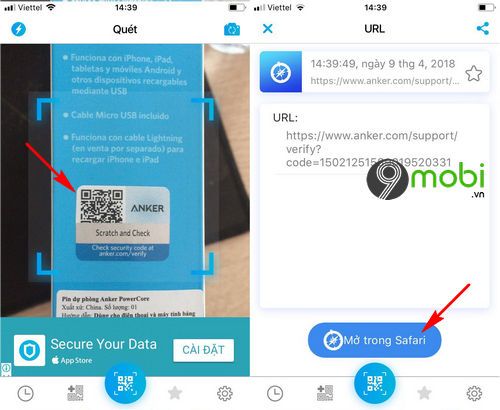
At this time, the application system will check this QR code, and display information hidden in this barcode, you can choose select Open in Safari to access the address hidden in this QR Code.
And so we have just become familiar with how to use the application Barcode Scanner, read the QR Code on the phone. In addition, with this barcode scanner application, you can create extremely simple barcodes as follows:
2. How to create a QR Code on your phone
Step 1 : At the main interface of the application, you will click on the icon Barcode “+” as shown below.
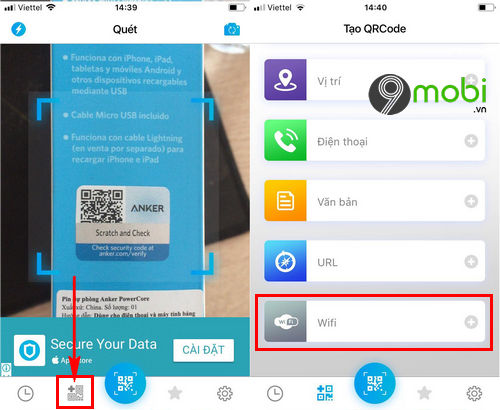
Here the system will ask you Select the type of barcode you want to generate . In this example, TechtipsNReview.com will select the Wifi item to create a quick Wifi access barcode.
Step 2 : Next you will Enter Wifi information that you want to generate QR Code .
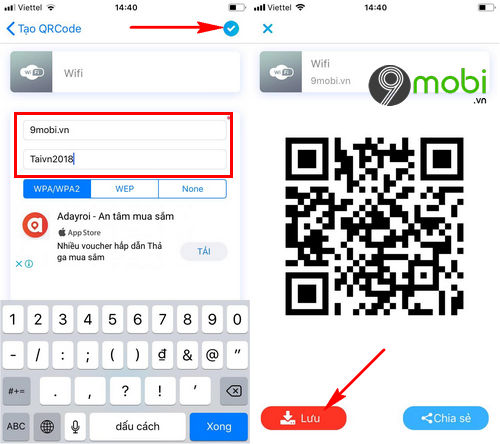
After you have entered the correct information of the Wifi code you want to share, you will press the confirmation icon as shown above. Immediately the Barcode Scanner application will generate this barcode for you. You click Save or Share to complete this.
https://TechtipsNReview.com/cach-su-dung-ung-dung-quet-ma-vach-doc-ma-qr-code-tren-dien-thoai-22814n.aspx
So we have just come together to learn about how to use the Barcode Scanner application, read QR Code on the phone. With good barcode reading create barcode QR Code share Wifihope you will be able to grasp the unique feature that is gradually becoming popular.
Source: How to use the application Scan barcode, read QR Code on the phone
– TechtipsnReview






