- How to insert text into sales photos on the phone
- How to combine music into video with VivaVideo
- Instructions for adding funny icons to photos with Stickered Facebook
- How to insert an icon into a face mask on iPhone
- How to insert files from Google Drive in Gmail on the phone
Editing photos on the phone has long become very familiar to those who love photography on the phone, but with Android photo editing tips, iPhone will become more unique with effective inserting tips. Galaxy app on phone that TechtipsNReview.com will introduce below with Mix by Camera360 application will surprise you.

Insert galaxy effect on phone
To perform how to insert the galaxy effect on the phone we need:
Download and install the Mix by Camera360 application for Android here: Download Mix by Camera360 for Android.
Download and install Mix by Camera360 app for iPhone here: Download Mix by Camera360 for iPhone.
* How to insert galaxy effect on phone
Note: Because the way to insert the galaxy effect on Android phones and iPhones is quite similar, this article will guide you to do it on Android phones.
Step 1 : You start the Mix by Camera360 application that has downloaded some of the settings above.
Step 2 : At the application interface we press select the Edit icon to proceed with the selection Select the desired image insert galaxy effect on phone.
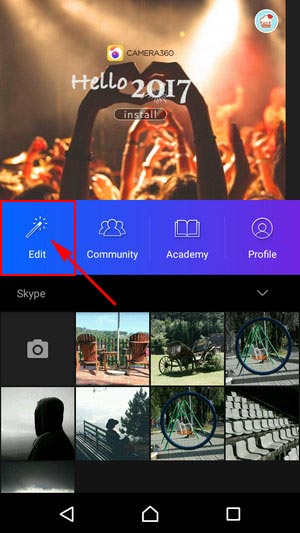
Step 3 : Then we will be transferred to the image editing interface as shown below.
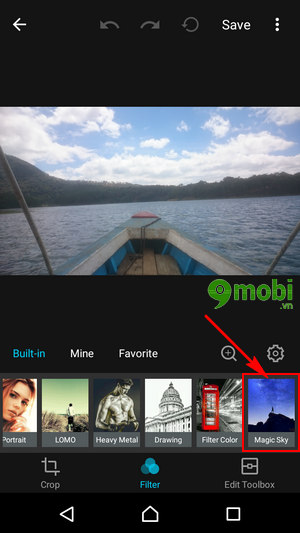
Here to insert the galaxy effect on the phone, we swipe from right to left the effect toolbar as shown above and select item Magic Sky
Step 4 : To insert the galaxy effect on your phone you can selection of filters options that match the picture.
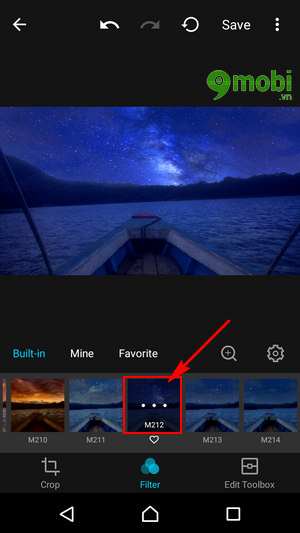
In this example, TechtipsNReview.com chooses how to insert the galaxy effect on the phone with filter M212.
Step 5 : Also you can Click again on the selected filter once more to Adjust the level accordingly vs picture.
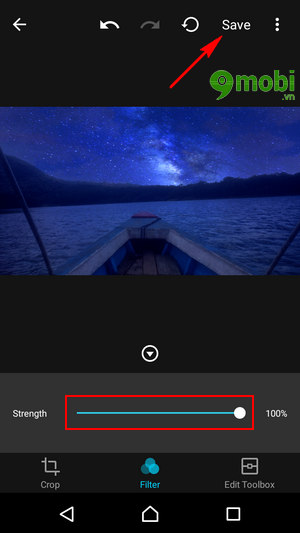
Once we’re done, we Click Save to save.
Some images that TechtipsNReview.com has collected after successfully inserting the galaxy effect on the phone with this Mix by Camera360 application

Photo insert galaxy effect on phone.

Image inserting galaxy effect with Mix by Camera360.

Photo insert beautiful galaxy effect.
Above is an article that shows you how to insert galaxy effects on Android phones, iPhones through the Mix Camera360 application for Android and iPhone, hope you already own your own photos with effects inserted. The galaxy is beautiful and unique.
https://TechtipsNReview.com/chen-hieu-ung-dai-ngan-ha-tren-dien-thoai-18264n.aspx
Besides the Mix by Camera360 application, we also have another application that makes our photos equally unique, which is Everfilter, with the application Everfilter for AndroidiPhone we can easily transform beautiful landscape pictures in an extremely eye-catching Anime style.
Source: Insert galaxy effect on phone
– TechtipsnReview






