- Fixed the issue of losing private browsing mode in Safari on iOS 8
- Browse the web anonymously with Safari on iPhone 6
- Use Kid Mode on HTC One, HTC One M9, HTC One M8, HTC Desire
- How to download Facebook private videos on your phone
- How to use Safe Mode on Asus Zenfone
Way Browse the web in private mode Private mode on the phone, also known as anonymous access, has been known by many people. However, many new users of Android and iPhone devices have not been able to grasp how to do this.

Browse the web in private mode Private mode
And in this article, TechtipsNReview.com will show you how to browse the web in private mode on your phone with popular web browsers such as Chrome, Coc Coc, Firefox, Safari, uc browser so you can easily do this.
* Browse the web in private mode Safari browser
To use Private mode Safari browser on the phone we have the following steps:
Step 1: You access the browser icon Safari From the main device screen as shown below, here we will click on the browser tab management icon.
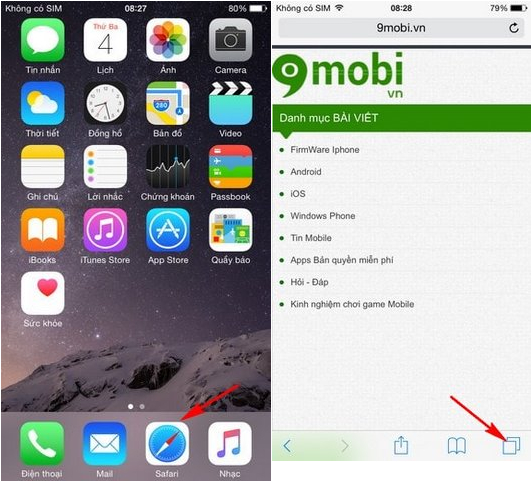
Step 2: Right now, the system will switch us to the Safari tab management interface that you are using, to be able to browse the web in private mode on the phone, we will click on the Private item.
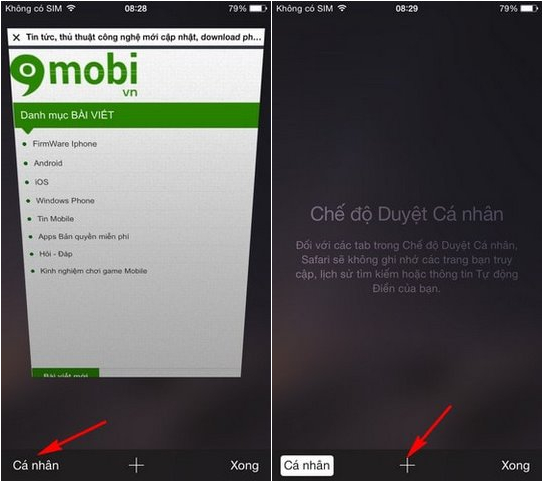
And now, we will click on the “+” icon to start the private browsing process on our iPhone device.
* Browse the web in private mode Chrome browser
We will have steps to enable private mode on our device with Chrome browser as follows:
Step 1: You proceed to access the application Chrome for Android, iPhone has been installed successfully.
Step 2: At the browser interface, we will in turn click the 3-dot icon in the right hand corner of the screen as shown below and click on the New Incognito Tab item.
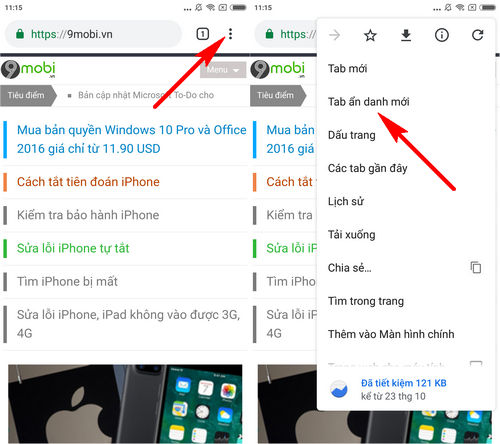
Immediately the system will switch us to the Private mode anonymous Tab interface for you to use.
* Browse the web in private mode Coc Coc browser
Similar to the Chrome browser, we will have the following operations to access the private browsing mode:
– You access the application Coc Coc has been downloaded and installed on the device before, at this application interface, we will click to select the item to open a new Incognito Tab.
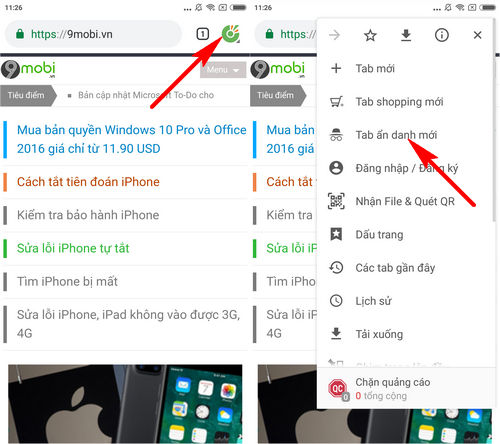
* Browse the web in private mode Firefox browser
To be able to perform private browsing mode with Firefox browser, we will have the following operations:
Step 1: You access Firefox browser from the main screen of the phone that has been downloaded and installed, next, we will click on the 3-dot icon in the right hand corner of the screen as shown below.
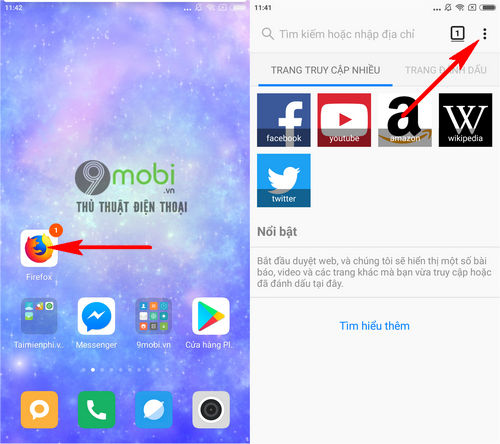
Step 2: Next, we will select the new Anonymous Card feature, immediately the system will display the Private mode function as well as notify the user when using this application.
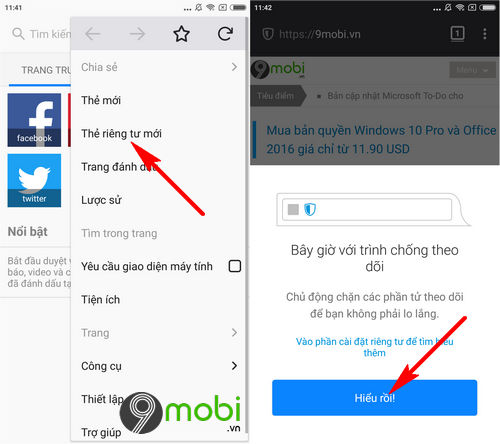
* Browse the web in private mode UC Browser
We will have the following steps to access private browsing mode on UC Browser:
Step 1: At the application interface UC Browser, we will click on the browser tab management icon as shown below. Next, we will make a click on the “mask” icon.
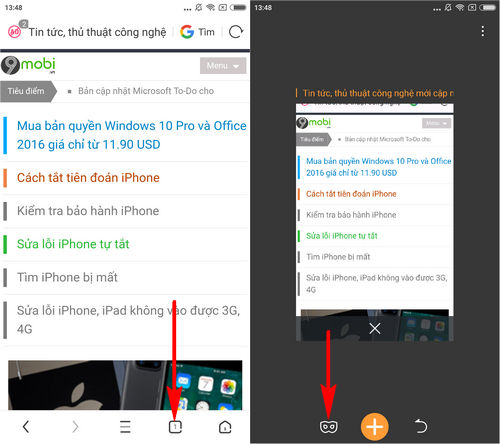
Step 2: Now the program will display incognito status, and you can click on the “+” icon to start browsing in Private mode on your phone.
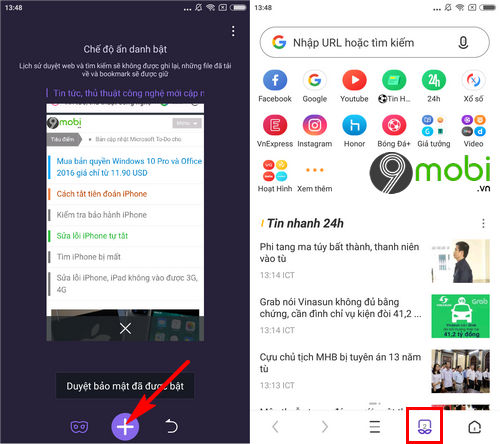
So, we’ve just come together to learn about the steps on how to browse the web in private mode on your phone with today’s popular web browsers that you can easily use with the private mode. this very special anonymity already.
https://TechtipsNReview.com/huong-dan-duyet-web-o-che-do-rieng-tu-private-mode-tren-dien-thoai-24039n.aspx
Besides, now with Firefox for iPhone browser, you can easily download your favorite files easily, or you can refer to the article Download files on iPhone with Firefox for yourself how to download videos, favorite files on iOS devices.
Source: Instructions for browsing the web in private mode on your phone
– TechtipsnReview






