- Collage photos in frames with PicsArt
- How to combine photos of the bride on the phone
- Android – Instructions for inserting Overlays into Picsart on Android
- Smooth skin with Picsart on Android devices
- Collage on Android
Currently, there are many photo editing applications such as B612, Camera 360, BeautyPlus, Snapseed…but nevertheless PicsArt It is the application chosen by many users. User-friendly interface design, integrated useful editing modes along with various effect effects, are the outstanding advantages of this photo editing software.
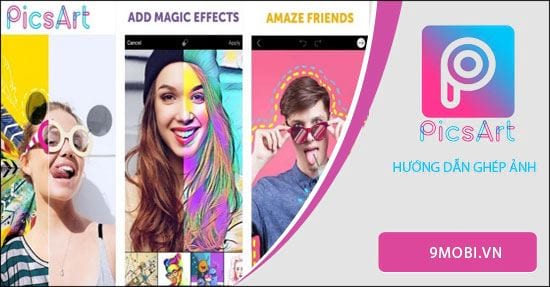
PicsArt integrates many different photo collage modes
Instructions for combining photos with PicsArt
Step 1: First you need download this app about the machine. You can download this application directly on your smartphone through application stores such as Appstore or CH Play. In the tutorial below, I will guide you to download on Android operating system. You access the application CH Play -> Search with keywords PicsArt ->Setting . In addition, you can download the PicsArt application to your device by following the link below:
– Download: PicArt for Android
– Download: PicArt for iPhone
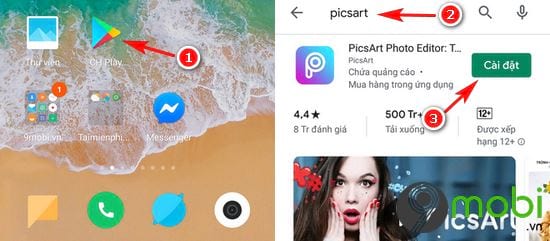
Step 2: You sit and wait for this application to be downloaded ->Open to access PicsArt
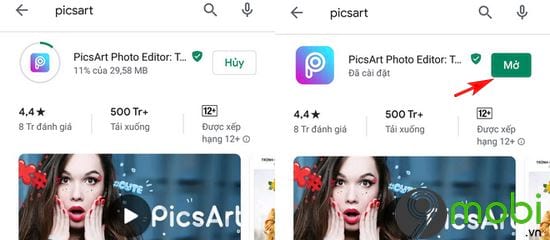
Step 3: If you Already have an account hey, you proceed log in . If not yet you can choose Create Account . If you want software trial this you choose in the line Skip located on the top right corner of the software ->Continue .
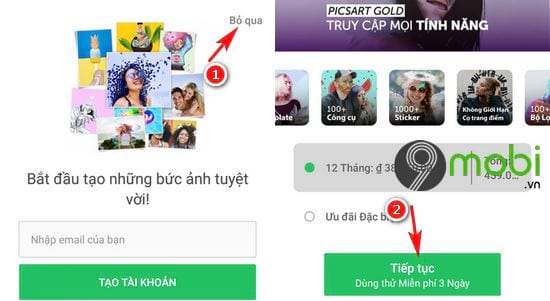
Step 4: Return to the main interface of the application, you select + . symbol -> Click Allow when the message pops up.
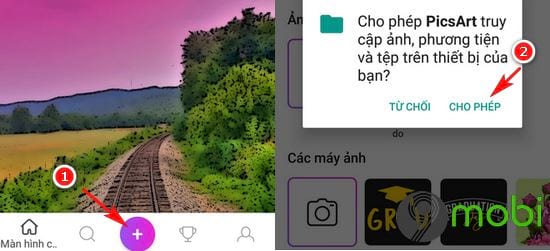
Step 5: Scroll down and you will see Collage mode . There will be three modes Grid, Freestyle and frames. Grid Mode there will be a list of available frames, Freestyle mode you can stitch together arbitrary images, Frames mode will include frames on many different topics such as birthdays, love… Depending on your different preferences, you can choose the right frame. Grid mode is now used by the majority of users because of the convenience of matching existing lists.
For example, here I choose Grid mode ->Select the photos to be merged ->Click the purple arrow in the top right corner of the app.
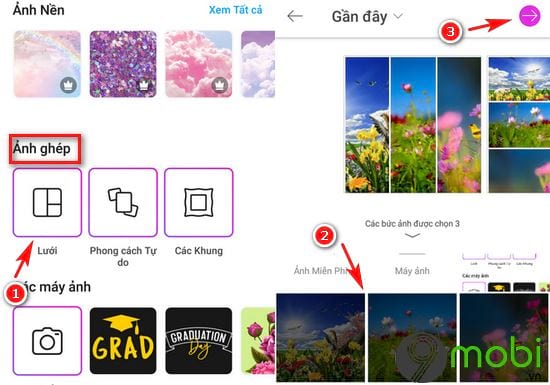
Step 6: The main screen of the application will now display frames with stitched photos. To change the call type p is different from you move squares below. After selecting the appropriate one, press right arrow on top of. If you have a need to edit more and less effects for the photo to become more diverse, you can use the application’s horizontal toolbar. After editing, you guys select the arrow on the right the top of PicsArt.
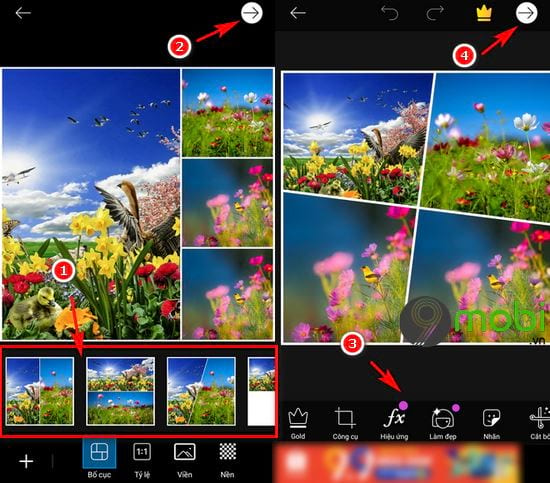
Step 7: Next to you where you want save Image you can select your device’s library, on Facebook, Instagram…-> Select Accomplished ->Save.
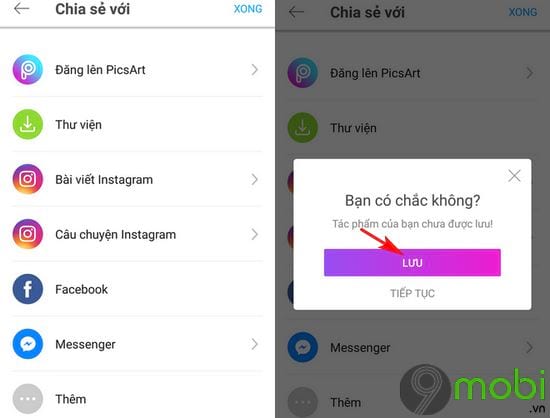
Step 8: Similar if you want to combine photos as you like, enter the mode Free style .
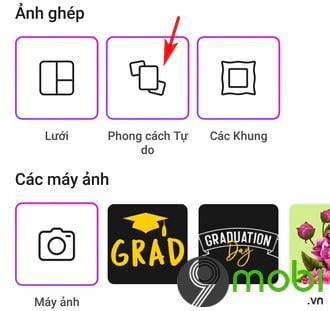
Step 9: Select the photos to be merged ->More .
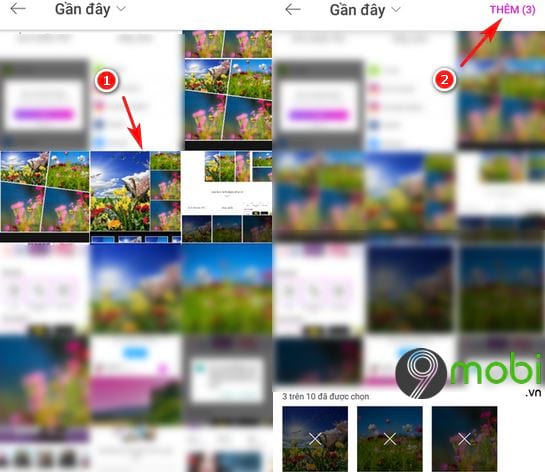
Step 10: In here you can move, resize or rotate the photo in different directions. When you’re done editing, select arrow top right corner application. Select the arrow in the right corner again if you don’t want to add other effects to the photo.
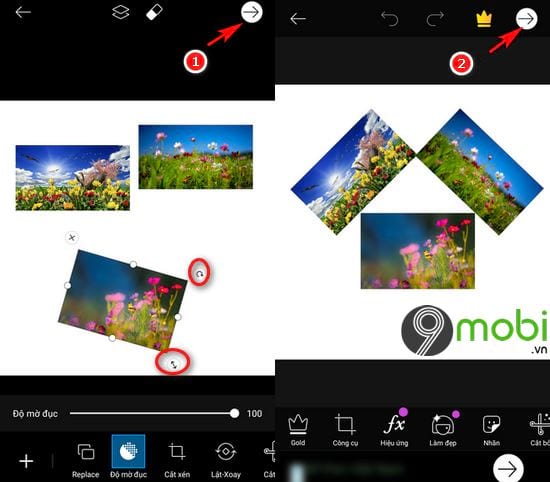
Step 11: Same as above, you choose where you want save Image ->Accomplished ->Save .
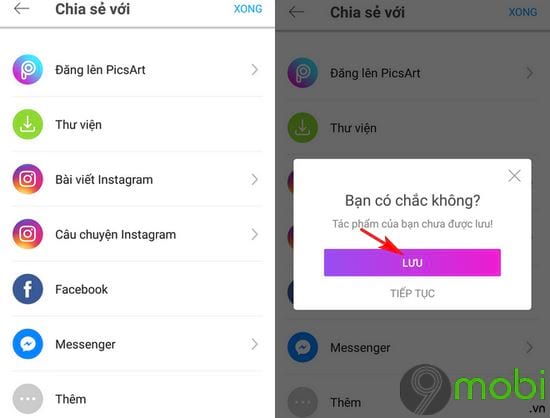
Step 12: To combine photos into birthday frames, love… you choose Frames mode .
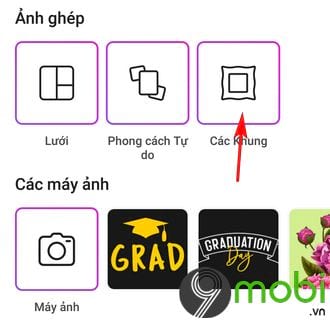
Step 13: Frame Selection favorite ->Select the photo you want to combine ->Select the purple arrow top right corner.
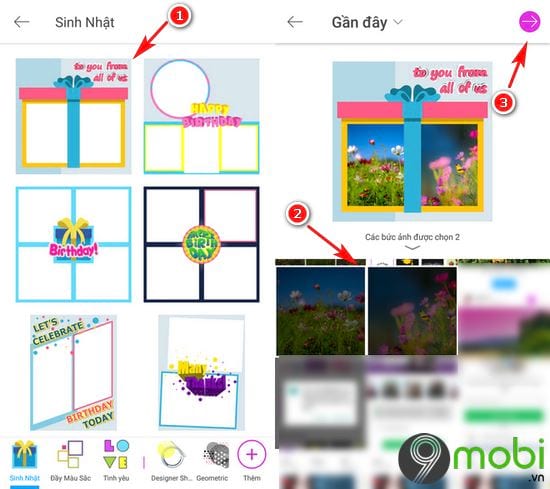
Step 14: Similar to the two modes above, if you don’t want to edit or add effects to the image, click right arrow on the same 2 times later.
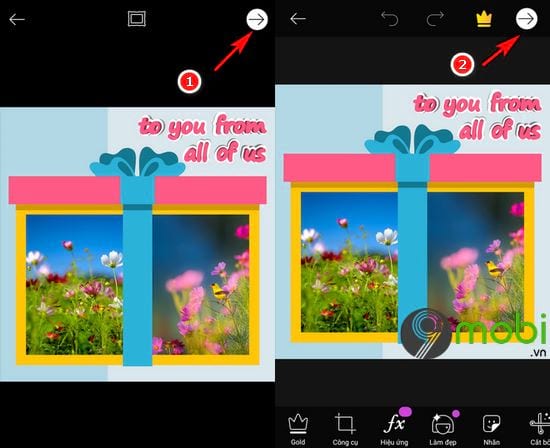
Step 15: Choose where you need save Image ->Accomplished ->Save .
https://TechtipsNReview.com/huong-dan-ghep-anh-bang-picsart-25222n.aspx
So above, I just showed you how to combine photos with PicsArt. Hopefully, this article will partly provide the necessary information that you are looking for, in addition, you can refer to how Collage photos in frames with PicsArt here. Good luck with the above steps.
Source: Instructions for combining photos with PicsArt on iPhone, Android
– TechtipsnReview






