- Download now Google Play Store 8.4 for Android devices
- Top 3 websites for downloading .APK files from Google Play Store
- Save the *.APK file after installing from Google Play Store
- Update Google Play to the latest version without using APK files
- How to fix Google Play Store Error 491 on Android
Many people have smartphones and tablets that do not have the Google Play Store (CH Play) installed. Or maybe you were given Root permission and “accidentally” deleted the Google Play Store, or flashed a custom ROM and didn’t want to use any apps from Google. However, you do not need to worry, this article will guide you how to reinstall Google Play Store for your mobile phone.
1. Download Google Play APK
The easiest way is to install the Play Store APK “manually”. An APK file is an executable file in the Android OS similar to an exe file on your computer. Instead of downloading an app from the Google Play Store, you can install the app yourself if you have an APK file without going through the Play Store. Similarly, you can also install the Google Play Store using the APK file.
Download and install CH Play for Android
2. Install Google Play APK
To install Google Play APK, you don’t need to root your phone and also don’t need to connect your phone via ADB. Simply follow these steps:
Download the Google Play APK I gave the link and save it to your mobile phone’s SD card.
At your android device, you go to Settings > Security >check item Unknown Sources(Unknown Sources).
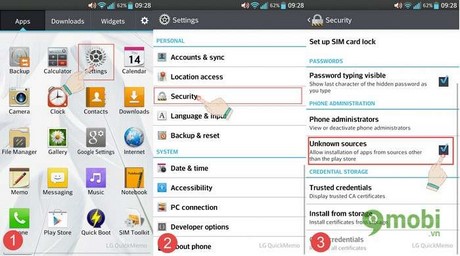
Open a file manager (for example, Astro File Manager you can download here) and check the file Google Play APK 4.9.13 to install it.
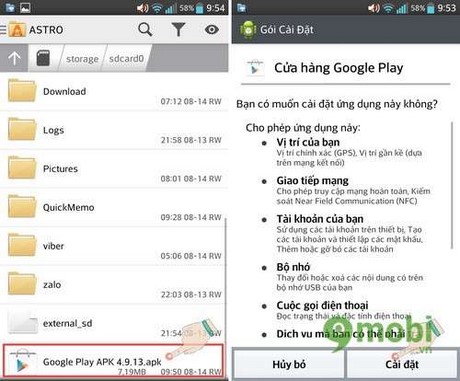
Wait for the installation of Google Play to complete, you can open the Google Play application and download the application normally.
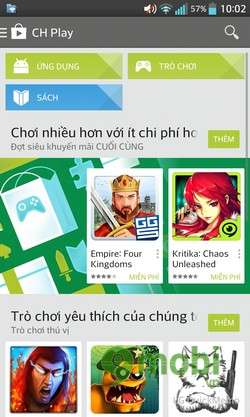
3. Use Google Play
3.1. Register an account
To be able to download applications on Google Play, you need to create an account and log in to your account to be able to use it. You do the following, open Google Play, there will be a message asking you to log in to your account. Check Create new, enter your first name, last name and gmail respectively. Click next to confirm and finish the registration process.
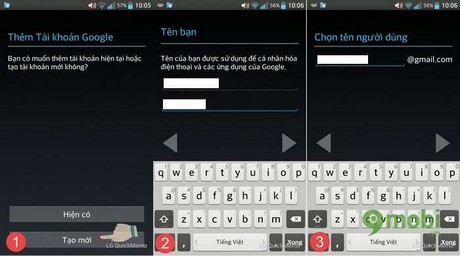
3.2. Find and install apps on Google Play
You want to install an application on google play, you just need to tick the magnifying glass icon on the application. Find the name of the application you want to install. For example, here I want to find the Facebook Messenger application name. At the main interface of the application, enter Facebook Messenger and press Install(Install)
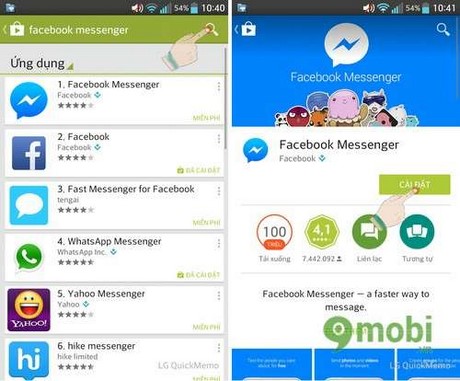
At this time, the permission panel will appear when the application installs. You press Accept to complete the application installation.
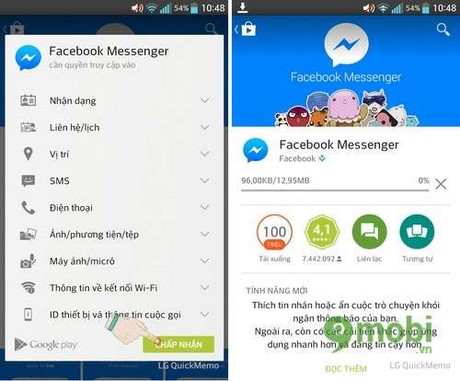
https://TechtipsNReview.com/cai-dat-va-su-dung-google-play-apk-495n.aspx
So I have finished showing you how to install the APK file of the Google Play application when your device does not have it. With just a few simple steps that are not too difficult, plus your instructions above, you will successfully install Google Play and can use it to download your favorite applications.
Source: Instructions for installing and using Google Play APK
– TechtipsnReview






