- How to enable guest mode, kid mode on Samsung Galaxy
- Enable, enable Safe Mode on Samsung S6
- Activate and enable elderly mode on Zenfone
- How to enable compact mode on Xiaomi phones
- Instructions for using emergency mode on Samsung phones
Specifically with the easy mode feature for those who are new to Smartphone and find them too difficult to use, this feature helps us to transform smartphones into simpler and easier to use like smartphones. basic phone. Easy mode disables touch screens and shows only 3 Home screens: the system screens, the main screen and the Apps screen.
To enable this feature we perform the following steps:
Step 1 : From the Home screen of your phone select Menu
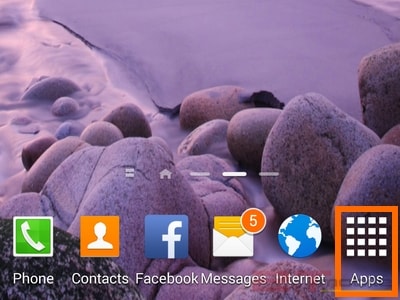
Step 2 : Click on the icon Settings (Settings)
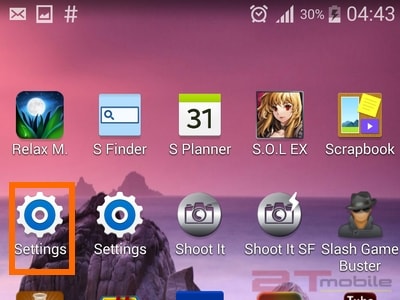
Step 3 : Click on Easy mode.
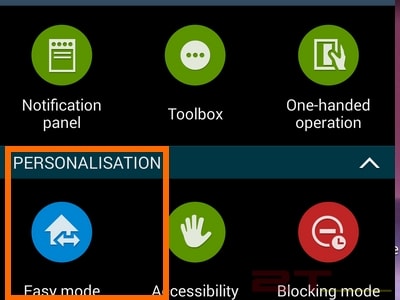
Step 4 : There are 2 modes here, the default is Standard Mode, please choose to Easy Mode.
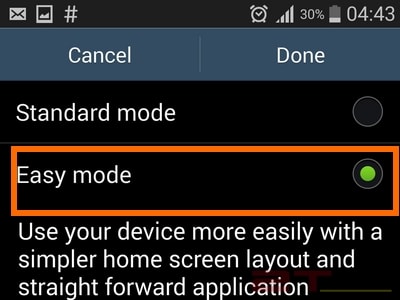
Step 5 : Select the applications that you want to be displayed on your Easy Mode screen.
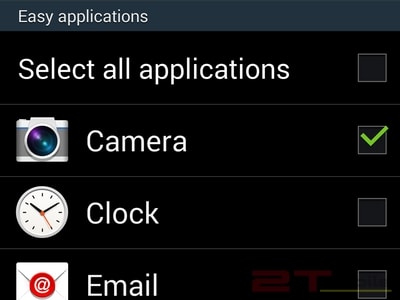
Step 6 : Click Done to complete.
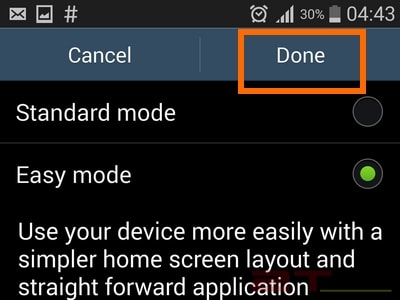
Step 7 : Back to the Home screen, the icons are bigger and the interface is much simpler.

Image source: internet
Source: Instructions for using Easy Mode on Samsung Galaxy phones
– TechtipsnReview






