- Turn off ads on Android phones, iPhones and Windows Phones
- Block ads when browsing the Web on Android
- Top 5 best ad blocking apps for Android
- How to block malicious ads on your phone
- Firefox Focus enhances ad blocking and tracking protection
Turning off ads on Android phones, iPhones and Windows Phones is something that everyone is especially interested in how to block ads that automatically open new tabs when accessing the web with your phone, affecting the browsing and searching process. search for documents on your device and make many users extremely uncomfortable.

Instructions to block ads that automatically open new tabs when accessing the web by phone
To perform a way to block pop ups when browsing the web on Android and iPhone, you need to download and install the application Chrome for Android, iPhone here:
Download the Chrome app for Android here: Download Chrome for Android.
Download the Chrome app for iPhone here: Download Chrome for iPhone.
* How to block ads that automatically open new tabs when accessing the web by phone
Note : Because the way to block ads automatically opens new tabs on Chrome for Android, iPhone is quite similar, so in this article TechtipsNReview.com will work with you on Android devices.
Step 1 : You access the Chrome application for Adnroid that has been downloaded and installed above.
Step 2 : At the application interface, to be able to do a way to block ads from automatically opening new tabs when accessing the web on Android, we Click on the 3-dot icon on the top right hand side of the screen as shown below.
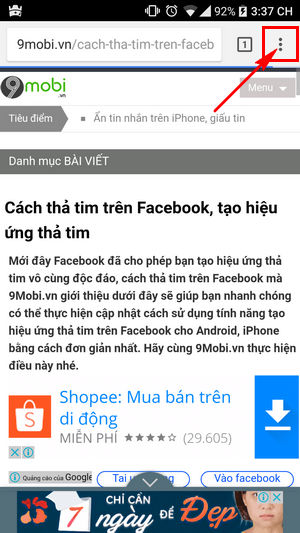
Step 3 : A form will appear for users to choose features on this Chrome browser for Android and iPhone.
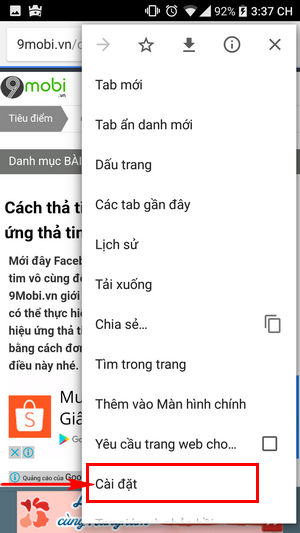
To block pop up ads on the phone, we Click on Settings as shown above.
Step 4 : Next, the application program will move us to the Application Settings interface, here we Click on Site Settings as shown below.
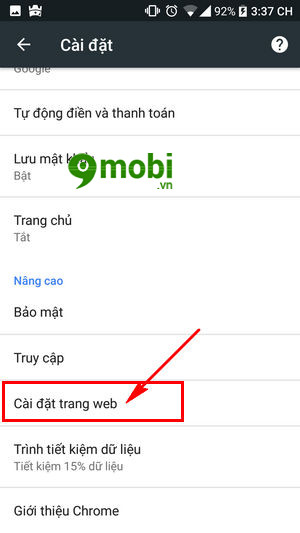
Step 5 : At this point you will need to search and Click on the item Pop-up to perform ad blocking that automatically opens a new tab when accessing the web by phone.
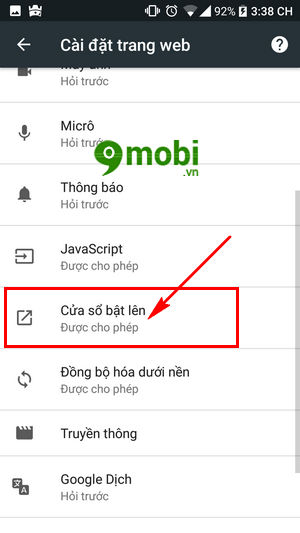
Step 6 : Here to block pop up ads when browsing the web on Android, iPhone you need to Deactivate this feature as shown below.
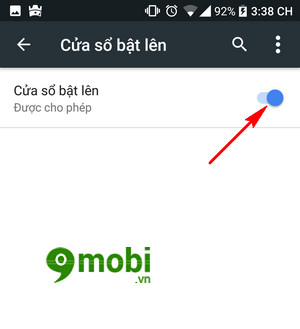
After you have deactivated this Pop-up feature, the application system will automatically block ads that automatically open new tabs when you enter the web when you browse the web.
So we have just gone together to learn the steps on how to block ads from automatically opening new tabs when accessing the web on Android phones, iPhones, believe that through this article the process of browsing the web on your phone will be easier and more convenient instead of constantly being bothered by unnecessary pop-ups and advertising windows that waste data on the device. In more detail, if you are using an Android device, refer to some ways to block ads on Android that TechtipsNReview.com has shared to help you not be bothered by potentially malicious ads, so what are the ways? How to block ads on Android, please follow on TechtipsNReview.com
https://TechtipsNReview.com/huong-dan-chan-quang-cao-tu-mo-tab-moi-khi-vao-web-bang-dien-thoai-19610n.aspx
Besides, you can easily sync Chrome on your mobile phone with your computer to quickly access important bookmarks on your device. Not only that, the way to sync Chrome on your phone is also a way to help you back up necessary and important network access data, especially for students who constantly need to search for important data.
Source: Instructions to block ads that automatically open new tabs when accessing the web by phone
– TechtipsnReview






