- How to sync contacts on Android from Google Contacts, Gmail
- How to copy contacts from Android phone to black and white?
- How to transfer contacts from Gmail to iCloud
- How to transfer contacts from iCloud to Gmail
- How to transfer contacts from Android to iPhone using Gmail
Implementation get contacts from gmail on android will be for those who want to transfer Android data from old device to new device. With this trick, you will save a lot of time transferring contacts from the device to the Sim as well as syncing the old Android device’s contacts with the SIM.

Instructions to get contacts from Gmail on Android device
To retrieve contacts from Gmail on Android you need:
– You have done the trick to backup Android contacts to Gmail, if not, you can review the tutorial article save Android contacts to Gmail .
– Your Android device has been connected to the Internet via Wifi or 3G, 4G connection.
* How to get contacts from Gmail on Android
Step 1 : You access the application Setting (Settings), and select the item Synchronized (Sync) as shown below.
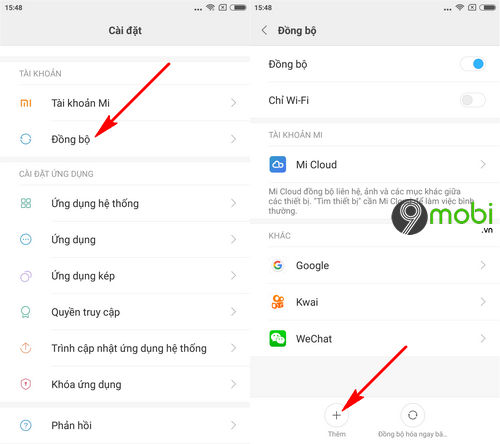
Here you will choose select the item More to be able to add the above Google account backed up contacts to your Android device.
Note : With some Android devices, you will need to access the Account and sync section (Account & Sync).
Step 2 : Here you will choose Google account icon to get contacts from Gmail on Android device. Then you will proceed Sign in to a Gmail account that has been backed up with contacts for new Android devices.
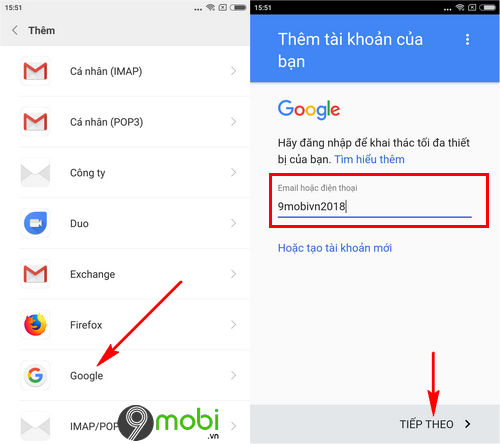
Step 3 : Once you have done the Gmail login is complete, we will return to the main screen and access to Contacts app (Contacts) default on the device.
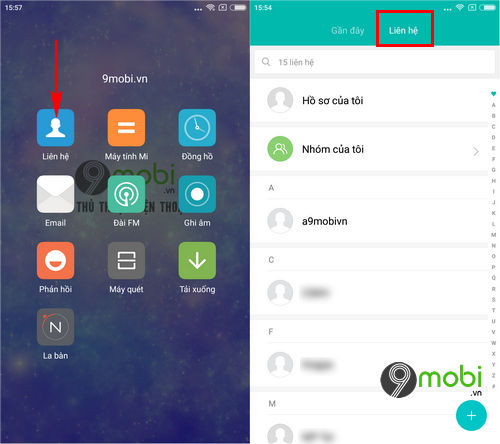
With Xiaomi devices, you will press select the Contacts tab to continue the trick to get contacts from Gmail on this Android device.
Step 4 : Here you will press and hold the Multitasking key on the phone as shown below.

With some other Android devices, click on the 3 dots icon in the right hand corner of the screen, and select Contact Settings.
Step 5 : Next we will choose the item Show favorites (Display preferences) and Contact to show (Configure Contact List) as shown below.
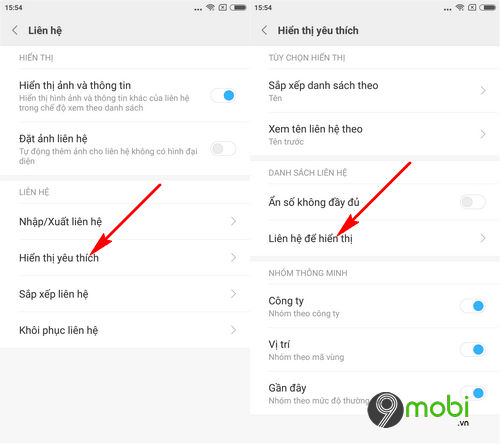
Step 6 : Here you will choose select the contact source as Google where there is the Gmail account that you signed in above to get your contacts from Gmail on your Android device.
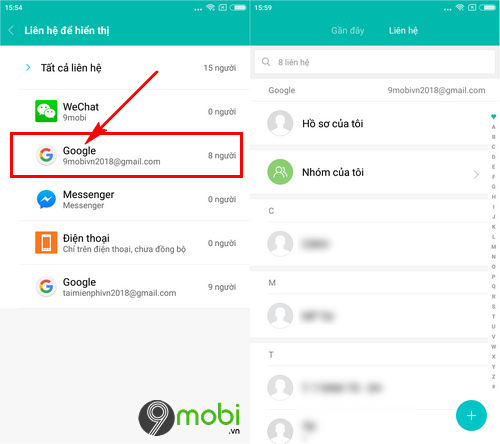
Immediately now the contacts on your Android phone will display the entire list of contacts on Gmail.
Above is an article that shows you how to get contacts from Gmail on Android device for those who want to transfer contacts from old Android to new quickly and conveniently via Google account and Internet connection instead of having to connect to the Internet. import contacts one by one.
https://TechtipsNReview.com/huong-dan-lay-danh-ba-tu-gmail-tren-may-android-22808n.aspx
In addition, you can refer to tips on recovering all deleted contacts on Android phones. Here’s how you can recover deleted contacts on android quickly for those who accidentally delete, or reinstall their Android device, extremely convenient.
Source: Instructions to get contacts from Gmail on Android device
– TechtipsnReview






