NOTE: Welcome to the Knowledge Sharing Blog! If you encounter any errors during use, such as error in download link, slow loading blog, or unable to access a certain page on the blog … please notify me. via Contact page. Thanks!
To have a stable, smooth, smooth and beautiful Windows 10 operating system requires a lot of processes (Processes) to run in the background continuously, these processes will run during the process you use. computer.
And have you ever opened up Task Manager and saw a lot of strange processes running in the background, and it is consuming a lot of your computer’s hardware resources, but you don’t know what function and what it is?
Therefore, in the coming time, I will issue a series of articles explaining the function of system processes on Windows 10 and this article is also one of them.
In this article, you and you will learn about a fairly important process of Windows, it is called Desktop Windows Manager (dwm.exe).
If you also have any questions about that file dwm.exe what ? Is it a virus, malware or not? Then please refer to the article below!
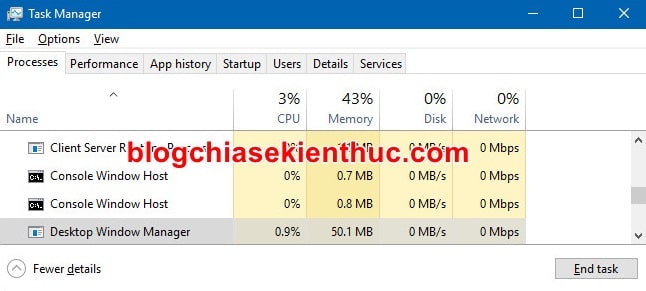
#first. What is the Desktop Windows Manager process (dwm.exe)?
Desktop Windows Manager good dwm.exe As you can see in Task Manager of operating systems from Windows 7 and earlier is an important component of the system, responsible for creating the effect of the interface on Windows 10 operating system.
There are a few typical effects of dwm.exe such as: Make transparent on the Taskbar and on windows (Transparency Effect), thumbnail images when you hover over open applications on the Taskbar (Taskbar Thumbnail Preview), Flip3D…. and especially support for high-resolution displays.
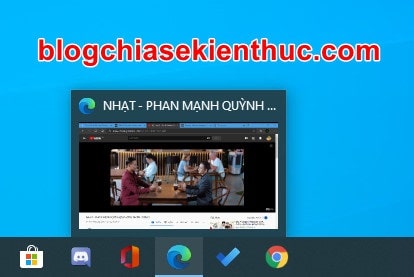
Microsoft introduces the process Desktop Windows Manager to first-time users on their Windows Vista operating system. The main function of dwm.exe is to help create and display visual effects on the desktop.
when the Desktop Windows Manager enabled, it will record every pixel of Windows applications and software windows => then transfer them directly to the memory (RAM) of the computer.
Then Windows proceeds to merge all these pixels into the images on the screen that we can see, because the speed of RAM access is very fast “altar speed” so we see the effects. This is generated and the movement is very smooth with almost no lag.

Desktop Windows Manager can easily add motion effects, transparency to each window because Windows has combined and displayed the content in each different application window, a bit confusing but you also Don’t care about this part too ?
#2. Desktop Windows Manager consumes too much hardware. Should I turn it off?
Are not ! Definitely No!
Because as I said above, Desktop Windows Manager is an important component of Windows 10 system.
If you deliberately stop it by End Task in Task Manager then that means your Windows 10 will also crash.
Note: Of course, it crashes in the current session, not a complete failure of the operating system. That means when you restart your computer, it will work again like nothing happened ?
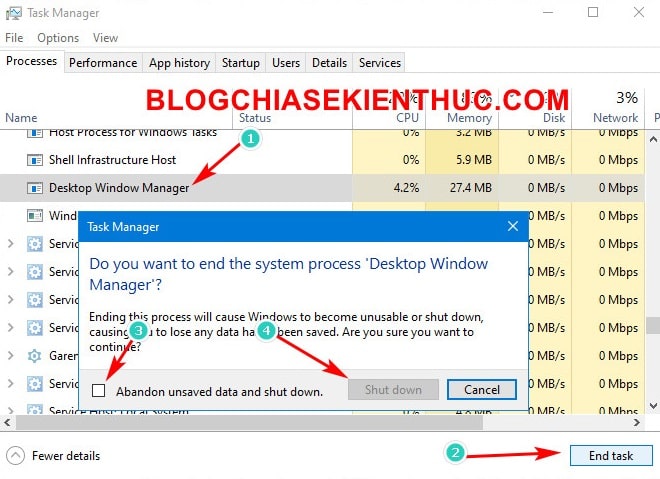
+ For Windows 7 and earlier operating systems, Desktop Windows Mananger is controlled by a named service Desktop Windows Sessions Manager.
Note: You can open it Desktop Windows Sessions Manager Open the Run dialog box (Windows + R) => and enter the command services.msc => and press Enter => navigate to the Desktop service Windows Sessions Manager.
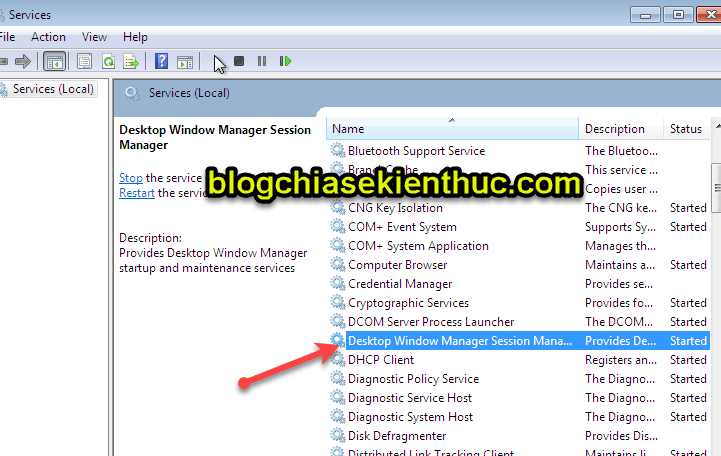
So you can easily turn it off dwm.exe by disabling (Disable) Desktop Windows Sessions Manager Service is done.
To disable, you double click on that service => and select Disable => press Stop and finally press Apple is to be.
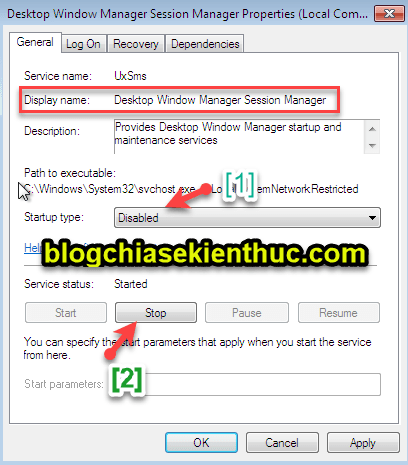
+ From Windows 8 or later operating system Desktop Windows Manager is one of the most important components of the Windows interface.
It’s even further integrated into the system so it’s turned off dwm.exe more can not be done.
Actually, Desktop Windows Manager Microsoft has been very well optimized, so on Windows 10 it no longer consumes too much armature resources like before.
So you just need to know: This is a very important process of Windows 10 system and you must not turn it off.
# 3. Desktop Windows Manager consumes RAM, CPU too, what to do?
As I mentioned above, the Desktop Windows Manager has been optimized very well, so the consumption of computer hardware resources rarely happens.
According to an experiment by the popular technology magazine How-to Geek, even when Windows runs dozens of applications, including Google Chrome, with more than a dozen tabs open, dwm.exe It only takes up nearly 34 MB of RAM and less than 1% of the CPU, you also understand how well it is optimized.
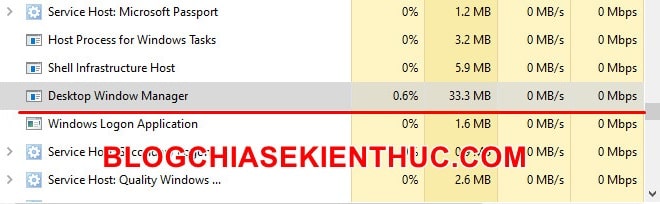
However, if dwm.exe suddenly consuming an unusually large amount of resources, you should double-check Intel or AMD VGA Onboard Driver and Discrete Video Card (if any) ……
Because of the process dwm.exe often will use the GPU to process motion effects in order to reduce CPU load.
In addition, you should also try to scan for viruses for your Windows operating system, as it is also possible that Viruses are often the cause of applications that use hardware resources much abnormally.
# 4. Is the Desktop Windows Manager Virus?
As I said above, it’s also very possible dwm.exe You see in Task Manager a virus, not the actual Windows 10 dwm.exe process.
Although this is very rare, you can check with the following extremely simple way:
Perform: First, open up the Task Manager (CTRL + SHIFT + ESC) => press D on the keyboard several times until you find the progress. Desktop Windows Manager (Remember to temporarily turn off Unikey, EVKey or Vietkey)
=> And finally right click on this process and select Open file location to see where its root is located.
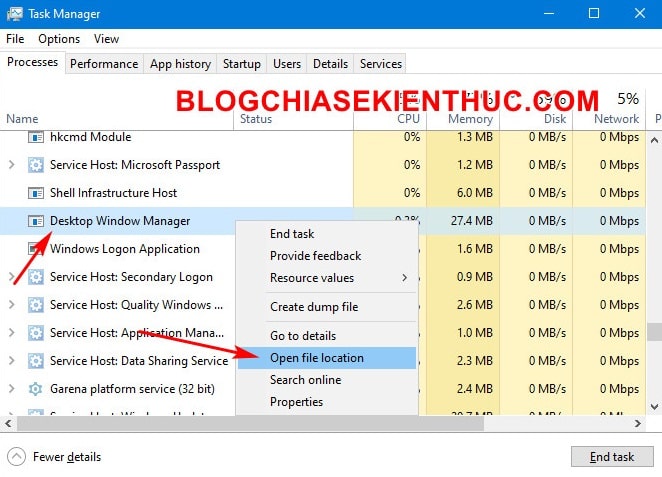
Please pay attention to the path, if the file dwm.exe still in the directory Windows/System32 of the drive C: then this is the correct file dwm.exe really Windows 10 system already.
Remember, most system processes will be in directories C:WindowsSystem32 home. This is also a trick to help you quickly check a system process for viruses or not.
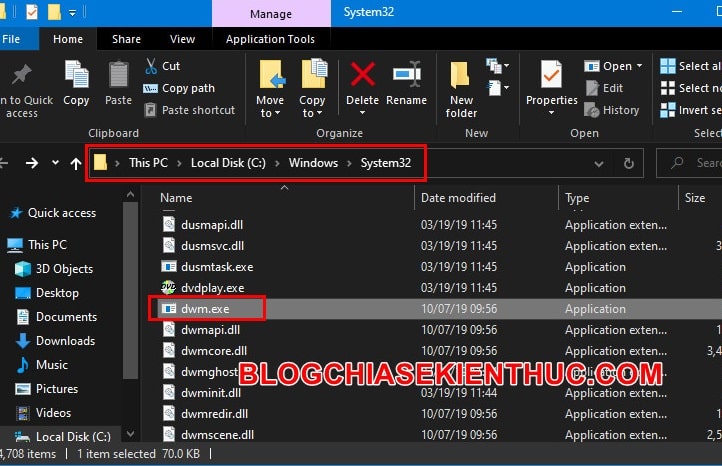
# 5. Epilogue
Yes, and so we have just learned quite in detail about the Desktop Windows Manager process (dwm.exe) always running in the background on Windows 10 already.
Hopefully, through this article, especially a series of articles learn about the processes running in the background on the Windows operating system, you can better understand the Windows 10 operating system that we are still using every day. .
If you find this article good, do not forget to rate for me, as well as share it for everyone to know. Good luck !
CTV: Nguyen Thanh Tung – techtipsnreview
Note: Was this article helpful to you? Don’t forget to rate, like and share with your friends and relatives!
Source: Learn about the process Desktop Windows Manager on Windows 10
– TechtipsnReview





