In this article, I will show you how to embed Excel in Word and work with Excel in Word. You can also embed the file in Excel.
| Join the channel Telegram belong to AnonyViet 👉 Link 👈 |
How to embed Excel in Word
1. Select the Excel data.
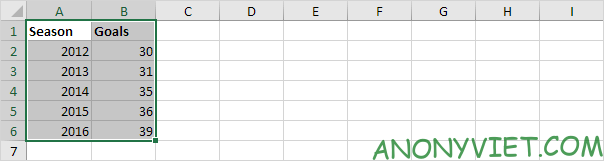
2. Right-click, and then click Copy (or press CTRL+c).
3. Open the Word file.
4. In Word, on the Home tab, in the Clipboard group, click Paste.
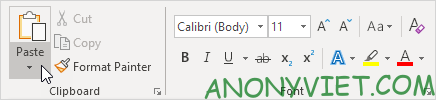
5. Click Paste Special.
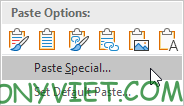
6. Click Paste, and then select Microsoft Excel Worksheet Object.
7. Click OK.
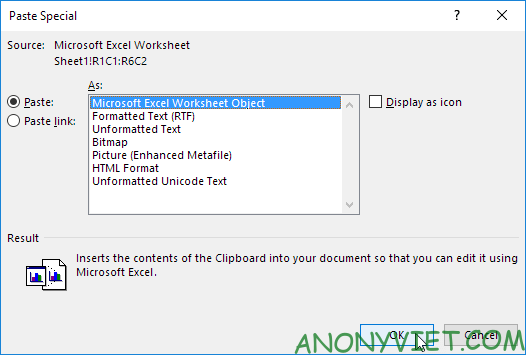
8. Double-click the object to manipulate. For example, format a table and insert a SUM function.
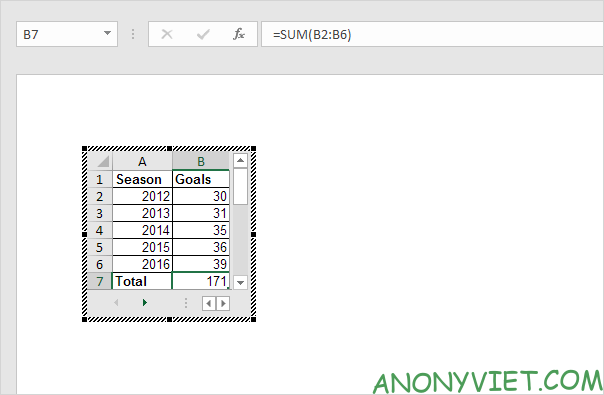
Note: the embedded object is part of the Word file. There is no link to the original Excel file. To create the link, in step 6, click Paste Link -> Microsoft Excel Worksheet Object. Now, if you double-click the object, Word will open the Excel file. To embed the file in Excel, on the Insert tab, in the Text group, click Object.
Source: Lesson 90: How to embed Excel in Word
– TechtipsnReview


