NOTE: Welcome to the Knowledge Sharing Blog! If you encounter any errors during use, such as error in download link, slow loading blog, or unable to access a certain page on the blog … please notify me. via Contact page. Thanks!
FPS is one of the decisive factors in your gaming experience, the higher the FPS, the smoother the game, and also very happy to see the high FPS.
However, most monitors today can only display up to 140-240 FPS, so the FPS higher than that range is not much different.
And setting up FPS too high will reduce the lifespan of a computer’s hardware, as they always have to operate at high intensity to push FPS to levels that we don’t need.
That is why gamers have long asked Nvidia (a video card company) to release a limited FPS feature on the games they play, and in a recent 2020 update, it has returned. come true. Anything is good :))
Read more:
And in today’s article I will guide you in detail how to limit the FPS of all games on NVIDIA’s graphics card.

#first. Why do we need FPS limits for games?
Surely many of you will wonder why must limit the FPS of the game when we always consider in choosing the configuration to achieve the highest FPS?
The reason I said in the first part of the article already, making the graphics card work at full capacity so that unnecessary FPS will reduce component life, increase electricity costs and reduce PIN time for the device. Laptop.

To be able to play the game smoothly, we only need 60FPS or more is OK, because most popular monitors that you are using today only have a scan frequency of 60Hz only.
If you can afford it, you can buy a monitor with a tech-enabled 144 – 240HZ Gaming monitor FreeSync by AMD and G-Sync by Nvidia … to help synchronize screen scan frequency with FPS in the game to bring the best experience!
Since then, our graphics card only needs to operate at enough to keep the FPS always equal to the scan rate of the monitor.
This feature is especially useful for high-performance Gaming laptops that use NVIDIA RTX or GTX series graphics cards as it can help save battery power, reduce heat generation and you can enjoy long game experience. more because the VGA doesn’t have to run at full capacity.
For those who do not know, this limited FPS feature has been on AMD Radeon cards for a long time, but in this article I only guide NVIDIA cards !!!!
#2. How to set the FPS limit for all games
As I said above, the normal game we only need 60FPS is very smooth to play, so I suggest you set up a FPS limit of 60 if the graphics card is not too strong.
+ Step 1: To do this, you must first make sure you have updated the latest driver for your VGA, or else you cannot follow this guide.
+ Step 2: Then, now right click on the desktop => and select NVIDIA Control Panel to open settings of Nvidia’s home graphics card.
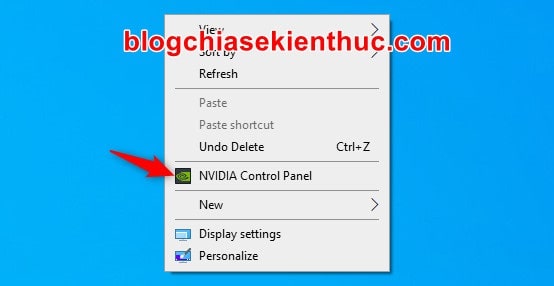
+ Step 2: In the newly appeared NVIDIA Control Panel window => select the section Manage 3D Settings in the left sidebar => and in this part you switch to tab Global Settings
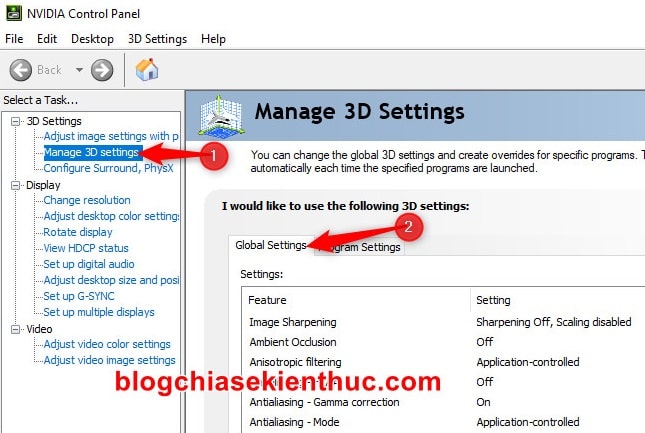
+ Step 3: Scroll down a bit and you will be able to immediately see the settings Max Frame Rate that we are looking for.
Click on the word Off and convert it to ON to enable the FPS limit feature, then use the slider or enter the number of FPS you want to limit in the box next to FPS => and click OK to complete.
With normal games, I recommend you to set 60-140 FPS as the best standard.
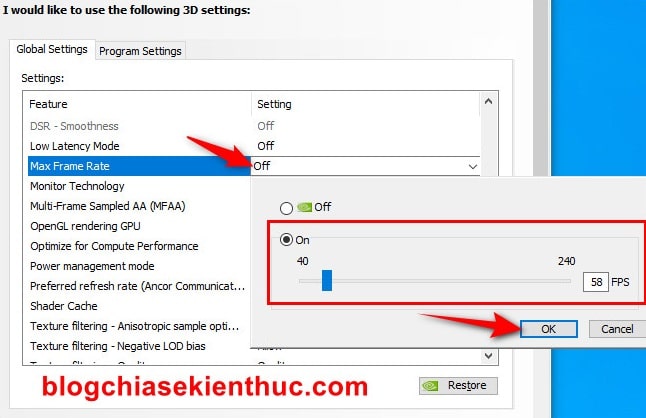
+ Step 4: After you have found the limit you like, press Apply to apply it to all games installed on your device.
And after you click Apply, all the games no matter how you set it, the FPS still only reaches the level where you have set the limit. So do not ask “why did you leave the lowest configuration and still 60FPS?” Please !
When you do not want to use it anymore, please come back here to turn off the FPS limit or click immediately Restore to factory reset if you have no important settings.
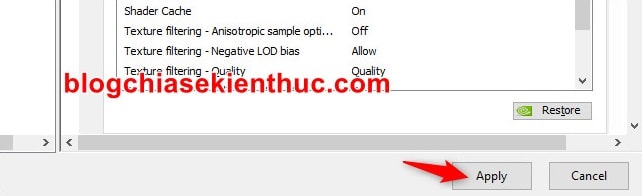
# 3. How to set the FPS limit for each game
If you just want to limit yourself to a few specific titles, that’s OK, do the following:
+ Step 1: The first is also open NVIDIA Control Panel Using the right mouse menu on the Desktop as in part # 2 I instructed earlier.
+ Step 2: Next you also access the section Manage 3D Settings but instead of entering Global Settings then switch to tab Programs for myself.
This will be where you set the graphics options for each individual software.
Now click on the button Add => then access the path containing the episode *.exe of a game you want to limit FPS. Here I take an example of one of my favorite games – Overwatch guys!
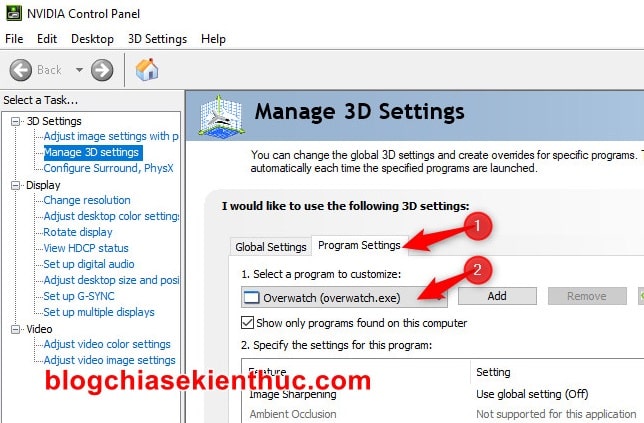
+ Step 3: Then scroll down to the section Specify the settings for this program => and look for an setting named Max Frame Rate same as above.
One great thing here is that you can use a combination of the default settings in Global Settings and your own settings for each different item.
Take for example the teeth removal feature FXAA I use the default setting of Global Settings was OFF then with Max Frame Rate I set up my own way again which is 60FPS.
=> When done, remember to press Apply to save your settings then open the game and see how it works!
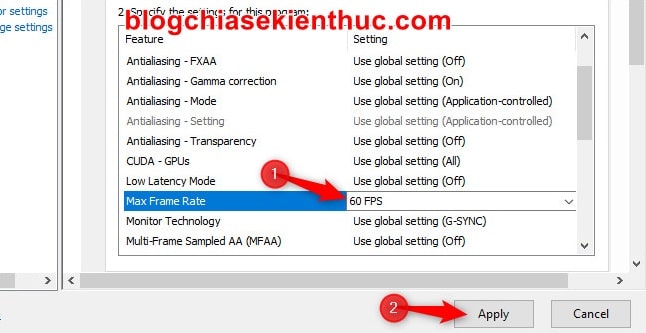
# 4. Epilogue
So I just shared with you 2 ways to set up FPS limits for games on Nvidia video cards Okay – a pretty cool way to protect the hardware.
You should also note that this feature does not harm or affect our graphics card, just do not let her be full of silk.
Hopefully this tip will help you. Wish you have fun playing the game!
CTV: Nguyen Thanh Tung – techtipsnreview
Note: Was this article helpful to you? Don’t forget to rate, like and share with your friends and relatives!
Source: Set maximum FPS limit for games on Nvidia cards
– TechtipsnReview





