- Initial setup Mobiistar Prime X1, initial setup
- How to download and install Messenger for Mobiistar Prime X1
- How to take screenshots of Mobiistar Prime X1
- Change language Mobiistar Prime X1
- On hand Mobiistar Prime X1, Vietnamese brand, 3GB Ram
On the phone, there must be many applications that we do not want others to access. Applications such as Facebook Messenger or Zalo or Messages on the phone need to be maximum security. Using the screen lock feature of Mobiistar Prime X1 we can only prevent those who want to steal the phone. As for friends or relatives, it is mandatory to unlock the phone and lend them the phone. However, you are still not secure when secret applications are at risk of being discovered by “acquaintances”. For the safest, apply the feature immediately Mobiistar Prime X1 fingerprint application lock to protect personal information.
Tips to lock apps with Mobiistar Prime X1 fingerprint:
Step 1: In the Mobiistar Prime X1 interface, click Settings > Security & fingerprint.
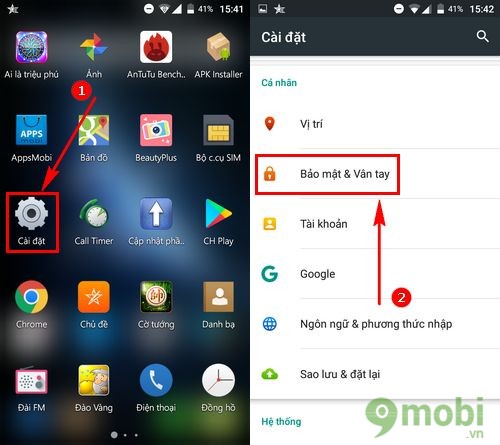
Step 2: Then the user selects the Fingerprint. If you have not previously set up a personal fingerprint, you will have to perform this additional step.
Press Continue to start fingerprint verification on Mobiistar Prime X1.
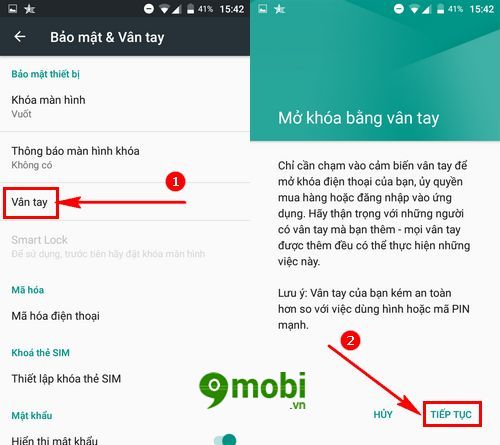
Step 3: Choose Set screen lock then choose modes like Pattern, Pin Code, Password to make a backup password for fingerprints.
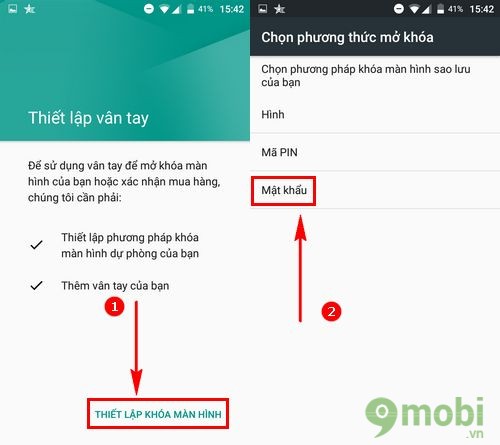
Step 4: Import 2 times Password and press arrow to move to the next step. In the Notifications section, users can choose which notifications will be displayed on the phone’s lock screen. If you want to keep your message private, select No notifications are displayed and press Accomplished.
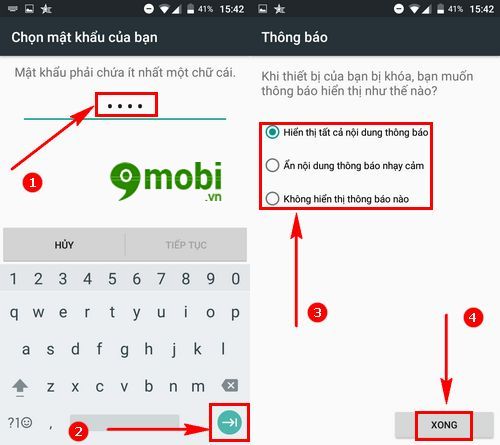
Step 5: Start creating fingerprints on Mobiistar Prime X1 phone. Move your finger into the . area sensor on the back Mobiistar Prime X1 smartphone. Press Next.
Now confirm the fingerprint by repeatedly tapping the sensor on the back of Mobiistar Prime X1. Keep touching the sensor until fingerprint verification completed.
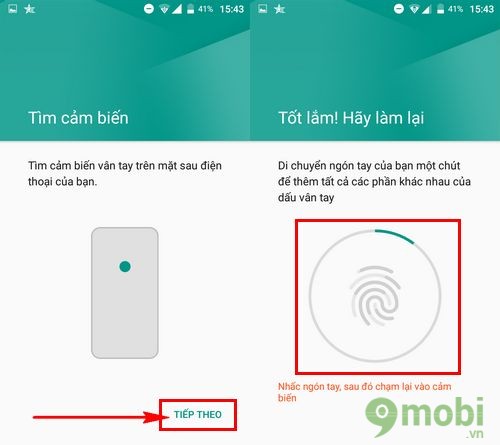
When there is an announcement Added fingerprint ie the job of creating a password with your fingerprint is done.
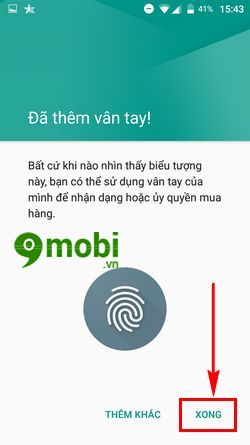
Step 6: Now comes the operation to lock applications with Mobiistar Prime X1 fingerprint. Return Settings & Security > Fingerprint.
Here you choose Unlock application. Skip the part App Lock to the right to Turn on Mobiistar Prime X1 fingerprint application lock feature.

After Enable Feature App Lockyou also swipe right to Turn on which app wants to set Fingerprint lock.
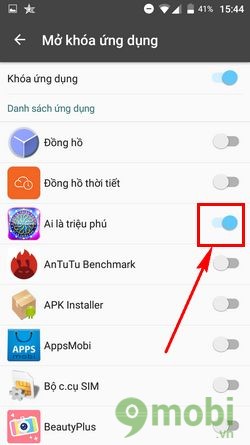
Go back to the application that has installed the application lock with fingerprint Mobiistar Prime X1. Click to open the application on Mobiistar Prime X1 phone.
At this time, Mobiistar Prime X1 requires users to fingerprint input to access the application.
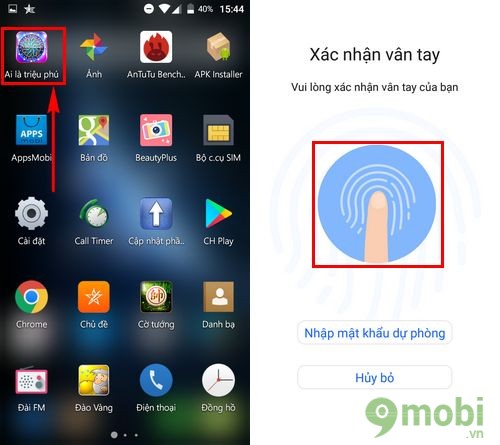
If the device has previously verified the fingerprint, the application lock with Mobiistar Prime X1 fingerprint only takes about 1 minute to install.
https://TechtipsNReview.com/meo-khoa-ung-dung-bang-van-tay-mobiistar-prime-x1-19766n.aspx
Similarly, iPhone and iPad users are also supported with the fingerprint lock feature to protect the device, unlock the screen, the fingerprint lock feature on the iPhone is supported right in the phone’s settings, see how install iPhone fingerprint lock with TechtipsNReview.com if you don’t know how to do it.
Source: Tips to lock apps with fingerprint Mobiistar Prime X1
– TechtipsnReview






