In jobs such as designing flyers, advertisements, timetables, etc., when you want to rotate the text vertically, horizontally, diagonally…. To make the text more prominent and neater, what will you do?
Well, in this article I will show you 3 ways to Rotate text in Word in the simplest and easiest way. Come on, let’s get started, shall we?
Rule: If writing is not, it cannot be rotated, you must insert a certain tool into Word => then write text in that tool => then we rely on that tool to rotate in our direction would like.
Read more:
#first. Use the Textbox and Shapes tools to rotate text in Word
These two tools are similar in use, so I will combine them into one to guide you.
Perform:
+ Step 1: Go to Tab Insert => choose Shapesif you want to use Texbox To rotate, you choose Textboxvice versa if you want to use Shapes Then you choose the square as shown below.
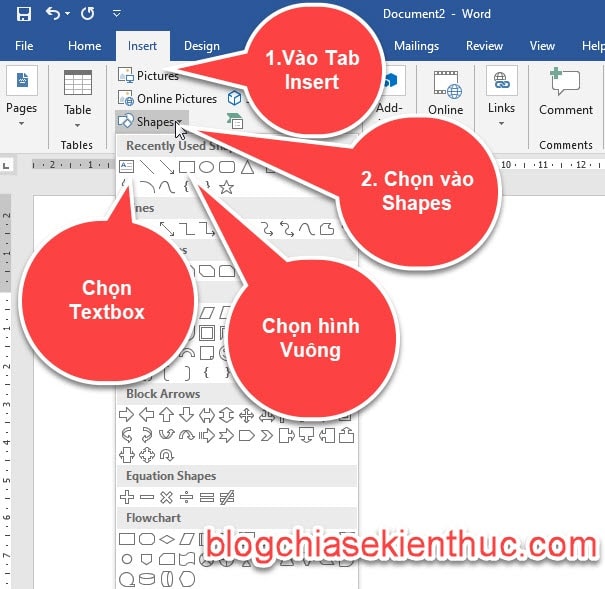
+ Step 2: Use the mouse to insert into Word
**** For Textbox
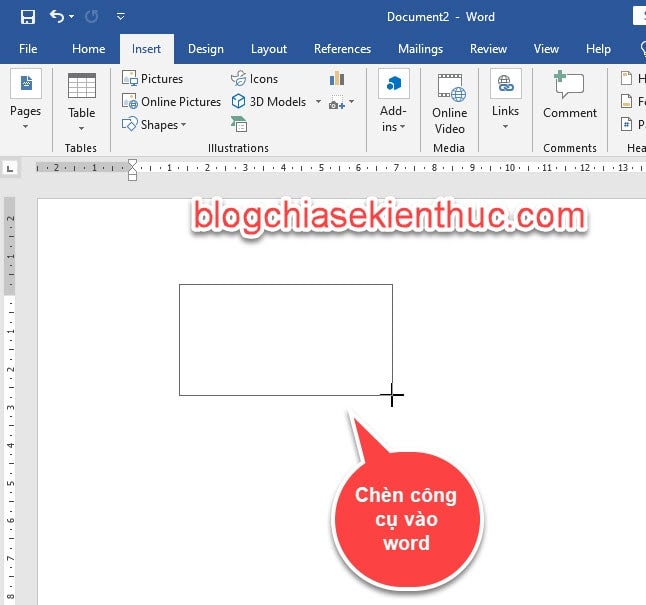
Click on Textbox to enter content into the object.
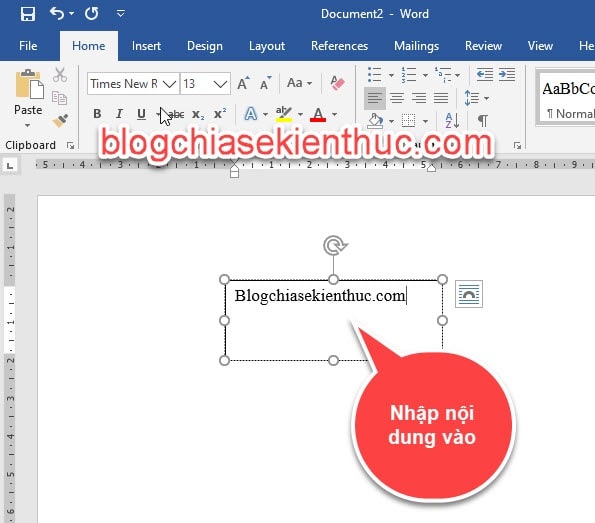
*** For Shapes
If you draw a square, then right-click => select Add Text to enter content..
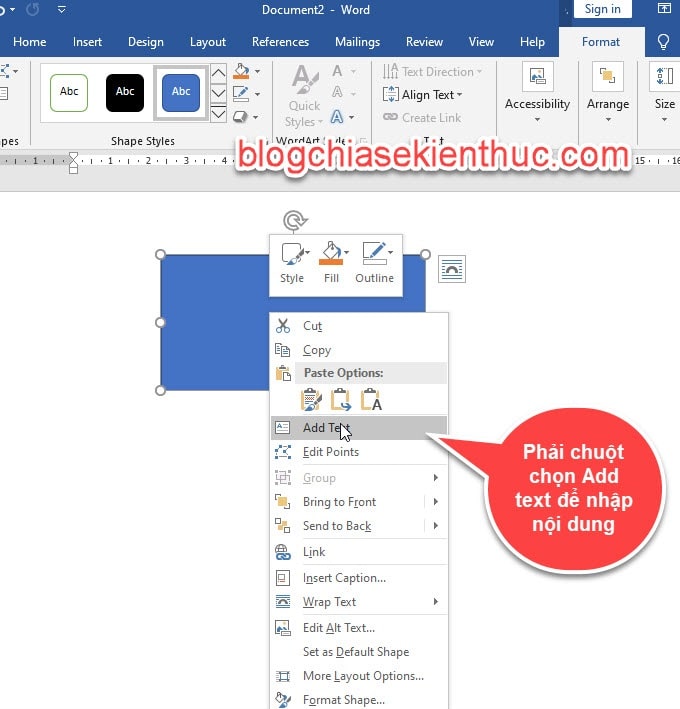
The square is blue, we change it to white for the same background color, by double-clicking it will immediately move to Tab Fomatwhere the tool group Shapes Style then you choose white.
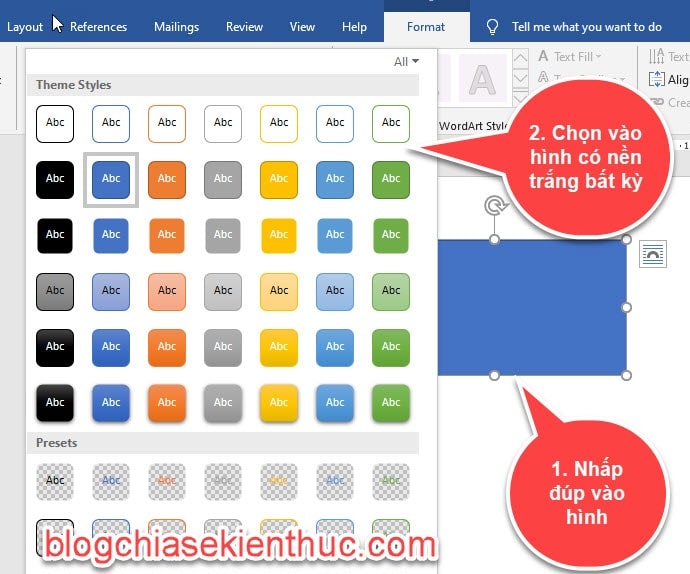
+ Step 3: After you have entered the content, now you want to rotate the text, then you select the object, above there is a spinning arrow, you rotate in any direction you want.
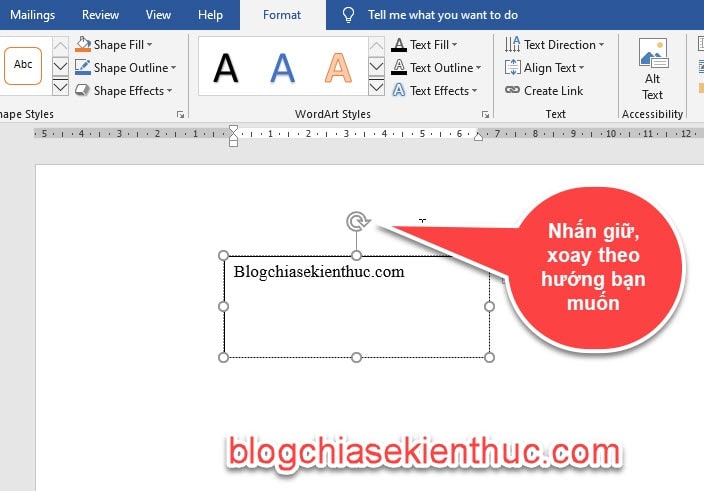
The results will be displayed as follows:
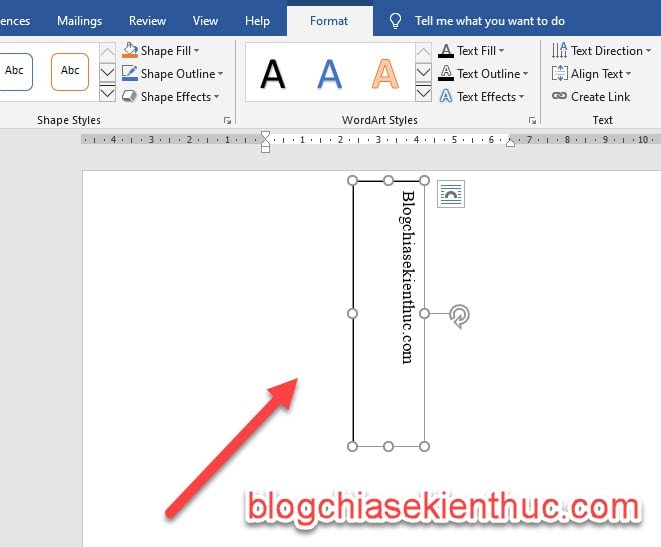
Now we will remove the outer border to make the text more natural.
+ Step 4: Click on the border, it will immediately move to Tab Format. Next, you tick Shape Outline => then select No Outline to remove the border around the content.
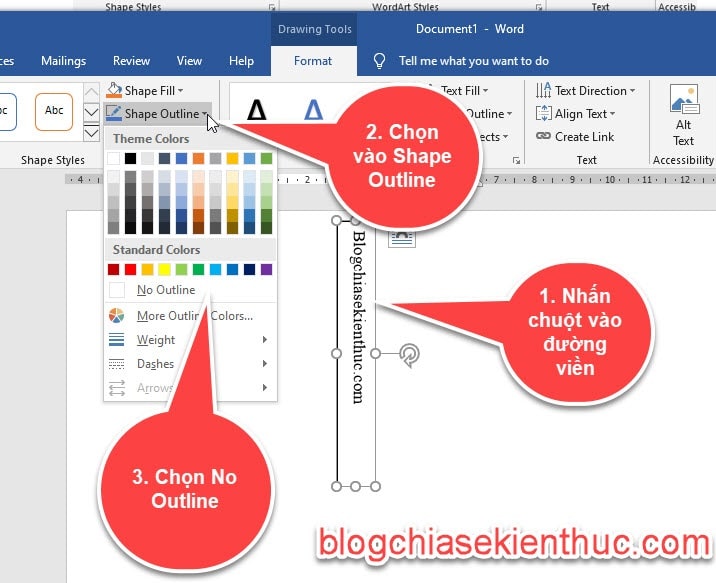
You can also choose to change the direction of the text by selecting Text Boxor Shape currently in use => then go to Format => select Text Direction => and select the direction you want.
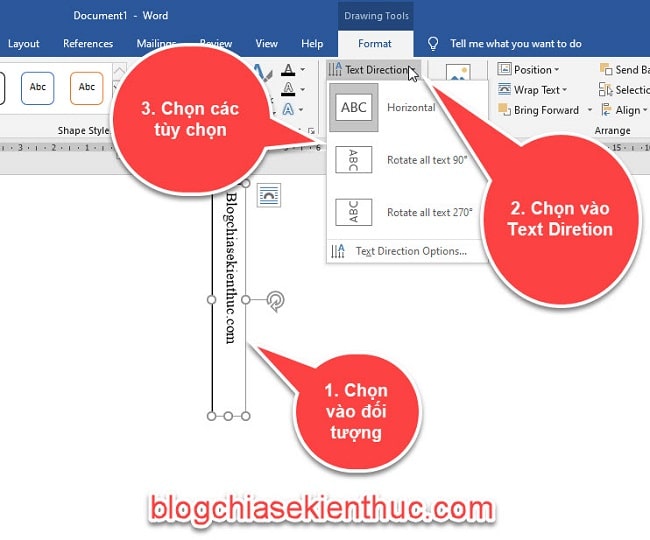
#2. Use WordArt to rotate text in Word
+ Step 1: To enter Insert => then tap WordArt => choose any artistic font => Then write the content.
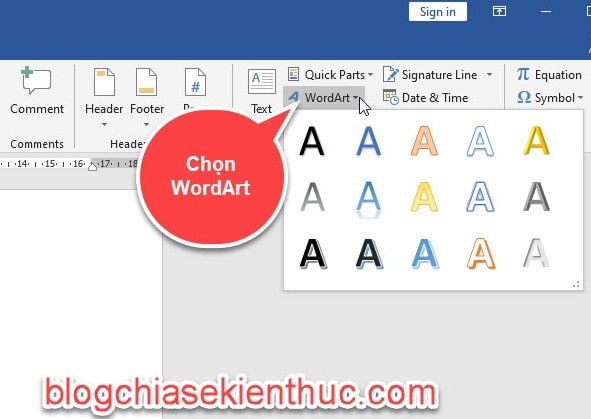
+ Step 2: To rotate the above content WordArt => select the content and then drag the mouse over the circular arrow to hold and rotate in the direction you want.
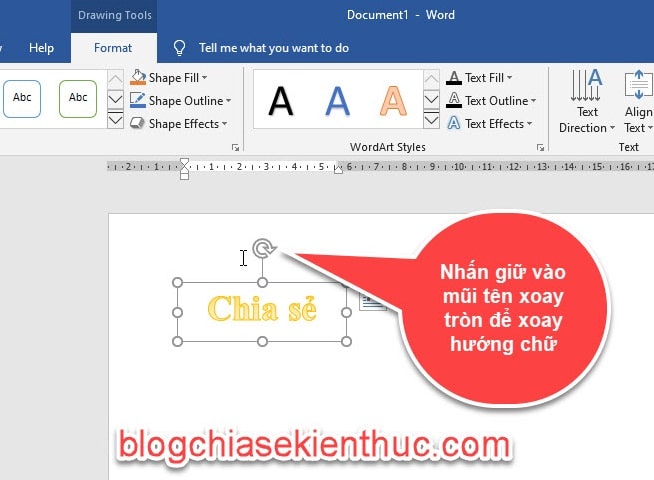
Or If you want to flip horizontally, vertically, select the content => then select Tab Formatmove to item Rotate Click the drop-down arrow => select the angle you want to rotate.
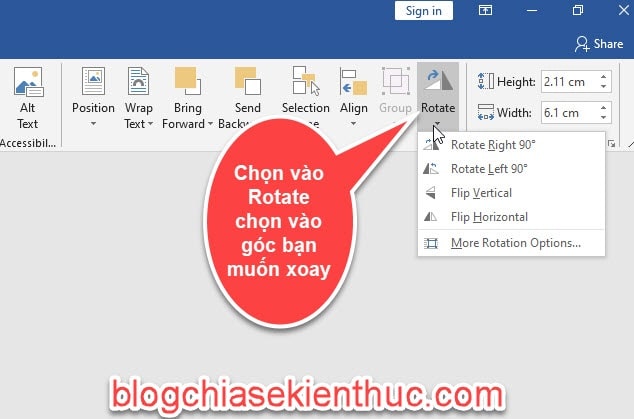
#3. How to rotate text in Word table
The above font rotation styles cannot be applied to tables, so we have to use another way.
After drawing the table and designing the content to rotate the text in the table, we perform the following steps:
Perform: Scan select / highlight the content you want to rotate => then go to Tab Layout (or Page Layout) => then click on the item Text Direction => choose the direction you want to rotate.
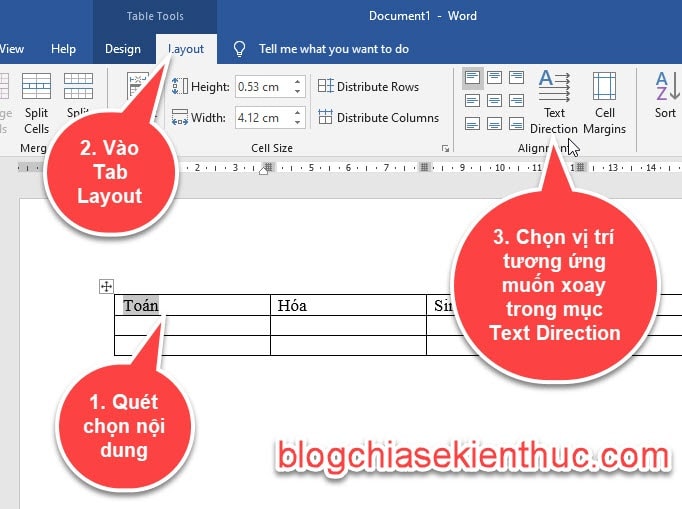
Result:
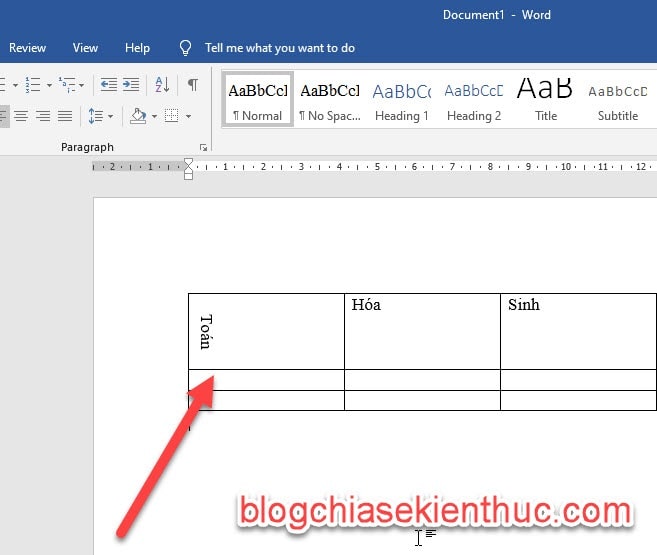
Note: You just choose the corresponding position in the picture, the text will immediately rotate like that
In addition, you can also flip the text by highlighting the text => then right-clicking => then clicking Text Direction.
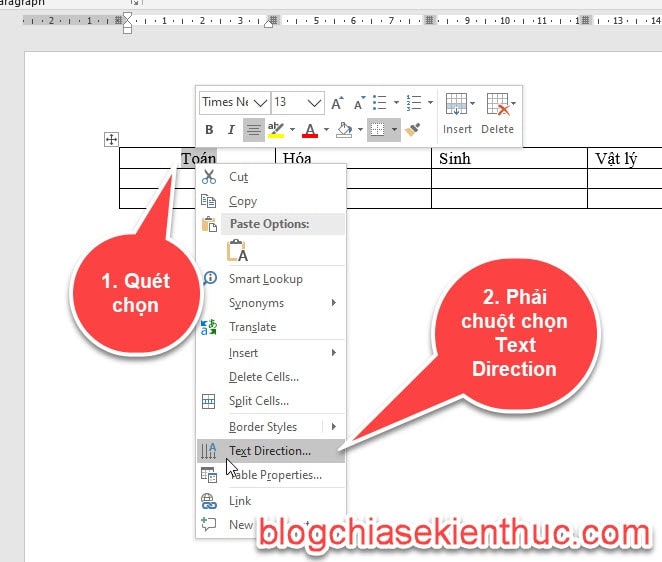
Show dialog box Text Direction - Tabel Cell for us to choose the font direction.

#4. Epilogue
So in this article, I have guided you in detail on how to Rotate text in Word yes, these are simple but extremely important operations, requiring you to understand well to master how to use Word.
Hopefully this article will be useful for you. Good luck !
CTV: Ngoc Cuong – techtipsnreview
Note: Was this article helpful to you? Don’t forget to rate the article, like and share it with your friends and family!
Source: [Word cơ bản] Instructions on how to rotate text in Word
– TechtipsnReview
![[Word cơ bản] Instructions on how to rotate text in Word](https://techtipsnreview.com/wp-content/uploads/2022/01/Word-co-ban-Instructions-on-how-to-rotate-text-in.jpg)

