- Instructions to enable holster mode on Samsung S8, S8 Plus
- How to enable Smart Select mode on Samsung S8, S8 Plus
- How to enter Recovery Mode on Samsung Galaxy S8/S8 Plus
- Instructions to enable Download Booster feature on Samsung S8, S8 Plus
- Save battery Samsung Galaxy S8, S8 Plus, turn on battery saver mode
With the super duo Samsung S8, S8 Plus just launched not long ago, but loved by many people to choose and use with many powerful features, before that we learned how to put the Apps button to the Samsung Galaxy S8 screen so that you can more easily get acquainted with this device, if you do not know, you can review how to bring the Apps button to the Samsung Galaxy S8 screen, and here we will learn how to turn it on. One-handed degree on Samsung S8, S8 Plus

Instructions to enable one-handed mode on Samsung S8, S8 Plus
How to enable one-handed mode on Samsung S8, S8 Plus is done as follows:
Step 1 : You access the section Settings (Settings) from the Application Menu on the device, then we press the item Advanced Features as shown below.
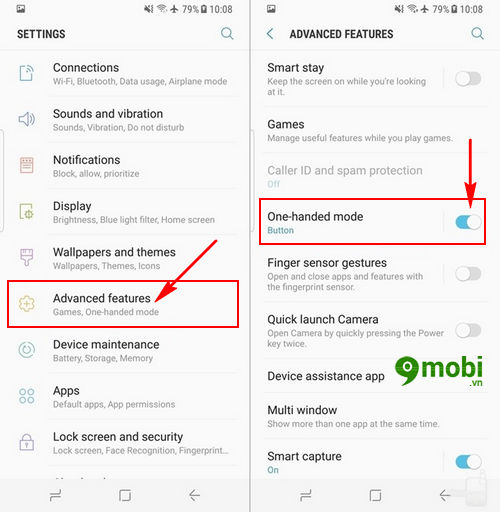
Here to activate, turn on one-handed mode on Samsung S8, S8 Plus we search and press select item One-Handed Mode as shown below to activate.
Step 2 : After successfully activating the one-handed mode feature on Samsung S8, S8 Plus, we return to the device home screen by press the Home button .
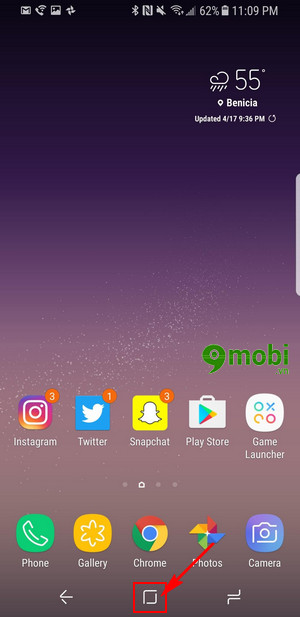
Here to activate, turn on one-handed mode on our Samsung S8, S8 Plus Press the Home button on the device screen 3 times in a row .
Step 3 : Immediately on the screen of Samsung S8, S8 Plus will appear a miniature screen so that we can use the one-handed mode feature on Samsung phones.
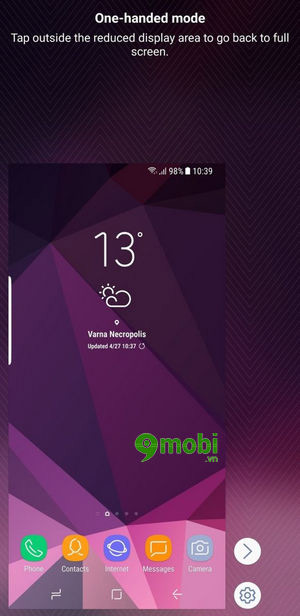
Step 4 : Besides, you can also press Select the arrow icon as shown below to change the screen orientation as well as for those who use the right hand with one-handed mode on Samsung S8, S8 Plus.
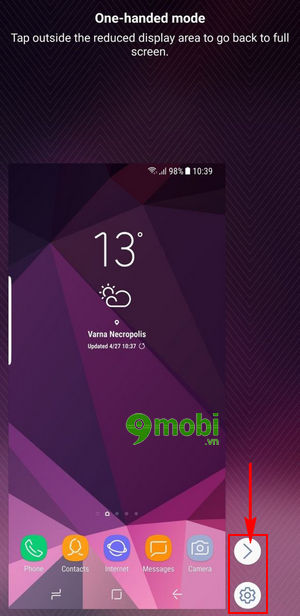
Step 5 : In addition to Settings icon (saw picture) Besides, we can also choose modes when turning on one-handed mode on Samsung S8, S8 Plus easily.
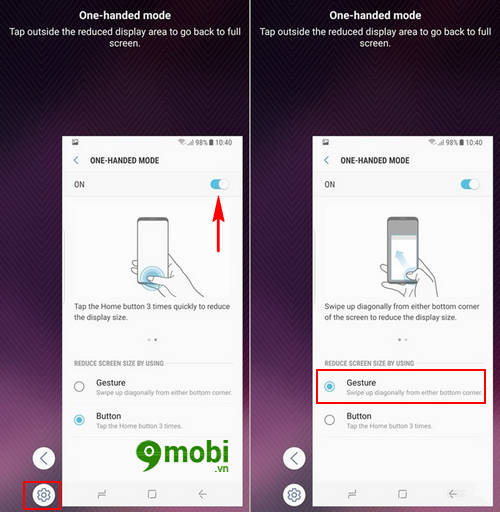
To set up the screen in one-handed mode on Samsung S8, S8 Plus we Click on Gesture as shown above.
Step 6 : Then you just do change where to place the screen in one-handed mode on Samsung S8, S8 Plus as well as change the screen size to suit your needs.
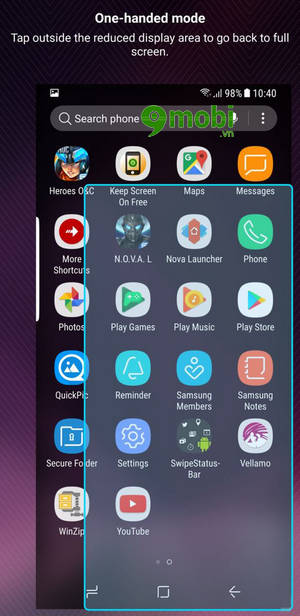
And so we have just learned how to turn on one-handed mode on our Samsung S8, S8 Plus, hopefully this is a useful setting and mode for you to choose to use your device. as well as get acquainted with this brand new Samsung S8 and S8 Plus device duo.
https://TechtipsNReview.com/bat-che-do-mot-tay-tren-samsung-s8-s8-plus-18742n.aspx
Besides, you can also refer to useful tips on Samsung S8, S8 Plus that are continuously updated by TechtipsNReview.com such as how to save battery on Samsung S8 phones mentioned by TechtipsNReview.com through the article how to turn on regime Battery Saver Samsung Galaxy S8 S8 Plus has been guided before for you to choose to use.
Source: Enable one-handed mode on Samsung S8, S8 Plus
– TechtipsnReview






