- How to insert text into sales photos on the phone
- How to fix the error of inserting text into the image with the font error on the phone
- App to insert text into super beautiful food photos
- How to insert text into photos on iPhone
- Top software to insert text into photos on the most beautiful phone
Before that, we learned together how to insert text into videos on phones that are very interesting and eye-catching, not only that, how to insert text into videos on Android and iPhone phones is extremely simple, but compared to How to insert text into photos on the phone that TechtipsNReview.com will introduce below is faster and more eye-catching, let’s find out and do it with TechtipsNReview.com.
Why do you need to insert text into photos on your phone?
+ Create accents for images
+ Help convey the content and message of the photo to the viewer

Instructions for inserting text into photos on iPhone, Android
How to add text to photos on your phone
To write text on photos on your phone or add text to photos on your phone, you will use the professional photo editing application Snapseed. This is one of the applications that support inserting text into photos on iPhone, Android phones and is the best selling photo texting app today that helps you easily create desired fonts and text effects. .
=> Link Download Snapseed for Android![]()
=> Link Download Snapseed for iOS![]()
* How to insert text into photos on Android phones, iPhones
Note : Because the way to insert text into photos on Android and iPhone is quite similar, this article TechtipsNReview.com will guide you to do it on iPhone device to create and insert text into beautiful artwork.
Step 1 : You access the application Snapseed for Android, iPhone has been downloaded above and installed on your device.
Step 2: At the main Snapseed application interface, we will Click Open and confirm Allow request access to device memory as shown below.
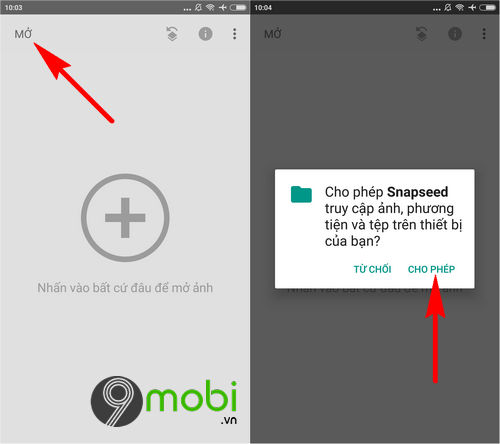
Step 3: At this point, the system will ask the user tochoose any photo that you want to insert text into the image on your phone. When the application switches us to the Photo Editing interface, we will click on the item Tools.
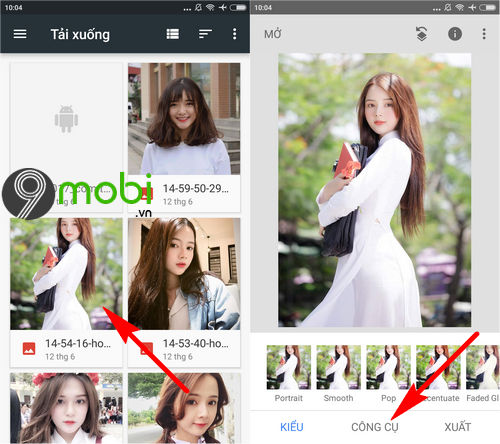
– You need to Text feature searchand immediately the system will display a form to insert text into the test image, to insert new text we will nClick on the Text section this is displayed.
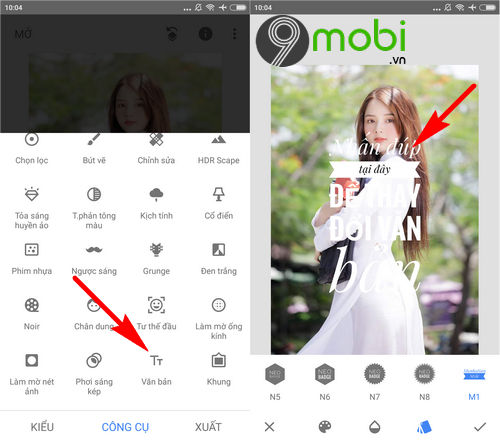
– We will proceed Enter the text you want to insert text Click on the photo on your phone, then press select OK To confirm.
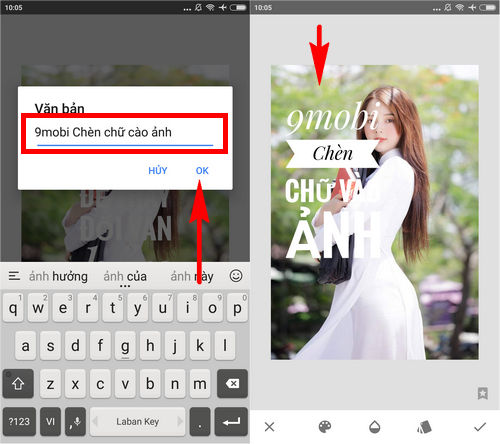
Step 4: After successfully inserting text into the image, we can move this text entry as well as zoom in and out as you like as shown below. Besides, you can press select the “Teardrop” icon item to customize the buoyancy of this text.
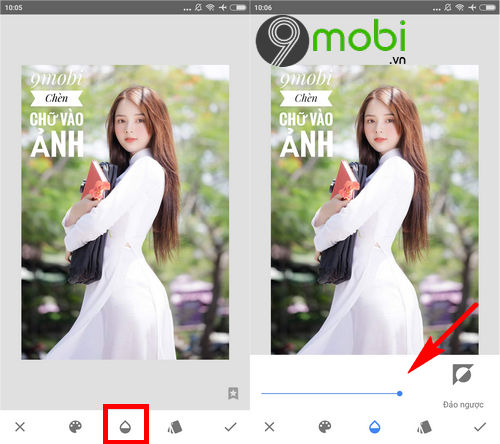
– To be able to change the text color, we will Click on the “Color palette” icon. to choose the right color for the picture.
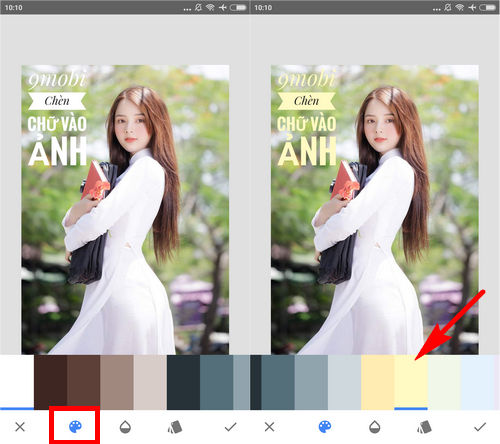
– In case you want Change Style insert text, font, please press cSelect the “Card” icon and choose the most appropriate font style.
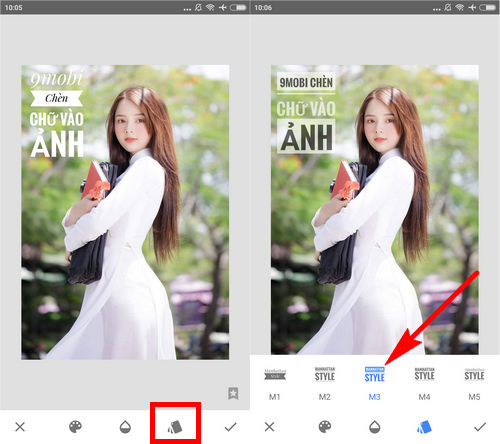
Step 5: Finally, to save the image that has been inserted into the image on the phone, we will in turn click the Export icon and confirm Save to complete this process.
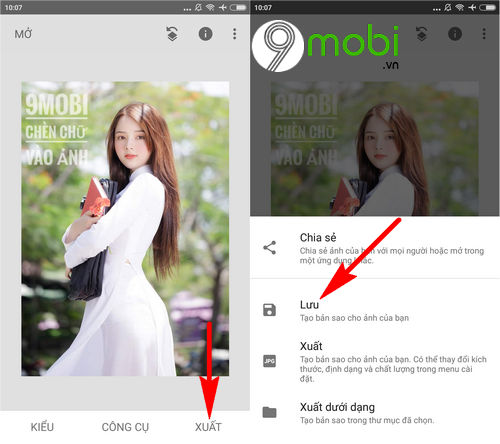
So we have just finished learning the steps on how to insert text into photos on our Android phones and iPhones, hopefully with the Snapseed application for Android, this iPhone you can create and insert text Art on your phone like that and share them with your friends and loved ones.
https://TechtipsNReview.com/cach-chen-chu-vao-anh-tren-dien-thoai-18583n.aspx
Besides, with the Snapseed application for Android, this iPhone we also have a lot of interesting feature tips for you to use such as how to blur photos on the phone that was introduced by TechtipsNReview.com through the article. Blur photos on AndroidiPhone with Snapseed in previous articles, and you will have high quality, natural background removal photos right on your phone.
Source: How to add text to photos on your phone
– TechtipsnReview






