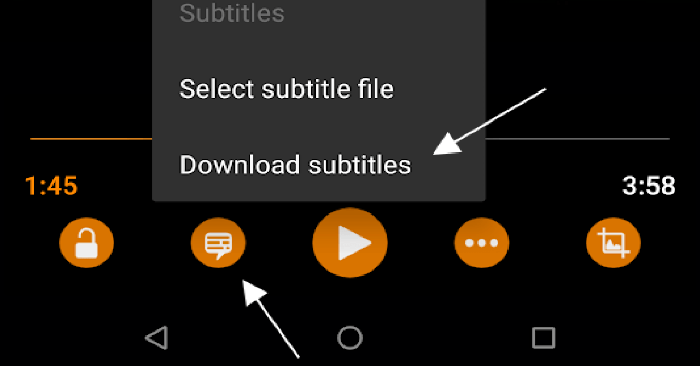One of the best ways to expand your video reach is to describe it. Subtitles, as you may know, are text on the screen that makes video content more accessible to everyone. You can add subtitles for Android videos automatically or manually. Here’s how to do it for both methods.
How to add subtitles for videos automatically
If you don’t want to manually import subtitles for your videos, try the following methods.
Add subtitles automatically via VLC
1. Download VLC for Android (free).
2. Open the app and select the video you want to play. Tap the screen to display the on-screen buttons and press play icon at the bottom left.
3. Expand the menu Subtitles by clicking the down arrow next to it. Then choose Download Subtitles.

4. Several subtitles will appear. Click download icon on any of the subtitles and they will be added to your video.

If the subtitles don’t match, you can make the changes in the same window or download new subtitles. In case they don’t work automatically, you may need to manually attach them to play.
Add subtitles automatically using MX Player
1. Download MX Player (Free) or MX Player Pro (VND 127,000) from Google Play Store.
2. Open the app, you will see a list of folders on your Android device. Select a folder with the video to open the menu Download.

3. Click three ellipses next to the video and select Search subtitle. MX Player will search and display the video subtitle.

4. Now, click Online subtitles. You will see a list of subtitles for the video. Select one and press Download.

That’s all there is to it, subtitles will automatically be added to your video.
Add subtitles for the video using other applications
If you often watch videos on your Android device, using a dedicated app to download subtitles may be worth your consideration. The ability to add subtitles quickly and in batches is more convenient for viewers.
1. Subtitle Downloader
Subtitle Downloader automatically searches all videos on your Android device. The app also allows you to rename videos so that you can get accurate search results. You can use it to manually add subtitles and download subtitles in bulk – although this is one of the premium features.

If you have a lot of videos on your device and don’t have enough space to hold it, you can quickly move apps to the SD card to reclaim space.
2. Get Subtitles
Get Subtitles provides a quick way to find the exact subtitles. The application automatically searches for videos on your Android device and displays them in the main interface.
Here’s how to use it:
1. Open the app and select Auto Search to view the available videos. If you can’t find the video you want to watch, click Manual Search and look in it.
2. Select the video to add subtitles to and tap Subtitles Download to display a list of subtitle files.

Select a subtitle and download language. Subtitles will be added to your video.
Manually add video subtitles using VLC
Sometimes VLC can’t find your subtitles, so you’ll need to download the subtitle file manually on your Android device. Thankfully, you can search for video subtitles on Google.
Some popular websites that allow you to download subtitles for videos include Opensubtitles.org, Subscene.com and Podnapisi.net.
After downloading the subtitle file, do a search on your Android device and open it, it may have a .srt or .sub extension. If it’s a ZIP file, you’ll need to unzip it first.
Once the file is already on your Android device, follow these steps to upload the file in VLC:
- Open your video in the VLC app, tap the screen to show the buttons on the screen.
- Click play button in the bottom left corner. Then, expand the menu Subtitles and click Select subtitle file.
- Go to the location of the file .srt or .sub and choose it. Subtitles will be added to your video so you’ll be ready to watch it anywhere.
Source link: How to add video subtitles to an Android phone
– https://techtipsnreview.com/