- How to insert text into sales photos on the phone
- How to add text to photos on your phone
- Instructions for adding funny icons to photos with Stickered Facebook
- How to insert text into photos on iPhone
- How to fix the error of inserting text into the image with font error on the phone
Earlier, we learned about the photo collage applications for phones that many people are interested in today, which is how to insert phone numbers into photos on the phone. This is a trick that users can easily add their information to each photo.

Instructions for inserting phone numbers into photos
How to insert a phone number into a photo on your phone
To perform the steps to insert information and phone numbers into photos on Android and iPhone, we will have the following steps:
Step 1: You will download and install the application PicsArt for Android, iPhone that matches the device version I’m using here:
=> Link Download PicsArt for Android![]()
=> Link Download PicsArt for iOS![]()
Step 2: Next, we will start this application together after successfully downloading and installing.
Step 3: At the main interface of this application, we will in turn press the “+” icon and select the image you want to insert the phone number into the image as shown below.
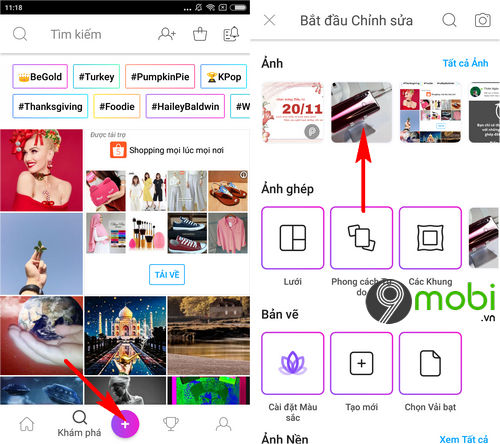
- See more: How to insert text into sales photos on the phone
Step 4: The application system will switch us to the photo editing interface, here we will click on the Text item and enter the phone number that you want to insert the number into the photo on the phone.
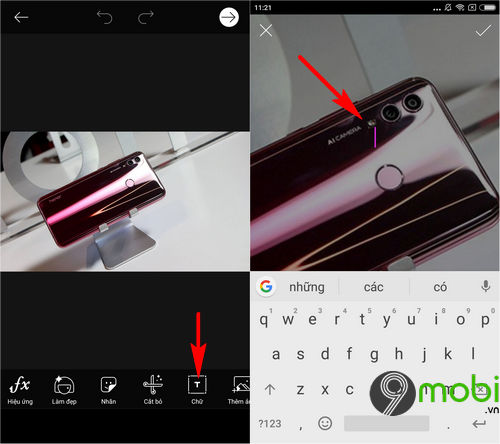
Step 5: When the text input process is successful, we will click on the confirmation icon and switch to edit phone number information. First we will move the font to the position you consider appropriate, by pressing and holding the phone number we just entered.
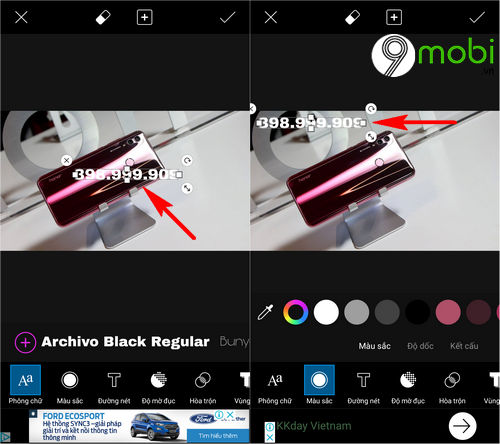
Step 6: To make inserting a phone number into the photo on the phone more prominent, we will click on the Color item and change the color accordingly.
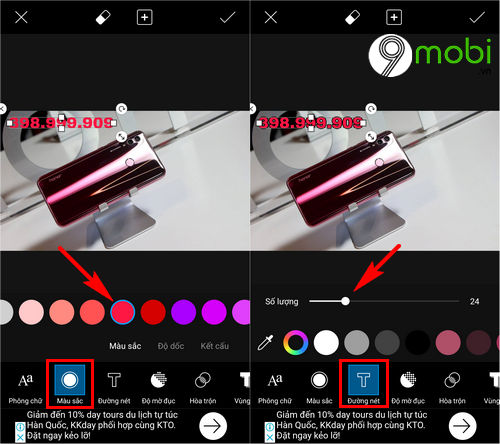
You can also continue to click on the Line item to add a border to the character we have entered as shown above.
– In case you want to change the font of the phone number, we will click on the font icon and choose the appropriate number format.
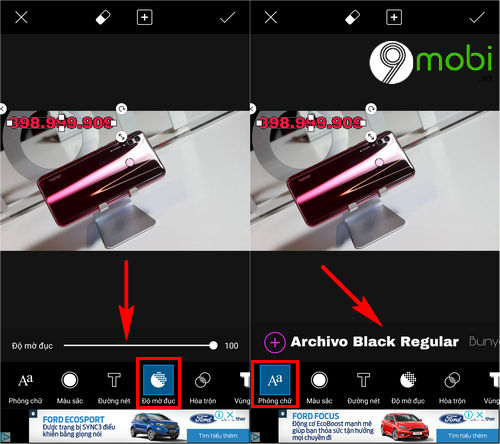
Step 7: Finally, after we have successfully inserted the phone number into the photo on the phone, we will in turn click the confirmation icon to save this image.
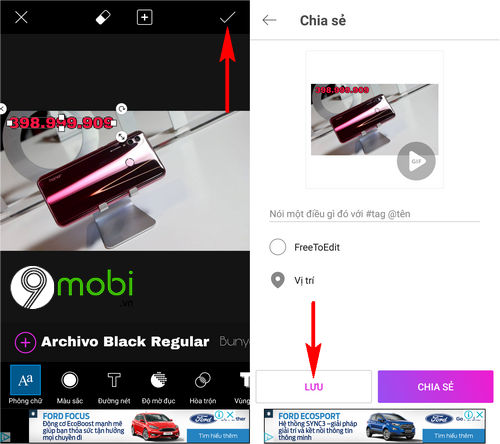
Thus, we have just come together to learn about the steps to insert phone numbers into photos on Android phones and iPhones easily and quickly so that you can fill in phone number information with personal information. yourself with each photo.
https://TechtipsNReview.com/cach-chen-so-dien-thoai-vao-anh-tren-dien-thoai-24044n.aspx
Besides, with the PicsArt application, we can easily perform operations such as inserting text into photos that have been interested by many people, especially the way fix the error of inserting text into the image with font error mentioned earlier by TechtipsNReview.com will help you get the most unique and eye-catching text images.
Source: How to insert a phone number into a photo on your phone
– TechtipsnReview






