- How to make music video collages on Android and iOS phones
- How to remove KineMaster logo in video
- Remove phone number from block list on Zenfone
- Instructions for using Viet Mobi TV to watch movies on your phone
- How to use Hot Knot function on Oppo phones
Before that, we went together to learn a lot of applications that support video editing and editing like how Edit videos with Vivavideo…. And in this article we will continue to learn together another new application called KineMaster through the installation and use steps below.

Instructions for installing and using KineMaster on phones
Because the steps to install and use KineMaster on Android and iPhone devices are quite similar, TechtipsNReview.com will use an Android device to learn how to download and use this application in the article.
* How to install KineMaster on the phone
Step 1 : You access the address to download KineMaster application for Android, iPhone suitable for the device version you are using here:
+ Download KineMaster for Android.
+ Download KineMaster for iPhone.
Step 2 : Once this website has been downloaded, we will be able to install KineMaster on the phone by successively Click on the Link File icon and Confirm Settings as shown below.
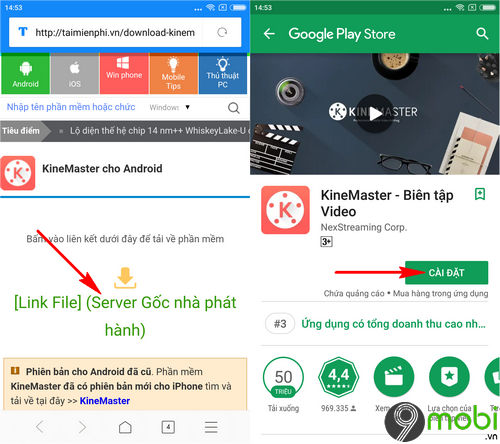
For iPhone devices, you will need to click Ok to confirm access to the AppStore to do this.
Step 3 : The process of downloading and installing KineMaster for Android and iPhone will immediately begin, and when the system has finished downloading and installing we can Click Open to quickly launch this application.
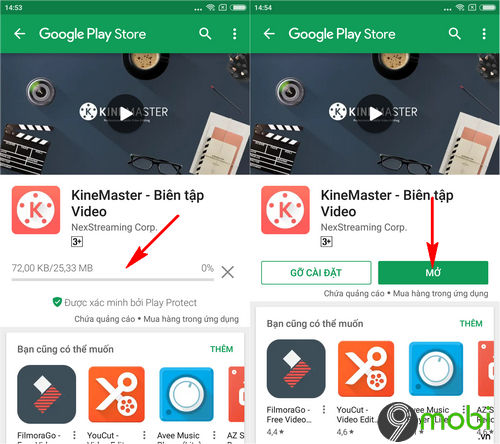
* How to use KineMaster on Android, iPhone
Step 1 : You start the KineMaster application that has been downloaded and installed above. In the first use of this application we will confirm Allow with terms as well as request of this application.
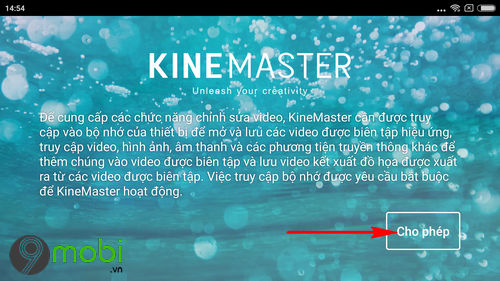
Step 2 : At this point, to be able to use KineMaster to create videos on the phone, we will press select the “+” icon as shown below.
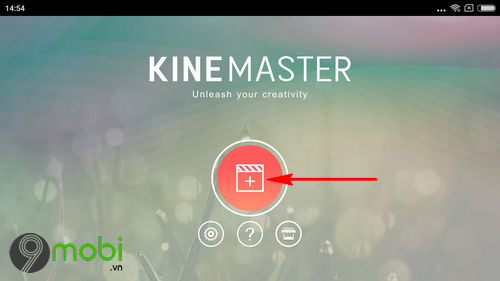
– Here, the application system will support users with 2 types of video creation: Project support (create videos with tutorials), and Blank Projects (create custom videos). For this example, TechtipsNReview.com will select Project Support.
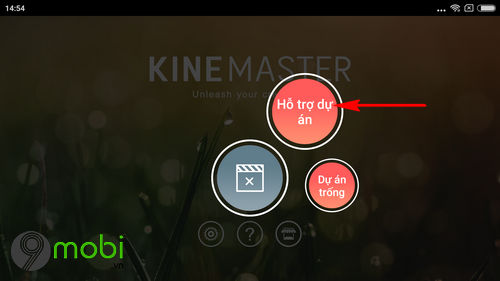
Step 3 : Immediately the system will switch us to the video setup interface on the device, first we will do set video title and confirm OK.
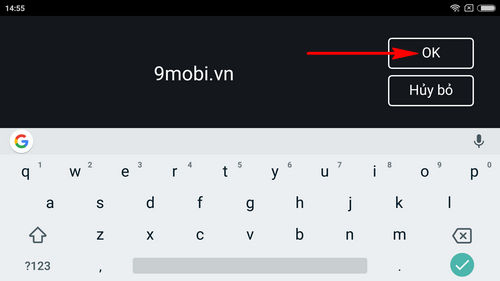
– Next, we will take turns choosing Choose your favorite photos and videos to use KineMaster to create videos on the phone as shown below and select Next .
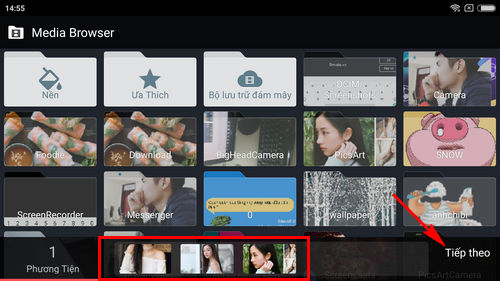
– Next will be Select the effect that will appear during the slideshow video you want. You can click on the Basic item to skip the effect if you can’t find the effect you want.
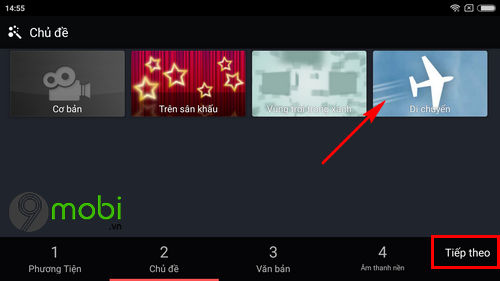
– With the Text item we will be able to insert the text, the character will appear When playing the video, as well as above, you can skip this section and press select Next if you do not want to insert text into the video.
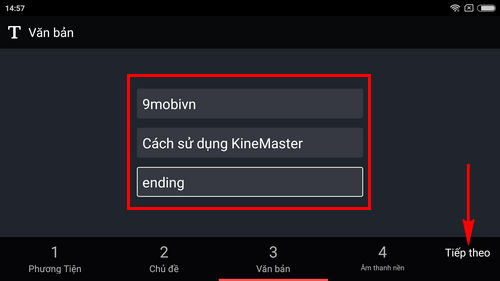
– And to complete the video creation when using KineMaster on the phone, we will Choose the right song for our videos with the songs we have stored on our phones,
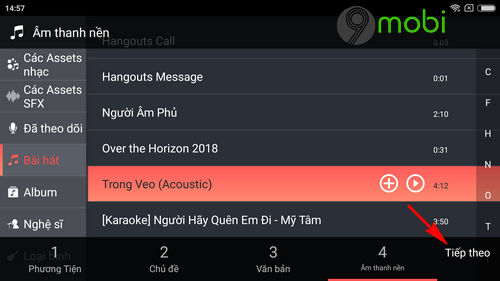
Step 4 : As soon as you finish these video setup operations, the system will switch us to the video editing interface, and the draft slide for you to customize.
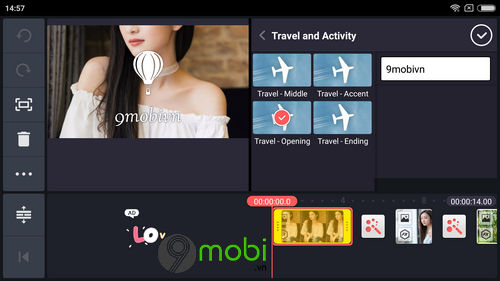
– When you’ve done the video editing, and are satisfied with the video, we’ll press select the Exit icon out as shown below.
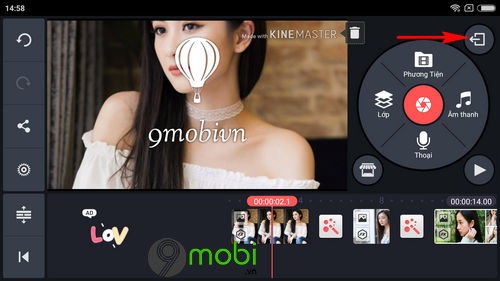
Step 5 : Immediately the system will switch us to the project management screen, videos created on this application, press select the created video on.
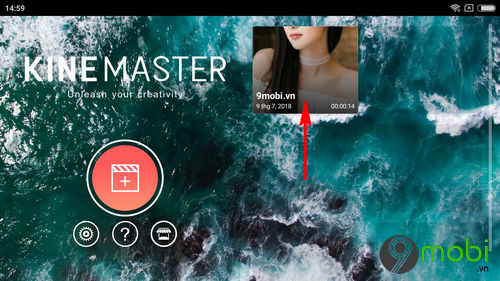
Step 6 : To be able to save this video as well as share it with friends, we will Click on the Share icon .
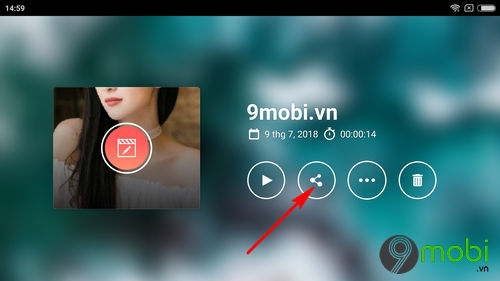
– And you will need to choose the video quality according to each person’s needs and Export confirmation to proceed to save this video.
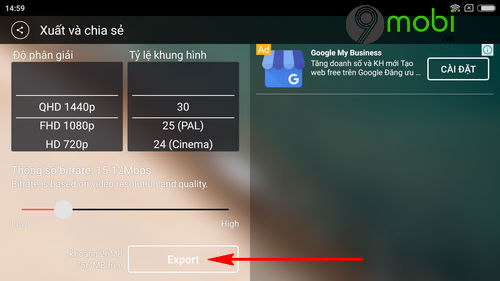
So, we’ve just come together to learn about the steps on how to install and use KineMaster on your phone, a completely new video editing support application for Android and iPhone devices that you can choose from. choose to try and experience right on your mobile phone.
https://TechtipsNReview.com/cach-cai-va-su-dung-kinemaster-tren-dien-thoai-23344n.aspx
If in the process of making videos on your phone with the KineMaster application above, you have any questions, please leave a comment at the end of the article. TechtipsNReview.com will quickly update the question as well as send you the best answer so that you can use this application better as well as have yourself beautiful, vivid and beautiful videos and videos. meaning.
Source: How to install and use KineMaster on your phone
– TechtipsnReview






