- List of smartphones updated to Android 11 as soon as possible
- Google has released the first official Android 11 Beta
- Instructions for creating 11/20 cards with wishes on the phone
- Google tests new double-tap gesture on back of Pixel phones running Android 11
- New Microsoft Edge beta for iOS supports iPad
Android 11 currently available as a Beta version. In the article below, TechtipsNReview.com will guide 3 ways to install Android 11 Beta on your phone. By installing Android 11 Beta on your phone to experience new features early.

Android 11 Beta Supported Devices
Here is a list of 8 devices that support Android 11 Beta:
– Pixel 2
– Pixel 2 XL
– Pixel 3
– Pixel 3 XL
– Pixel 3a
– Pixel 3a XL
– Pixel 4
– Pixel 4 XL
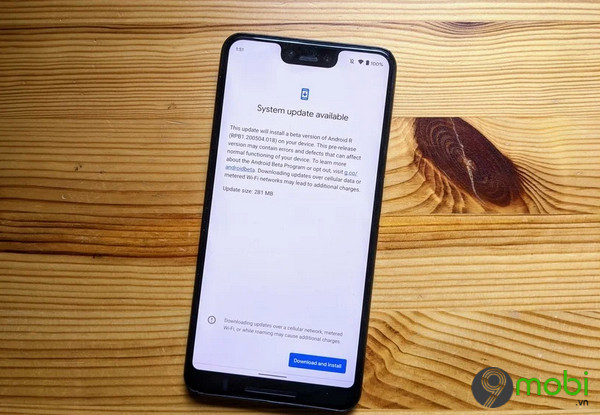
How to Install Android 11 Beta on Your Phone
Method 1: Join the beta early testing program
The easiest way to download and install the Android 11 beta is to sign up for the Android beta early testing program.
Follow the steps below:
Step 1: On your Pixel phone, go to the Android Beta portal HERE
Step 2: Sign in with your Google account, which is the Google account you’re signed into on your phone.
Step 3: Scroll down to find the item Your eligible devices.
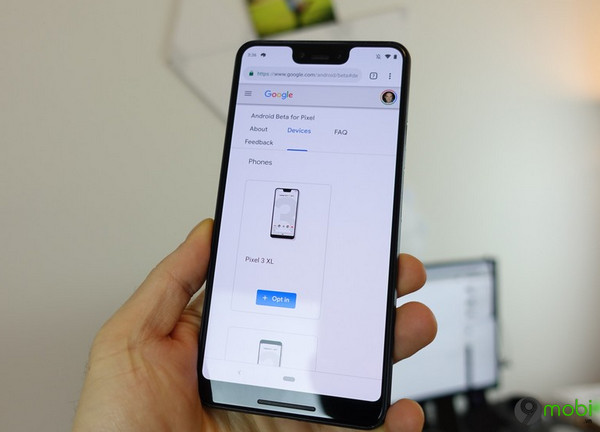
Step 4: Find the device that you want to enroll in the Beta program, then click Opt in.
Step 5: Follow the on-screen instructions to accept the OTA (over-the-air) download.
Method 2: Install Android 11 Beta with Android Flash Tool
Android Flash Tool is a web-based version of the ADB developer tool that allows users to install Android 11 Beta on their phones.
Step 1: Go to Android Flash Tool page HERE
Step 2: Allow the site to access ADB on your browser.
Step 3: On your Android phone, enable Developer Mode.
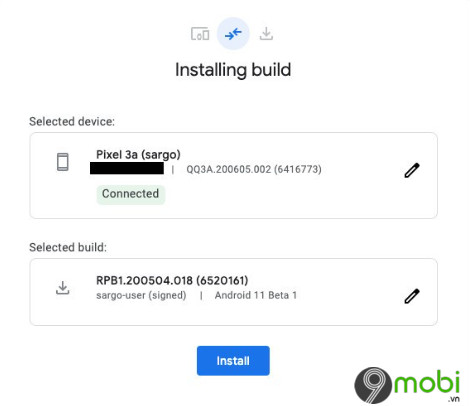
Step 4: Enable option USB Debugging in the item Developer Settings
Step 5: Next enable the feature OEM Unlocking on your device.
Step 6: Connect your phone to the USB port on your computer.
Step 7: Select a device from the on-screen pop-up window and follow the on-screen instructions to install Android 11 Beta.
Method 3: Flash bootloader to install Android 11 Beta
Another way to install Android 11 Beta is to flash factory image.
Note: This method requires you to have experience and knowledge of Android SDK (software development kit) and Terminal (on macOS and Linux), or Command Prompt (on Windows).
To download the Android SDK, visit the Android Development homepage, or alternatively, Download here
=> Link Download Android SDK for Android![]()
The remaining files are adb and fastboot, these files are located in the Platform Tools folder.
Enable Developer Settings and USB debugging
Step 1: Open the app Settings (install) on your Android phone.
Step 2: Scroll down to find and click About Phone (refer to phone).
Step 3: Find and tap Build number 7 times until a dialog box says you are in developer mode.
Step 4: Return Settings menu (settings), find and tap System (system).
Step 5: Click select Advanced (advanced).
Step 6: Click select Developer options (developer options).
Step 7: Activated OEM Unlocking. Enter your password or PIN to continue.
Step 8: Activated OEM Debugging.
Unlock, unlock bootloader
On the Pixel lines, Google equips an additional bootloader that users can unlock and unlock. If you want to flash the software manually, you will have to do this extra step.
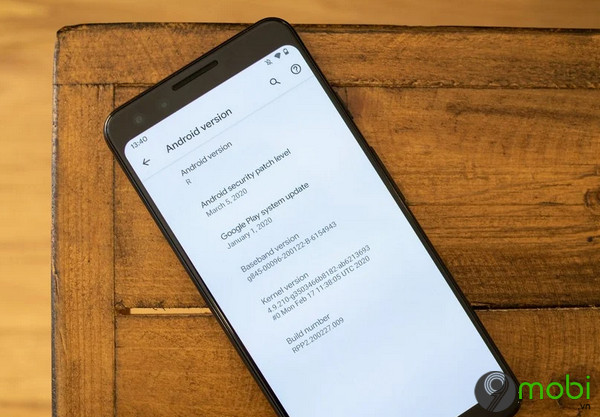
To unlock, unlock the bootloader, the first step you need to do is to boot into the bootloader. Proceed to power off your phone then press and hold power button + Volume Down button to access the Bootloader Menu. Alternatively, run the commands below into a Terminal or Command Prompt window.
Run the command below to make sure your device is properly connected to the computer. If the command returns a string, you can start updating your device:
./adb devices
To access the bootloader menu, run the command below:
./adb reboot bootloader
In the bottom corner of the window you will see information listed including the device lock status.
To unlock the bootloader, to flash the firmware image (the original installation) (not sideload the update), run the commands below:
./fastboot flashing unlock
Note: If unlocked, unlocking bootloader will reset your device to factory defaults, which means all data and settings on the device will be erased. Therefore, TechtipsNReview.com recommends that you back up your device before doing so.
After running the above command, the screen will now display a message asking if you want to unlock the bootloader or not. If ready, press at the same time Volume Up button + power button to confirm bootloader unlock.
./fastboot reboot-bootloader
Flash stock image or OTA update
Once the bootloader is unlocked, the next step is to flash the new firmware. To find images, go to Android 11 Factory Images page (insert link)find your device and download the latest image version.
link: https://developer.android.com/preview/download
Extract the files in the Platform Tools folder you downloaded (the folder containing the adb and fastboot files) so that you don’t have to enter the paths to different files when flashing the firmware.
To get started, first make sure you are still in the bootloader menu, and check if the bootloader is unlocked.
Make sure your computer and mobile devices are connected and working properly by running the command below:
./fastboot devices
Flash Factory Image
Run the command below to flash the updated bootloader:
./fastboot flash bootloader [bootloader file].img
Once the bootloader flashing is finished, proceed to reboot into the bootloader menu to make sure everything is still working correctly.
./fastboot reboot-bootloader
Run the following command to flash the updated radios. Do this step if you are updating the firmware on a device with built-in cellular radio:
./fastboot flash radio [radio file].img
./fastboot reboot-bootloader
Finally run the command below to flash the system image on your Android phone:
./fastboot -w update [image file].zip
Once the command is complete, your Android phone will automatically reboot as usual. At this point, the device screen will display a window that guides you through the steps to set up the device.
https://TechtipsNReview.com/cach-cai-dat-android-11-beta-tren-dien-thoai-cua-ban-26995n.aspx
The above article TechtipsNReview.com has just guided you 3 ways to install Android 11 Beta on your phone. In addition, if you have any questions or questions that need to be answered, readers can leave their comments in the comment section below the article.
Source: How to Install Android 11 Beta on Your Phone
– TechtipsnReview






