- How to use Measure feature, measure distance on iOS 12
- How to measure distance on iPhone, measure length, height
- How to measure heart rate on Android phones
- How to measure height by phone
- How to measure heart rate with phone camera
To measure the size of something we do not always have a ruler at hand. Especially specialized rulers for measuring specially designed objects. This will now become more convenient and easier than ever with the support of a distance measurement tool for smartphones.
Advantages of measuring distance on Android phones:
+ No need to use a ruler
+ Accurate measurement results
+ It can be due to many objects with different shapes and designs

Instructions for measuring distance on Android
* How to measure distance on Android
Step 1 : You will proceed to download and install the distance measurement application on Android phones called Measure for Android here:
=> Link Download Measure for Android![]()
Step 2 : You start the Measure application for Android that has been downloaded and installed on your phone.
Step 3 : The first time you use the Measure app to measure the distance on Android, you will confirm it in turn Allow (Allow) so that the system can turn the Camera on the phone into a ruler.
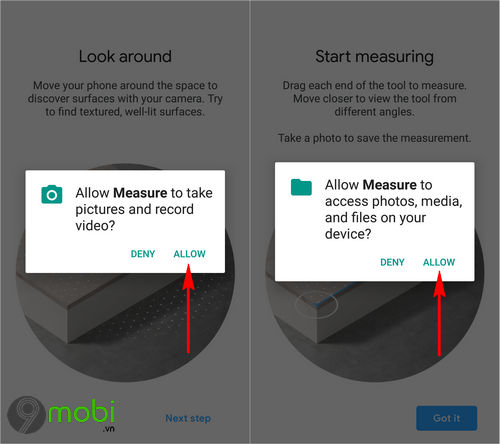
Step 4 : Once you have completed granting device access to be able to measure distances on Android, you will need to confirm Install ARCore (Install ARCore) to use this application as shown below. When this process is finished, the system will ask you scan object surface which you will measure as the system displays the instructions on the screen.

Step 5 : Then the program will display a guide for you to perform distance measurement on Android after having scanned the surface of the device.
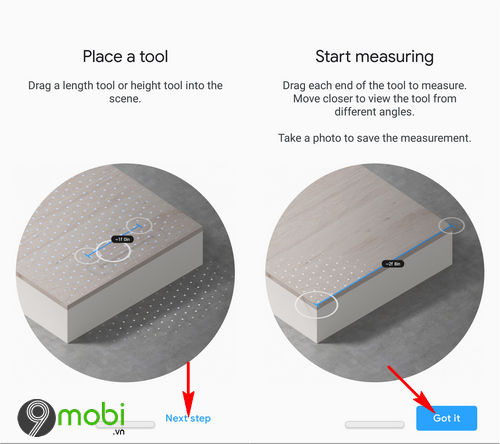
Step 6 : At this point, the application system will ask you to choose the measurement method Longs (Length) and Height (Cao). In this example, TechtipsNReview.com wants to measure the height of the water bottle by clicking on the item Height.
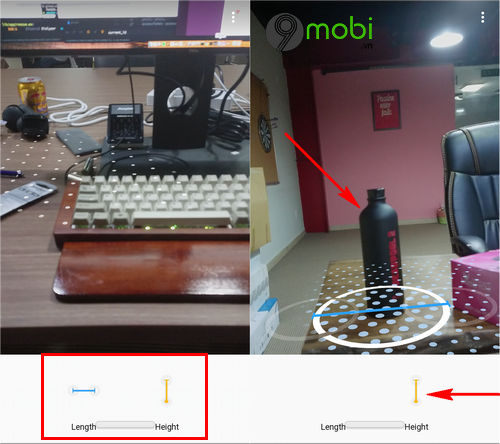
Step 7 : Next, we take turns pressing touch the screen to set the first measuring point and swipe the screen to the next measuring point for you to perform distance measurement on Android. And as soon as you release your finger, the system will immediately return the measurement result on the device taken.
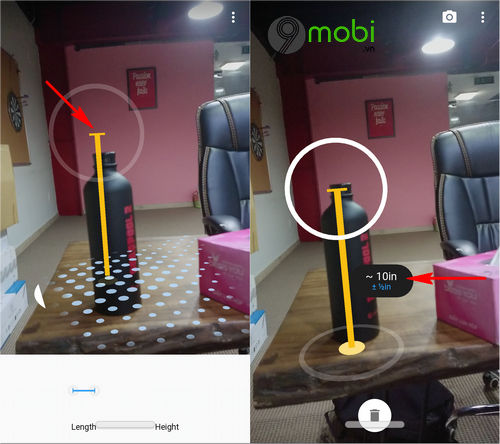
* Notes when measuring distance on Android phones
– Measure for Android will only apply to devices that support the ARCore feature, so the feature only supports the following list of devices:
+ Asus Zenfone AR
+ Asus Zenfone ARES
+ Google Nexus 5X (Android 8.0 Oreo+)
+ Google Nexus 6P (Android 8.0 Oreo+)
+ Google Pixels
+ Google Pixel XL
+ Google Pixel 2
+ Google Pixel 2 XL
+ Nokia 6 (2018)/Nokia 6.1
+ Nokia 8 Sirocco
+ Huawei P20
+ Huawei P20 Pro
+ Porsche Design Huawei Mate RS
+ LG G6 (Android 8.0 Oreo+)
+ LG G7 ThinQ
+ LG V30/V30+ (Android 8.0 Oreo+)
+ LG V35 ThinQ
+ Motorola Moto G5S Plus
+ Motorola Moto G6 Plus
+ Motorola Moto Z2 Force
+ OnePlus 3T (Android 8.0 Oreo+)
+ OnePlus 5
+ Samsung Galaxy A5 (2017)*
+ Samsung Galaxy A7 (2017)*
+ Samsung Galaxy A8 (2018)*
+ Samsung Galaxy A8+ (2018)*
+ Samsung Galaxy Note 8*
+ Samsung Galaxy S7*
+ Samsung Galaxy S7 edge*
+ Samsung Galaxy S8*
+ Samsung Galaxy S8+*
+ Samsung Galaxy S9*
+ Samsung Galaxy S9+*
+ Sony Xperia XZ Premium (Android 8.0 Oreo+)
+ Sony Xperia XZ1 (Android 8.0 Oreo+)
+ Sony Xperia XZ1 Compact (Android 8.0 Oreo+)
+ Xiaomi Mi Mix 2S
So, we’ve just come together to learn about how to measure distance on Android and apply it to today’s popular phones, one of the completely new features on Android that is attracting a lot of attention. in recent times.
https://TechtipsNReview.com/cach-do-khoang-cach-tren-dien-thoai-android-23262n.aspx
In addition, TechtipsNReview.com also invites you to learn more about the AR Emoji feature that can be implemented on Android devices through the article. create AR Emoji on your phone Android. Through this article, you will easily create your own interesting Animoji without having to upgrade super products.
Source: How to measure distance on Android phone
– TechtipsnReview






