- Instructions to create an Android phone password that changes every hour
- Instructions to lock the screen with a password on Windows Phone 8.1
- Set iPhone password hourly with TimeCode
- Trick to automatically lock the screen when connecting to a strange Wifi on Android
- Ask how to set a message password for iPhone 6s?
In addition to locking the phone in the usual way with a pin code or a pattern, now on Android phones there is no shortage of advanced features or support applications to be able to set a better password to protect the device. Typically, the face recognition feature, using fingerprint to unlock. The function of setting a password to lock Android phones by the hour is also rated by users as having an extremely good level of security for the device.
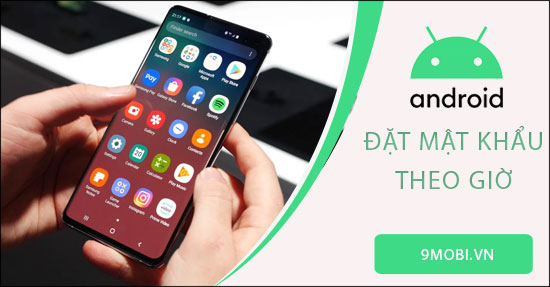
5 steps to set an hourly Android phone lock password
How to set password to lock Android phone by hour
Step 1: In the web browser you are using on your phone, go to the following website to download an application that supports setting hourly Android phone lock passwords to your device:
Download: Screen Lock Time Password for Android
Next you click on arrow icon at the main interface of the web -> Click Setting to proceed to download the application -> Select on Open when the download and installation are finished.
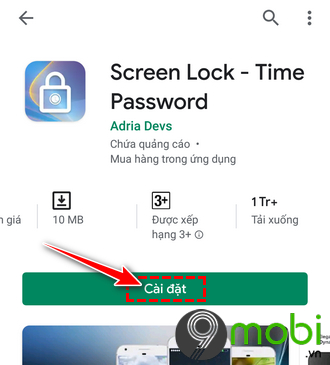
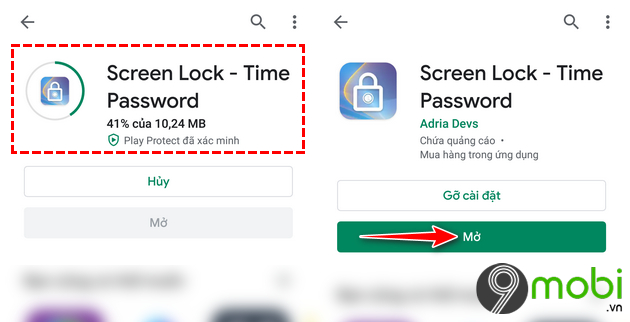
Step 2: The first time you access the Screen Lock application, you will have to grant permission for the application to use the functions on the device. There will be 3 notifications pop up, you choose Allow to agree.
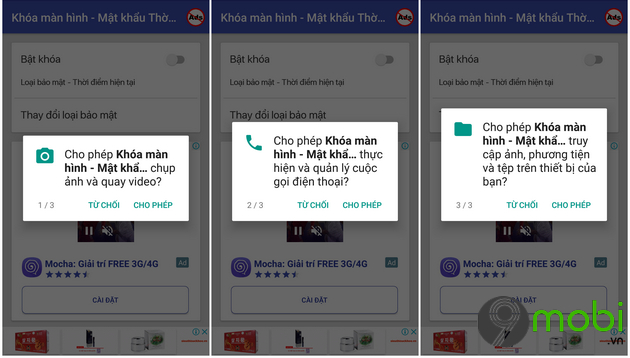
Step 3: At the main interface of the Screen Lock application, you activate the function Turn on the lock by drag the dot to the right . A message will then appear, choose Allow.
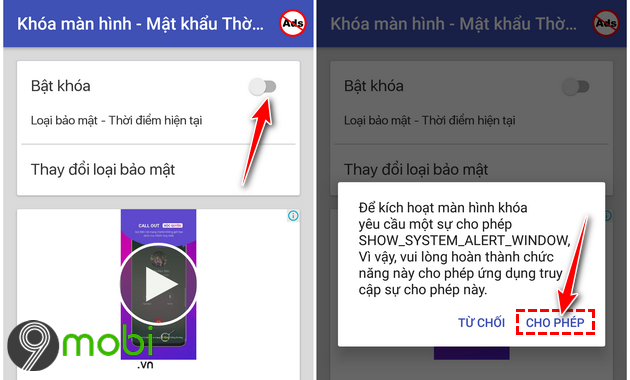
You scroll down to find the application Screen Lock (Or the Vietnamese name is Screen Lock – Time Password_ -> Enable the function to allow drawing on other applications by Move the dot to the right.
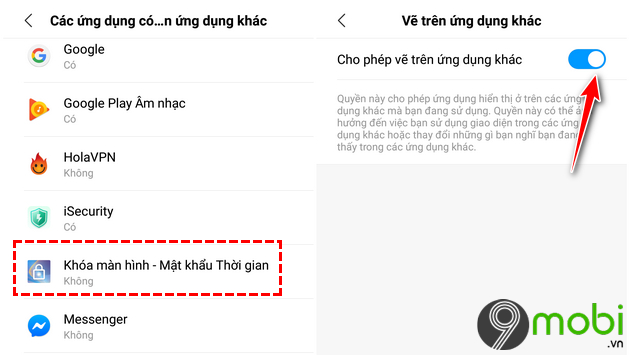
Step 4: Return to the main interface of the Screen Lock application, select function Turn on lock again ->Set up recovery code -> Select Save.
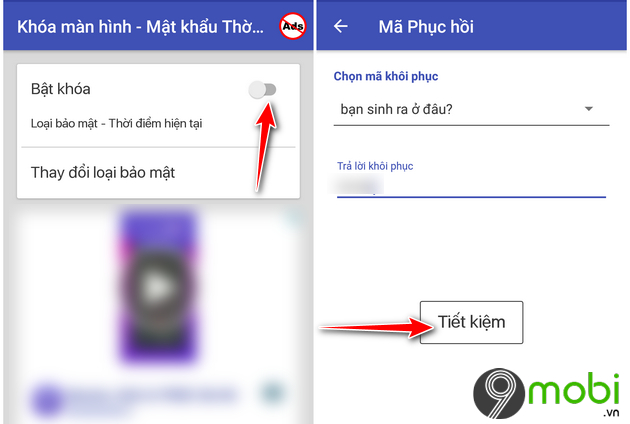
Step 5: Next, you select the line: Change security type. There will be 6 options that appear for you to choose to set an hourly Android phone lock password, including:
+ Current time: No need to set up Pin code
+ Pin + Current time: Set pin + current time
+ Pin + Time: Set pin + current time
+ Pin + Minute: Set pin + current minute
+ Pin only: Set only each pin
+ Pin + date: Set up pin + date
For example: If you select the option: Pin + Current time. The pin code you set is 00, the current time to unlock the device is 09:28, then you enter the password to unlock is 000928. This password will not be fixed and always changes every minute, every hour.
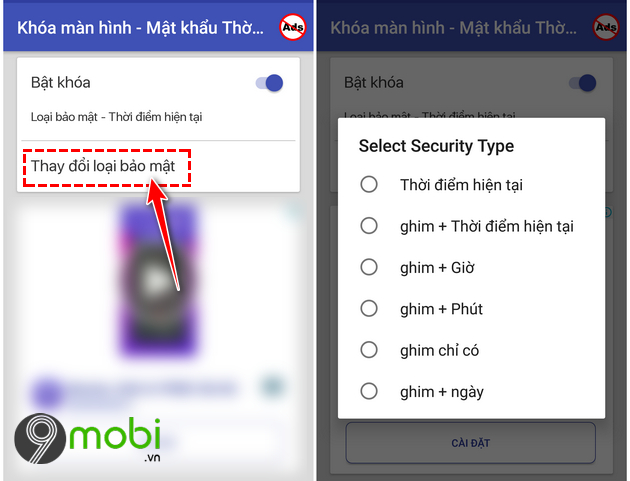
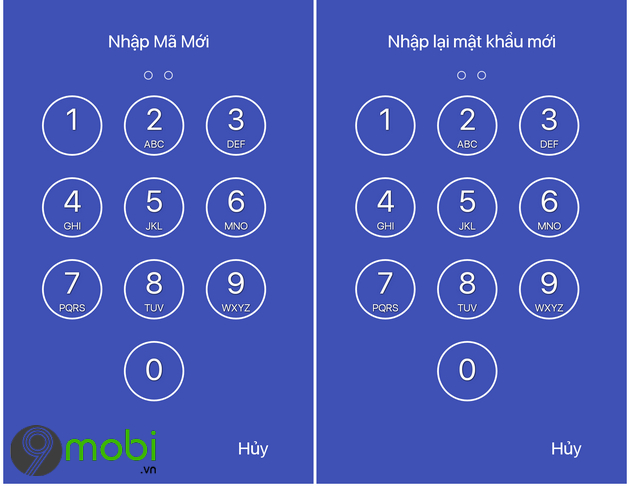
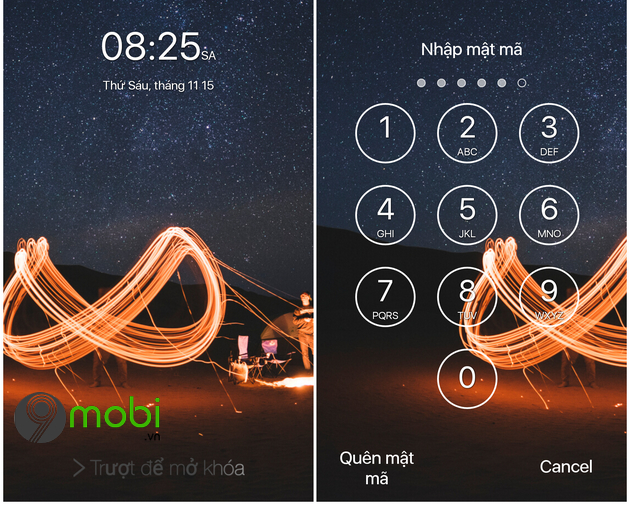
In case you can’t access the device due to the wrong password, you can choose Forgot password ->Enter the recovery code that you set up in step 4.
If you want to change the old recovery code, at the main interface of the application, scroll down and select Change the recovery password.
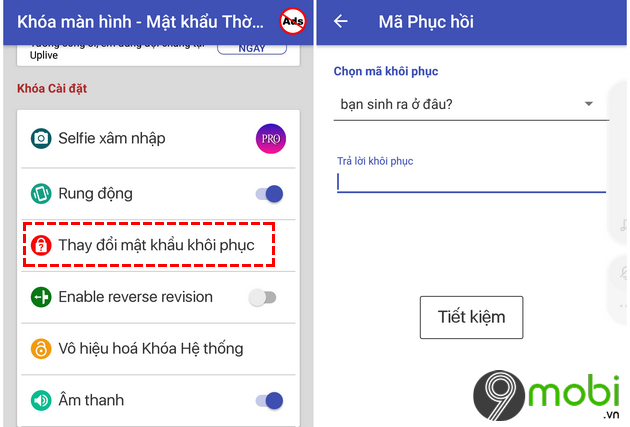
https://TechtipsNReview.com/cach-dat-mat-khau-khoa-dien-thoai-android-theo-gio-25980n.aspx
So the article above TechtipsNReview.com has guided you how to set an hourly password to lock Android phones. Also you can refer to more ways Generate an Android phone password that changes every hour for more ways to do it. Good luck with the above steps.
Source: How to set password to lock Android phone by hour
– TechtipsnReview






