- Instructions to hide the photo folder with ES File Explorer on Android
- Instructions to clear system cache with ES File Explorer on Android
- Compare Root Explorer and ES File Explorer, the file manager application on Android
- Manage apps running in the background with ES File Explorer on Android
- Turn off camera sound on Android with ES File Explorer
ES File Explorer is a very useful application, with file and data management features. on your computer, today we will show you how to extract using ES File Explorer.
Step 1 : Download ES File Explorer for Android.
Step 2 : Start the application up and find the compressed file you need to extract, here I need to extract a .zip file.
Step 3 : Click and hold your hand for 1-2 seconds on the file to appear a blue check mark.

Step 4 : Select Menu with 3 dots and click Extract.
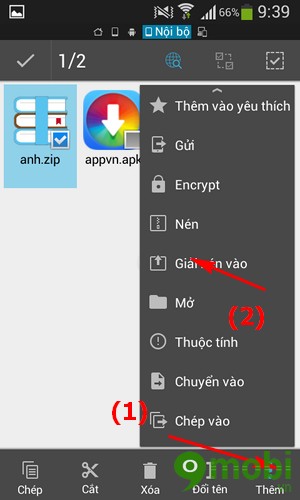
Step 5 : Select the path you need to save the extracted file, or you can leave the default in the working directory, and then press OK.
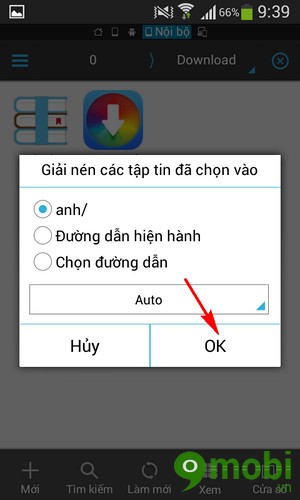
Step 6 : File unzipped successfully.
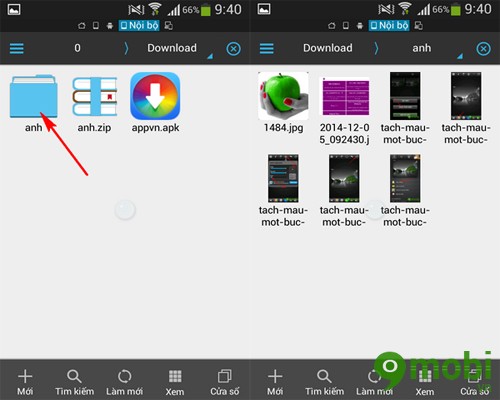
So we showed you how to extract files with the ES File Explorer application on Android very quickly, besides, there is a very good file management application like Root Explorer.
https://TechtipsNReview.com/giai-nen-file-bang-es-file-explorer-tren-android-1485n.aspx
Source: Instructions for extracting files with ES File Explorer on Android
– TechtipsnReview






