As you know, Microsoft Excel provides users with a lot of functions to serve calculation work, saving us a lot of time and improving work efficiency.
Among the calculation functions, the SUM function is the most used function. In addition, we also have other “SUM family” functions such as SumIF, SumSQ, … and today, we will learn about the SUMSQ function – a function that supports the sum of squares of many numbers.
For example, I have a table like the image below. Now I will calculate the sum of squares function in the column Sum of Squares
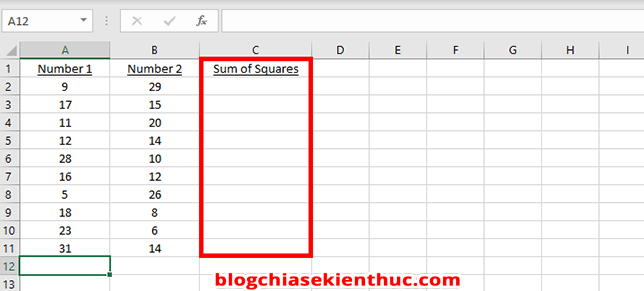
Formula to calculate sum of squares in Excel:
= SUMSQ (number1, [number2], [number3]…)
With number1, number2… are the numbers to calculate the sum of squares.
Applying this to the example, we will now enter the following formula in the cell C2:
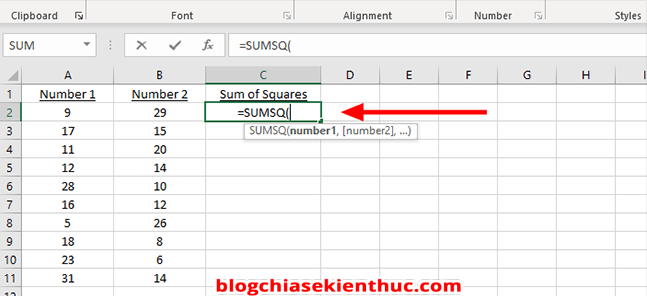
From here, you can directly enter the position of the cell to be calculated, or click with the mouse to enter the value number1.
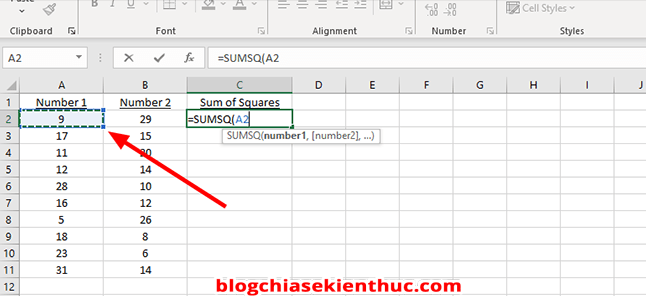
Next, you enter a comma (or semicolon – depending on the device) => and then select the value number2. Finally close the brackets and press Enter to display the sum of squares of Number 1 and Number 2.
Maybe you’ll like: Instructions to convert periods to commas in Excel
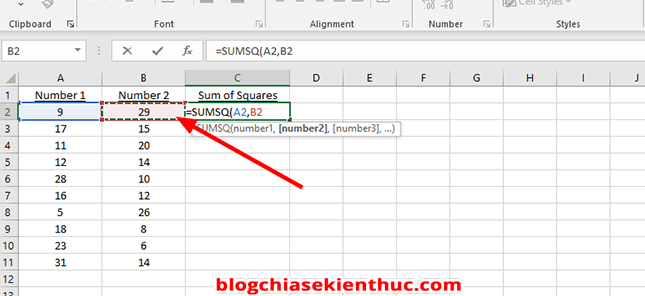
Here is the complete recipe.
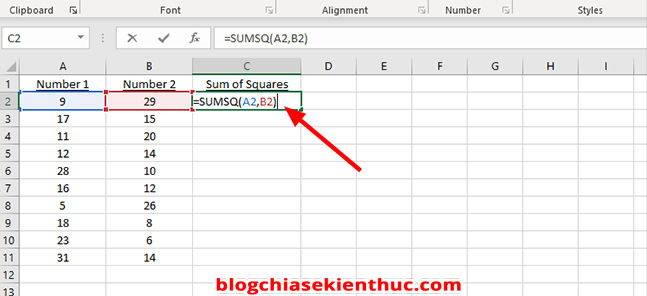
To apply the formula to other cells, select the formula cell => then find the small square as shown below.
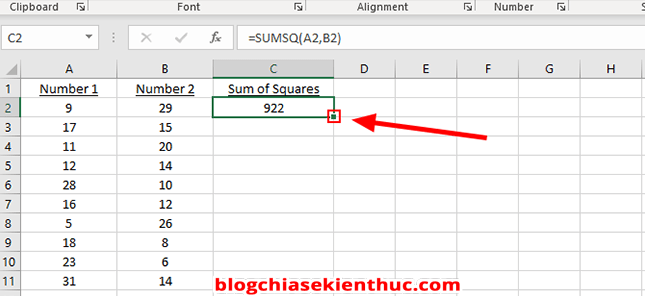
Click and hold that square => Fill it down to the last cell to automatically sum the squares of the remaining cells. This is how to copy formulas in Excel that everyone who works with Excel must know.
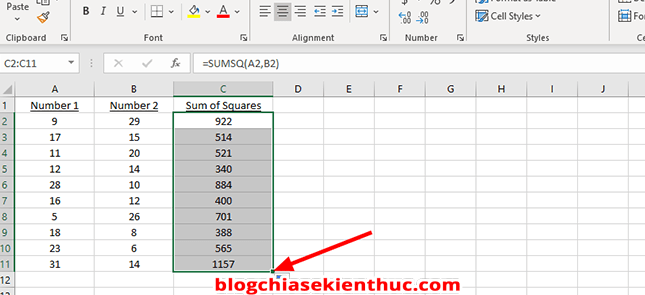
==//read more/==
In addition to using the above formula, we can calculate the sum of squares using the SUM formula. Or to put it bluntly, it’s manual @@
You use the following formula:
=SUM((A2)^2, (A3)^2)
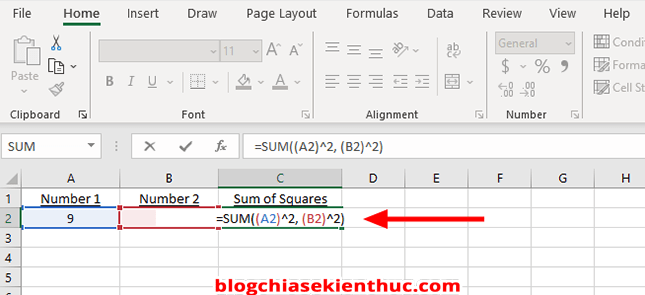
Or like this to calculate the sum of a specific number:
= SUM((9)^2, (29)^2)
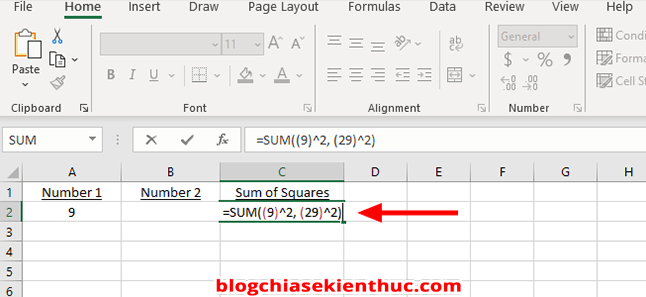
==//end of further reading/==
Epilogue
Yes, that’s it, I’ve finished the tutorial for you how to calculate sum of squares in Excel, as well as how to use the sum of squares function in Excel. See you in the next posts.
Read more:
CTV: Nguyen Hong Khanh – techtipsnreview
Note: Was this article helpful to you? Don’t forget to rate the article, like and share it with your friends and family!
Source: Sum of squares function in Excel and how to use it
– TechtipsnReview


