- Collection of wallpapers and lock screens for your phone
- Beautiful Oppo phone wallpapers
- Top apps to delete duplicate photos on Android phones
- How to recover deleted photos on Samsung phones
- Synthesize Cuong Tieu Ngu wallpapers for phones
Recently, TechtipsNReview.com received a lot of reports from users about the error of deleting photos on Android phones, even though the Delete button was pressed to delete the photos, but only a few minutes later the deleted photos were displayed in the mail. photo gallery.

Instructions to delete photos on Android phones
In the article below, TechtipsNReview.com will guide you how to fix this error as well as how to delete photos on Android phones.
Ways to delete photos on Android phones
If you are facing an error that cannot delete photos, you can refer to some of the ways below to delete photos on Android phones.
Method 1: Restart the phone
If the photos on your Android phone cannot be deleted, the first solution is to perform a reboot to refresh the device. Sometimes the cause of the error can be temporary accumulated files, full memory.
Method 2: Delete photos properly
The only way to delete photos in the photo library is to press the Delete button. However, if you use Google Photos as a photo library application, the steps to delete photos will be more complicated.
If you use the app as an offline photo gallery and don’t store your photos on a cloud service, just press the Delete button to delete the photos. If you enable backup on Google Photos or other cloud storage services, there are 2 ways to delete photos:
- See also: Top cloud storage services
– Case 1: First open the image, find and press the button Delete located in the bottom right corner to delete photos from your phone and cloud services.
– Case 2: By swiping up or tapping 3 dots iconan option will be displayed on the screen Delete from device.
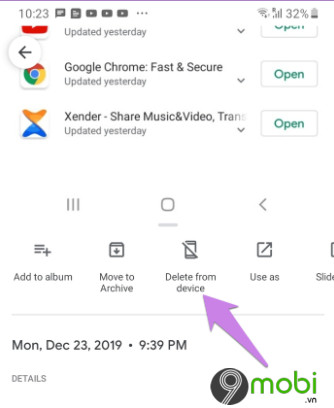
Tap the option to delete images from your Android phone. However, because Google Photos constantly syncs with the cloud, only the phone copy of the images is deleted.
Method 3: Check other cloud services
Outside Google Photosyou can check if other cloud services are active on your Android phone, such as Samsung or Huawei cloud services.
To disable these services, go to Settings (settings) =>Accounts (account). Find and tap your cloud account, on the screen you will see the items being synced. If the photo gallery app is enabled, just disable the app.
The next step is to find and delete the photos you want. This will delete the photo from your phone and cloud services.
Method 4: Empty the trash
Most photo gallery apps have a recycle bin folder, which stores deleted images for 30 – 60 days, after this period the images will be permanently deleted.
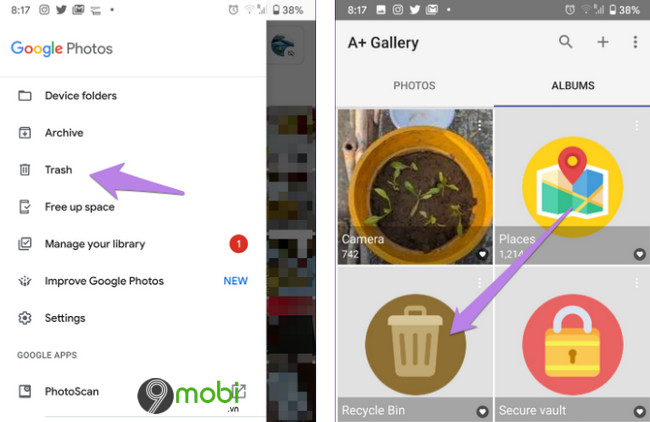
Proceed to empty your recycle bin and restart your phone to see if the images have been wiped clean or not.
Method 5: Clear cache
Sometimes the cause of the error that can’t delete photos on Android phones can be due to the cache of photo gallery apps, such as Google Photos. Follow the steps below to clear the photo gallery app cache and fix it:
Step 1: Open the app Settings (install) on Android phone =>Apps & notifications (apps & notifications). On some other devices this is called Apps.
Step 2: A list of installed applications will appear on the screen. Click on the 3 dots icon in the top corner and select Show system apps (show system apps).
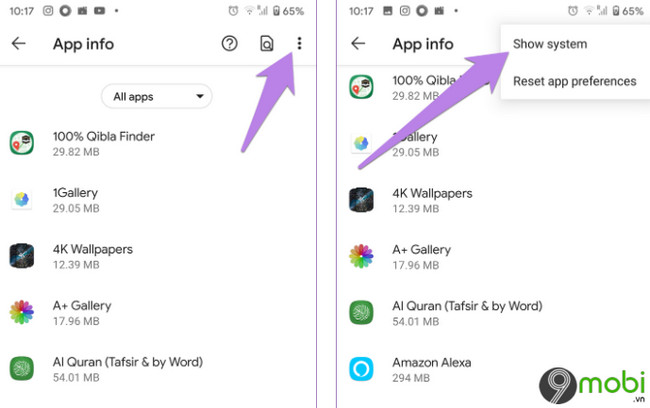
Step 3: Find and tap the item Media storage (multimedia memory).
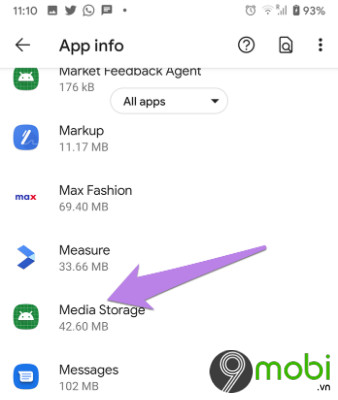
Step 4: Click select Storage (memory) =>Clear cache (clear cache).
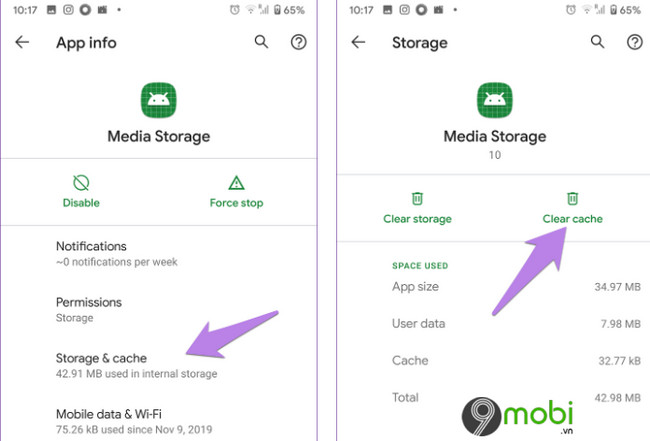
Follow the same steps to clear Google Photos cache and other photo gallery apps installed on the device.
- See also: How to clear cache on iPhone or iPad
Method 6: Remove the SD card
If the images are stored in an external SD memory card, the cause of the failure to delete images may be a faulty SD memory card. Try removing the memory card then reinsert and delete the pictures to see if the error persists.
If still cannot delete the image, proceed to move the image to the phone memory and delete the image to see if it has been deleted. If the image can be deleted, the culprit is a faulty or damaged memory card. In this case, transfer all data on the phone to the computer and then format the memory card.
Method 7: Delete the thumbnail image folder
In addition, you can also delete the folder containing the thumb image to fix the error of not deleting photos on Android phones.
Open the File Explorer app on your phone. On the application settings window, enable the option Show hidden files. After activating the option, go to the DCIM folder, here you will see a folder .thumbnails. Select all the files in the folder and delete them.
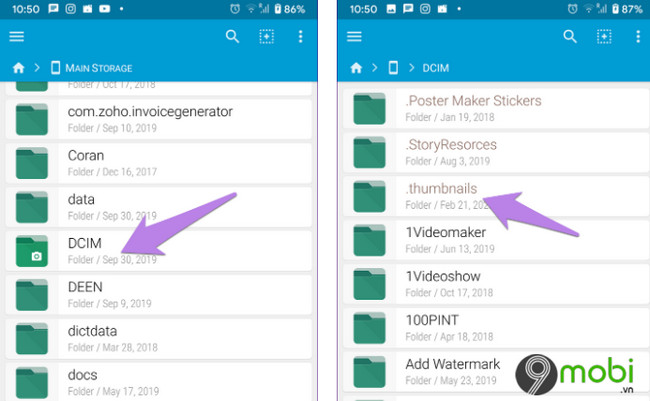
Finally restart your Android phone and see if the photos have been deleted.
Method 8: Uninstall the application
If you have applied the above methods but still cannot delete photos on your Android phone, the last solution for you is to uninstall the photo library application, such as Google Photos.
To do this, visit Settings (settings) =>Apps (application). Find and tap the photo gallery app => select Uninstall (uninstall). Or another way is to click on the 3 dots icon in the top corner, select Uninstall Updates (uninstall updates). After uninstalling the application, proceed to restart the device and visit the Play Store to find and download the application again.
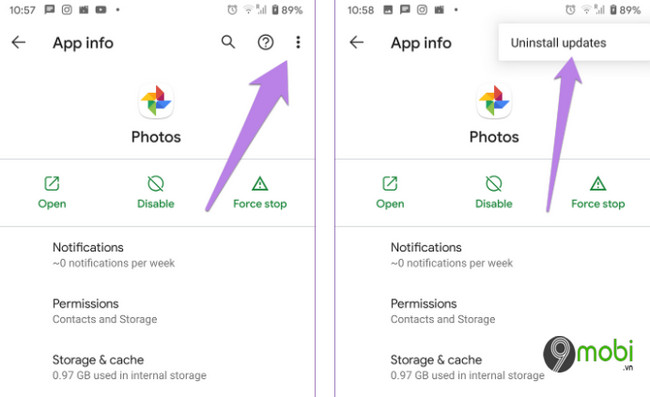
https://TechtipsNReview.com/cac-cach-xoa-anh-tren-dien-thoai-android-26638n.aspx
Posts on here TechtipsNReview.com just showed you how to delete photos on Android phones. In addition, if you have any questions or questions that need to be answered such as how to delete photos on iPhone, readers can leave their comments in the comments section below the article.
- See also: How to delete photos on iPhone
Source: Ways to delete photos in gallery layout on Android phones
– TechtipsnReview






