- Transfer Contacts from Android to Samsung Note 7
- Transfer Contacts from Android to Samsung Note 8
- Copy iPhone contacts to Android, transfer contacts
- How to transfer contacts from Blackberry to iPhone
- Copy, copy contacts from iPhone to Sim
Copying contacts from iPhone to sim is something that anyone who has ever used this device can do. However, we cannot copy iPhone contacts back from iPhone to Sim. This affects the process of changing to use another device such as from iPhone to Samsung Note 8. Know this TechtipsNReview.com I will guide you how to copy contacts from iPhone to Samsung Note 8 right here.

Instructions to copy contacts from iPhone to Samsung Note 8
To perform how to copy contacts from iPhone to Note 8, we do 2 main parts:
* Part 1: After saving iPhone contacts
First to copy iPhone contacts to Samsung Note 8, you need to back up your contacts as follows:
Step 1 : The access to the application Settings – Settings from the Application Menu. Here you guys Click on Accounts at the top features as shown below.
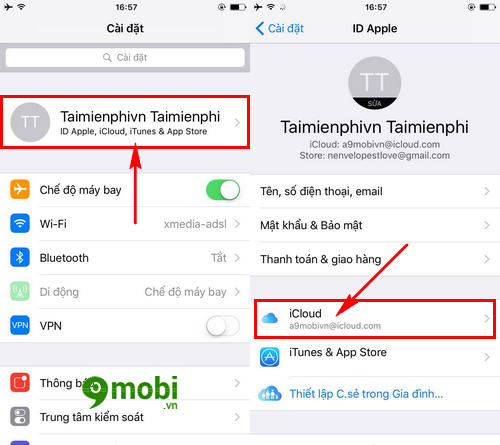
Here we press select iCloud account item as shown above to choose to backup iPhone contacts to iCloud before copying iPhone contacts.
Step 2 : Next in this iCloud section, we search and press iCloud Backup – iCloud Backup and enable the feature Backup Now – Backup Now to backup iPhone contacts to iCloud.
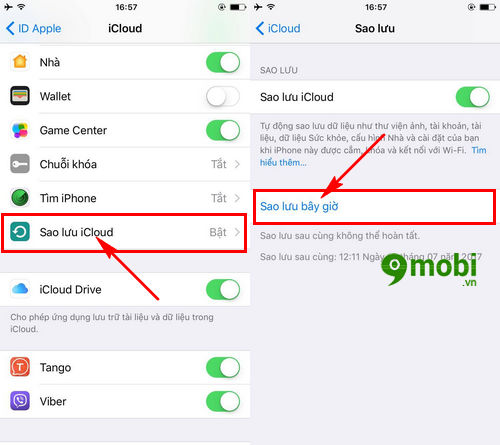
This process will take a few minutes, fast or slow depending on the volume of data that you store.
After you have successfully backed up, we will use the computer to retrieve the iPhone contacts to the device.
* Part 2: Copy iPhone contacts to computer
Step 1 : To get contacts from iPhone backup, go to iCloud homepage HERE.
Step 2 : After successfully accessing the above address, you proceed to iCloud account login has been specially imported on the iPhone before.
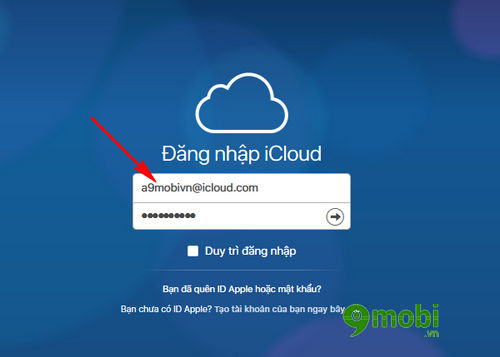
In case you have forgotten your iCloud password, we can recover this iCloud password by reviewing the article on how to get it back, iCloud password recovery previously guided by TechtipsNReview.com.
Step 3 : The system will check if the iCloud account is valid or disabled. When this process is finished we will have access to the iCloud system as shown below.
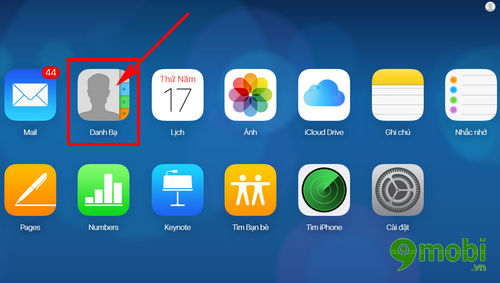
Click here to get backup contacts on our iPhone Click to select Contacts .
Step 4 : The program will switch us to the iCloud interface. Here you guys Click to select the contacts you want to copy iPhone contacts to Samsung Note 8.
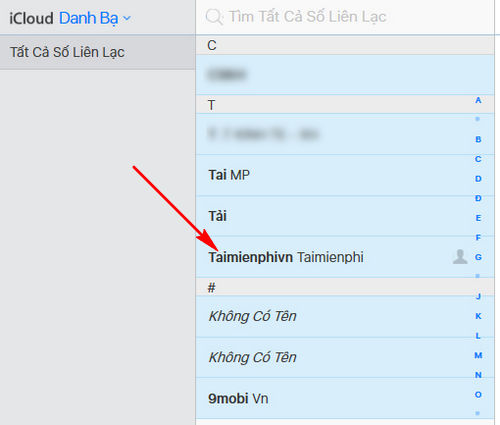
You can also press Ctrl + A to select all these contacts.
Step 5 : Now to be able to download these contacts we need to press select the Settings icon Gear shape in the lower left hand corner of the device screen as shown below.
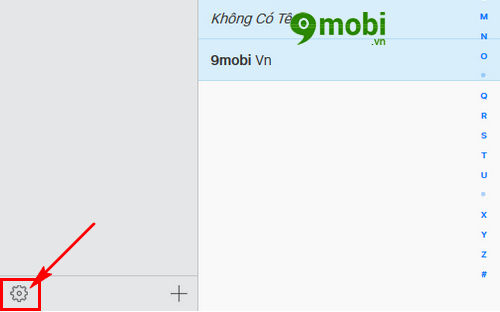
Step 6 : An options form will appear, we Click Export vCard to download iPhone contacts to computer.

Step 7 : And this is the result after we have exported the iPhone contacts.
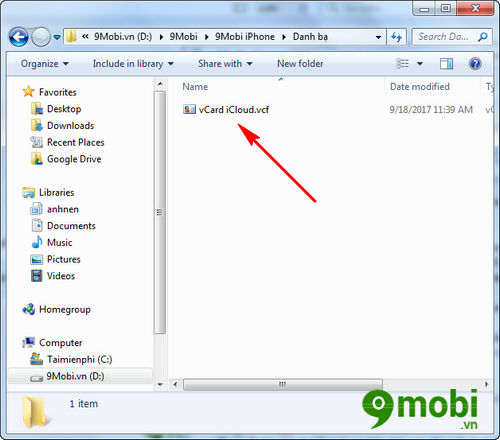
* Part 3: Copy iPhone contacts to Samsung Note 8
After we have successfully copied the iPhone contacts to the computer, we continue to do the following:
Step 1 : Connect Samsung Note 8 device to computer stored iPhone contacts above via USB connection cable.
Step 2 : At this time on the screen Samsung Note 8 will appear 1 Android System notifications Connect as shown below.
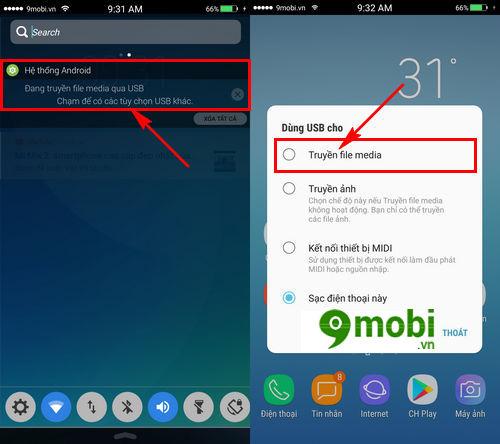
India select this notification and Media File Transfer settings To complete the Samsung Note 8 device pairing process on the computer.
Step 3 : At this point, the computer system will proceed to identify the device, when this process is complete we will see a Galaxy Note 8 memory will appear in My Computer.
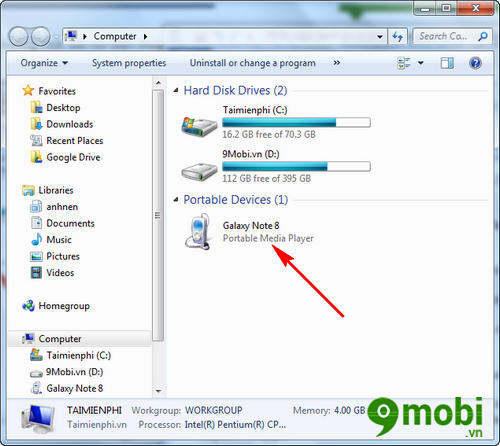
Step 4 : Turn Go back to the folder containing the iPhone contact file just downloaded, we press Right click on the contact file this and choose Copy as shown below.
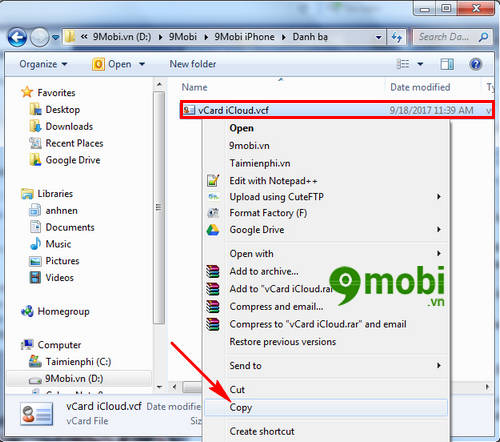
Step 5 : After copying the iPhone contacts, we access to memory Samsung Note 8 and press select into phone memory .
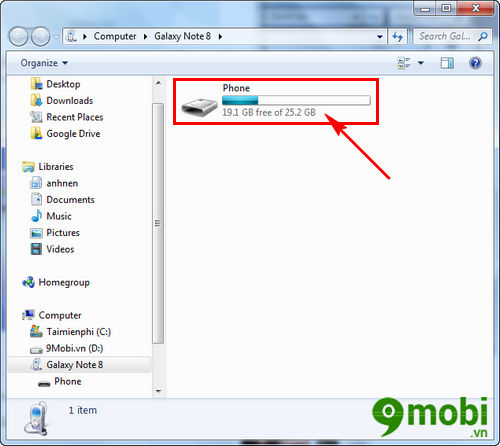
Step 6 : Finally to copy iPhone contacts to Samsung Note 8 we right click and select Paste in Phone memory as shown below to copy iPhone contacts to Samsung Note 8.
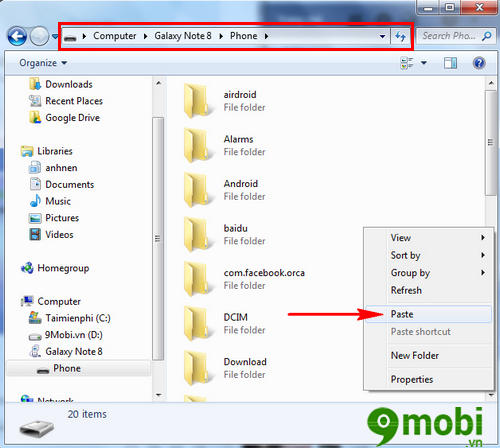
* Part 4: Import contacts for Samsung Note 8
These are the final steps to finish copying iPhone contacts to Samsung Note 8.
Step 1 : From the Samsung Note 8 application menu we access the application Contacts – Contacts to copy contacts from iPhone to Samsung Note 8.
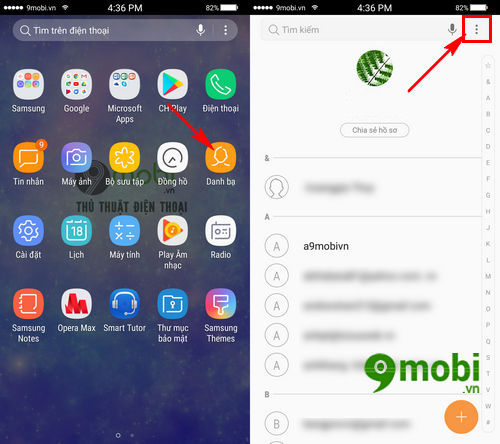
At the contacts interface we press select the 3 dots icon in the upper right hand corner of the screen as shown above.
Step 2 : A form will appear for the user to choose, we press Select Manage Contacts – Contacts Manager .
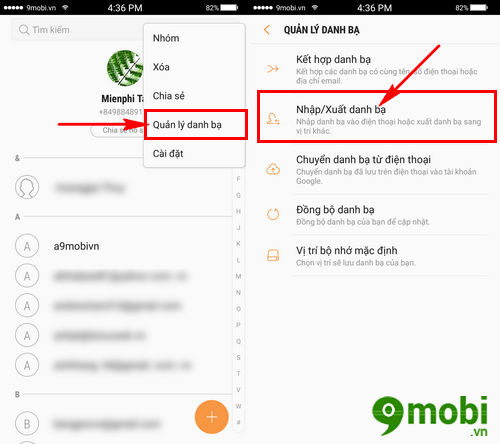
Next we press select Import/Export Contacts – Import/Export Contacts to import contacts.
Step 3 : After to copy contacts from iPhone to Samsung Note 8 we turn select Import – Import as shown below.
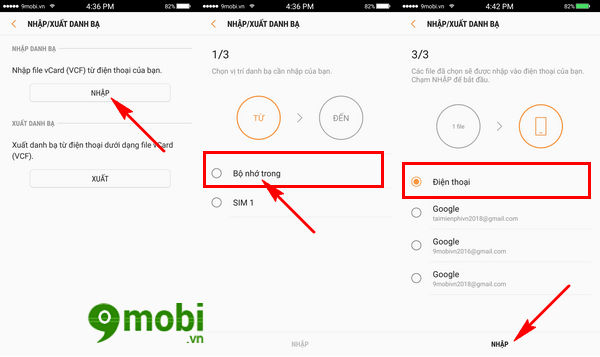
Choose select Internal Storage – Internal Storage to load the contact data, then click Continue Press to select Phone – Phone to choose a location to save contacts to the device, then press Import.
Step 4 : Immediately the system will proceed to copy iPhone contacts to Samsung Note 8 and send a message that has been copied successfully.
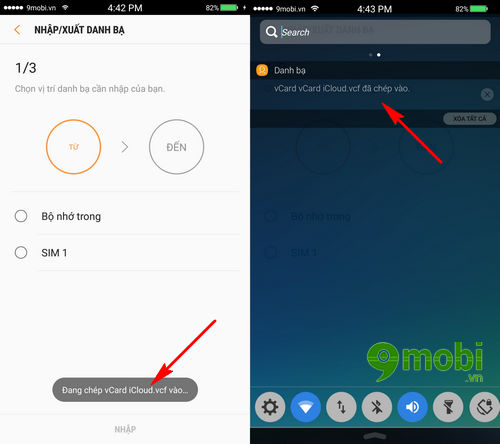
And so we have completed the steps to copy iPhone contacts to Samsung Note 8. Although there are many steps, it is quite simple TechtipsNReview.com believes that you will easily do this successfully.
https://TechtipsNReview.com/copy-danh-ba-tu-iphone-sang-samsung-note-8-19730n.aspx
In addition to connecting Samsung Note 8 to your computer to copy iPhone contacts to Samsung Note 8, you can also choosevice versa ie copying Android contacts to iPhone so that you don’t have to save each contact like at first, with the transition from Android to iOS, the trick of copying Android contacts to iPhone will be very useful.
Source: Copy contacts from iPhone to Samsung Note 8
– TechtipsnReview






