- Trick to bypass Android 5.0 screen lock
- Fix, fix cannot delete photos on Samsung Galaxy S5
- Fix jerky, lag on Samsung Galaxy
- Turn off Briefing on Galaxy S6, S6 EDGE, A7, A8, S5
- Display music playback notification on Samsung Galaxy S6 . screen
Instead of just displaying information, users can also actively turn on – turn off and launch applications when the Galaxy S6 EDGE screen is locked – this is one of the pretty cool features that Samsung EDGE users favor. fit.

INSTRUCTIONS TO ON APPLY WHEN GALAXY S6 EDGE SCREEN IS LOCKED
First of all, with this device, you should learn a few tips on how to use it Galaxy S6 Edge curved screen more effective. Then, to turn on and run the application when the Galaxy S6 EDGE screen is locked, do the following:
Step 1: Because this app is not available on Google Play Store. So, go to Settings => Lock screen and security => enable Unknown sources.
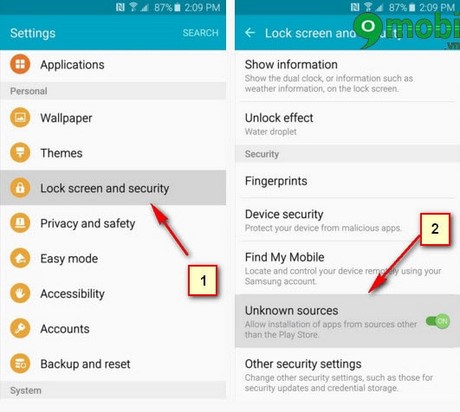
Step 2: Next, download the Quick Feed app.
– Download QuickLaunch Feed: QuickLaunch Feed
When the download is complete, click the “Download complete” notification to start the application. From here, click “Install” and then “Done” when you’re done.
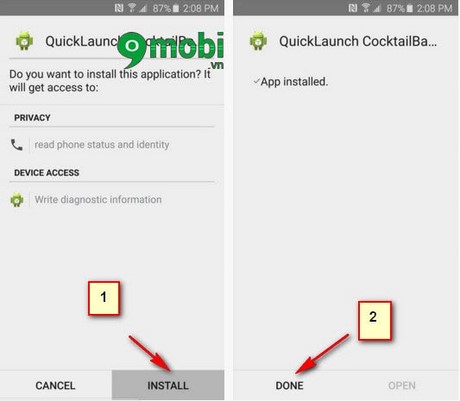
Step 3: Next, you go to Settings, select the Edge screen option. On the bottom half of the next screen, scroll down and select Information stream and then select Manage feeds.

Step 4: On the next screen, move QuickLaunch. First, check the box at the top to activate QuickLaunch, then click the gear icon at the bottom.
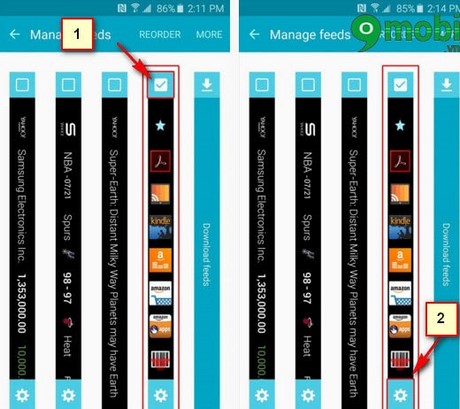
Step 5: From here, press the Select Application(s) button, then use the next menus to add all your favorite apps. You can add as many apps as you want, press OK when you’re done.
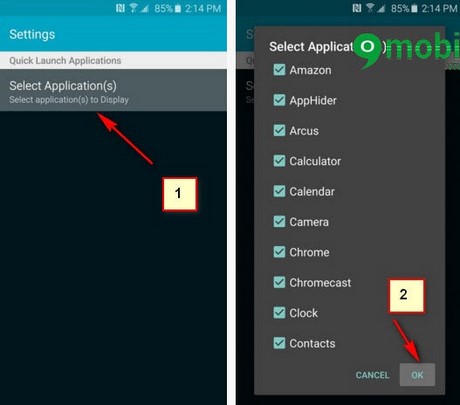
Step 6: Finally, you can launch the application from the Information Stream. When the screen is off, simply swiping back and forth along the right edge of the screen will bring up the app.

Above, you have just referred to how to turn on and run the application when the Galaxy S6 EDGE screen is locked. In addition, in the process of using the phone, memory is always one of the problems that makes users feel extremely headache. Therefore, you can learn more how Free up storage space Galaxy S6 and S6 EDGE to apply as needed.
In addition, readers can take screenshots of their Samsung S6 EDGE to get the photos they want. If you are using other mobile devices, you can refer to the tutorial article phone screen capture generally done by us before.
Source: How to enable apps when Galaxy S6 EDGE screen is locked
– TechtipsnReview






