- Make videos from photos, make videos from photos on your phone
- Insert Snapchat stickers for photos, videos
- Movie Maker – Create video from photos on Windows Phone
- Replace Facebook Avatar with video on iPhone, iPad, Android
- How to save 3G when watching Netflix on your phone
Now that there are a lot of specialized software, you no longer have any obstacles to create your own videos. Please choose one of the tools that we introduce below that you feel is the most suitable
The best software to create Video from photos on Android
1. Animoto Video Maker for Android: This application allows you to browse photos directly on Android gallery to create good quality Videos, share quickly to friends, social networks
2. Flipagram for Android: Pros: easy to use, can choose photos from camera roll, albums, Facebook or Instagram.
3. Slide Show Creator for Android: Advantage Select Music from Aximedia’s online collection or from your device. Select transitions between slides.
4. Slideshow Maker for Android: With Slideshow Maker for Android creating your own sildeshow becomes easy. To make the picture in the video more beautiful, you can insert any file or audio clip into each separate image file in the slideshow.
5. Photo Slideshow Maker for Android: The application allows users to add their favorite songs as background music for Videos, customize the image display speed to suit the song. The program also adds transition effects between images to make the performance more vivid.
Instructions for creating images from videos on Android devices with Animoto Video Maker for Android
Step 1: Download and install the software
Step 2: Start the software
Main interface
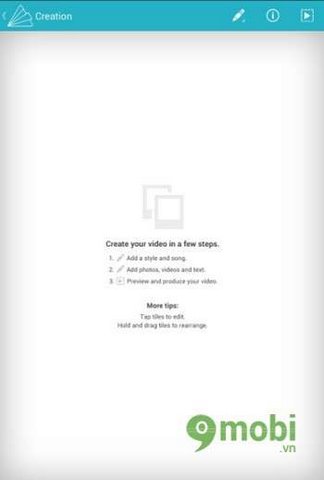
Step 3: To get photos, music, interface styles or write more words that you want to say into the video, go to the pen-shaped icon as shown in the picture. There will be 4 options for you
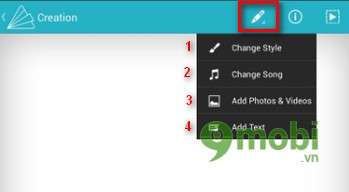
1. Change Style:
This option helps you choose the look and feel of your video. Animoto Video Maker for Android has a built-in source of extremely rich interfaces for you to choose from. After selecting the appropriate interface, you’re done
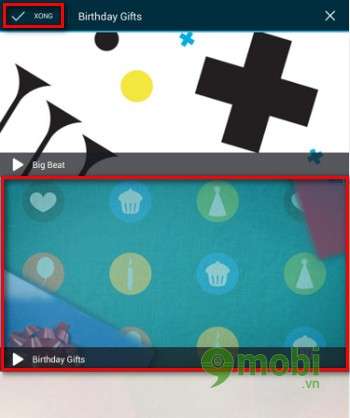
2. Change Song:
This option allows you to embed songs in your video. In which section there are many international songs for you to choose from. Unfortunately, you can’t select the music available in your device at the moment. Hopefully the developer will update this feature in the near future. After choosing the music you choose, you can go back
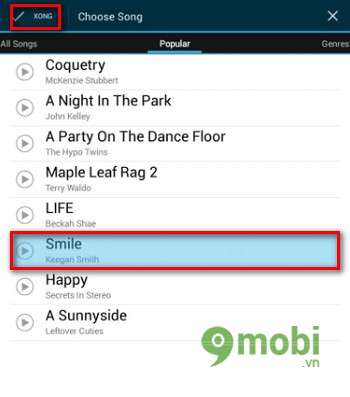
3. Add Photo & Video:
Here will appear the folders on your device. Once you’ve selected the photo to make a video, you’re done choosing to go back
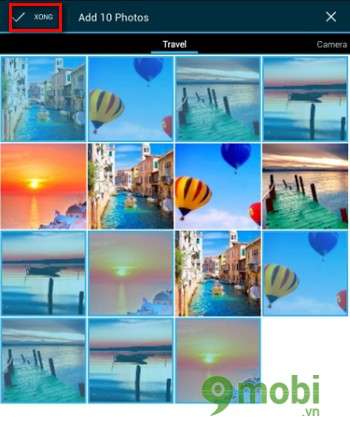
4. Add Text:
To make the video more feisty you can add quotes to the video using the option Add Text. You can put Add Text into an arbitrary position in your video. After writing, you choose Done
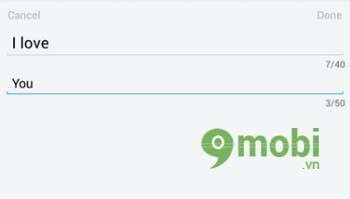
Step 4: After completing the above steps, the program will have the following interface
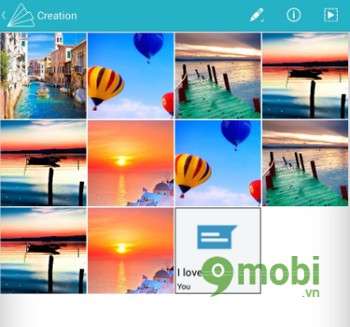
Here you can choose a custom photo and add a title or rotate the image in the direction you want
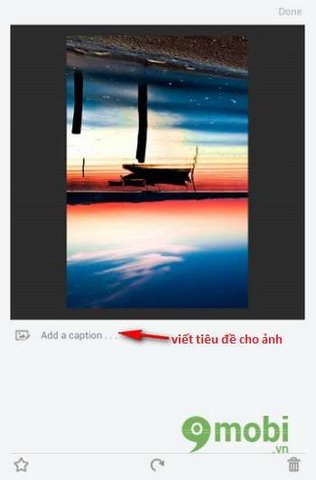
Tips: You can reorder your photos as well as rearrange Add Text easily by tapping on the photo you need to move for a few seconds then move to your desired location
Step 5: So the preparation is completed, you select the triangle icon as shown in the picture to Animoto Video Maker for Android to create a video
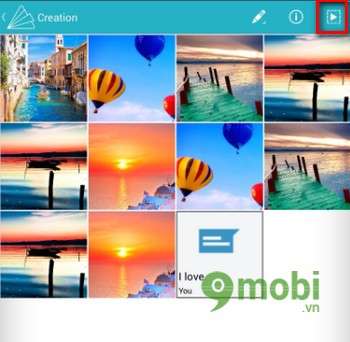
Wait a few minutes for the video creation process to complete. You can name your video
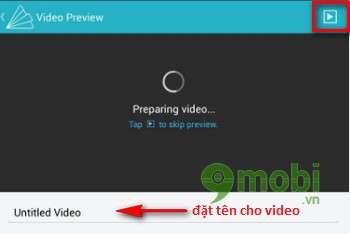
After the video is complete you will see it appear in the section Mobile Videos. Here you can review the video, share it on social networks, delete the created video. Option to download to the device, you must use the manufacturer’s paid version
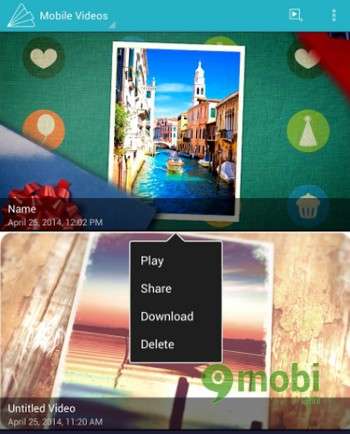
https://TechtipsNReview.com/tao-video-tu-anh-tren-android-29n.aspx
Small tips: you can share your Video to Facebook and then download it via 3rd party software
Through the article, I have introduced to you 5 software that is considered the best at the moment to create videos for photos on Android devices. However, please learn more to choose the most suitable software for you to have the best videos for yourself.
Source: Instructions for creating Video from photos on Android devices
– TechtipsnReview






